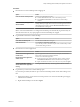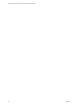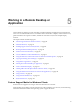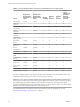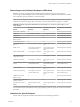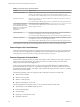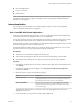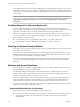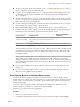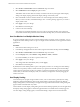Installation and Setup Guide
Table Of Contents
- VMware Horizon Client for Windows Installation and Setup Guide
- Contents
- VMware Horizon Client for Windows Installation and Setup Guide
- System Requirements and Setup for Windows-Based Clients
- System Requirements for Windows Client Systems
- System Requirements for Horizon Client Features
- Smart Card Authentication Requirements
- System Requirements for Real-Time Audio-Video
- System Requirements for Scanner Redirection
- System Requirements for Serial Port Redirection
- System Requirements for Multimedia Redirection (MMR)
- System Requirements for Flash Redirection
- Requirements for Using Flash URL Redirection
- System Requirements for HTML5 Multimedia Redirection
- System Requirements for Microsoft Lync with Horizon Client
- Requirements for Using URL Content Redirection
- Requirements for Using Skype for Business with Horizon Client
- Supported Desktop Operating Systems
- Preparing Connection Server for Horizon Client
- Clearing the Last User Name Used to Log In to a Server
- Configure VMware Blast Options
- Using Internet Explorer Proxy Settings
- Horizon Client Data Collected by VMware
- Installing Horizon Client for Windows
- Configuring Horizon Client for End Users
- Common Configuration Settings
- Using URIs to Configure Horizon Client
- Setting the Certificate Checking Mode in Horizon Client
- Configuring Advanced TLS/SSL Options
- Configure Application Reconnection Behavior
- Using the Group Policy Template to Configure VMware Horizon Client for Windows
- Running Horizon Client From the Command Line
- Using the Windows Registry to Configure Horizon Client
- Managing Remote Desktop and Application Connections
- Connect to a Remote Desktop or Application
- Use Unauthenticated Access to Connect to Remote Applications
- Tips for Using the Desktop and Application Selector
- Share Access to Local Folders and Drives with Client Drive Redirection
- Hide the VMware Horizon Client Window
- Reconnecting to a Desktop or Application
- Create a Desktop or Application Shortcut on the Client Desktop or Start Menu
- Using Start Menu Shortcuts That the Server Creates
- Switch Desktops or Applications
- Log Off or Disconnect
- Working in a Remote Desktop or Application
- Feature Support Matrix for Windows Clients
- Internationalization
- Enabling Support for Onscreen Keyboards
- Resizing the Remote Desktop Window
- Monitors and Screen Resolution
- Connect USB Devices with USB Redirection
- Using the Real-Time Audio-Video Feature for Webcams and Microphones
- Copying and Pasting Text and Images
- Using Remote Applications
- Printing from a Remote Desktop or Application
- Control Adobe Flash Display
- Clicking URL Links That Open Outside of Horizon Client
- Using the Relative Mouse Feature for CAD and 3D Applications
- Using Scanners
- Using Serial Port Redirection
- Keyboard Shortcuts
- Troubleshooting Horizon Client
- Index
The language designation and an icon for the IME appear in the notication area (system tray) of your local
client system. You can use hot keys to switch to a dierent language or IME. Key combinations that perform
certain actions, such as CTRL+X for cuing text and Alt+Right Arrow for moving to a dierent tab, will still
work correctly.
N On Windows 7 and 8.x systems, you can specify hot keys for IMEs by using the Text Services and
Input Languages dialog box (available by going to Control Panel > Region and Language > Keyboards and
Languages tab > Change Keyboards > Text Services and Input Languages > Advanced Key
tab).
Enabling Support for Onscreen Keyboards
You can congure the local client system so that if a Horizon Client window has focus, then physical
keyboard, onscreen keyboard, mouse, and handwriting pad events are sent to the remote desktop or remote
application, even if the mouse or onscreen keyboard is outside of the Horizon Client window.
This feature is especially useful if you are using an x86-based Windows tablet, such as a Windows Surface
Pro. To use this feature, you must set the Windows Registry key EnableSoftKeypad to true. The location of
this key depends on the type of system:
n
For 32-bit Windows: HKEY_LOCAL_MACHINE\Software\VMware, Inc.\VMware VDM\Client\
n
For 64-bit Windows: HKLM\SOFTWARE\Wow6432Node\VMware, Inc.\VMware VDM\Client\
Resizing the Remote Desktop Window
If you drag a corner of the remote desktop window to resize it, a tooltip displays the screen resolution in the
lower-right corner of the window.
If you are using the VMware Blast display protocol or PCoIP display protocol, the tooltip changes to show
dierent screen resolutions when you change the size of the desktop window. This information is useful if
you need to resize the remote desktop to a specic resolution.
You cannot change the resolution of the remote desktop window if an administrator has locked the guest
size or if you are using the RDP display protocol. In these cases, the resolution tooltip shows the initial
resolution.
Monitors and Screen Resolution
You can extend a remote desktop to multiple monitors. If you have a high-resolution monitor, you can see
the remote desktop or application in full resolution.
The All Monitors display mode displays a remote desktop window on multiple monitors. The remote
desktop window appears on all monitors by default. You can use the selective multiple-monitor feature to
display a remote desktop window on a subset of your monitors.
If you are using All Monitors mode and click the Minimize buon, if you then maximize the window, the
window goes back to All Monitors mode. Similarly, if you are using Fullscreen mode and minimize the
window, when you maximize the window, the window goes back to Fullscreen mode on one monitor.
If you have Horizon Client use all monitors, if you maximize an application window, the window expands
to the full screen of only the monitor that contains it.
Supported Multiple Monitor Configurations
Horizon Client supports the following multiple monitor congurations.
n
If you use two monitors, the monitors are not required to be in the same mode. For example, if you are
using a laptop connected to an external monitor, the external monitor can be in portrait mode or
landscape mode.
VMware Horizon Client for Windows Installation and Setup Guide
88 VMware, Inc.