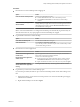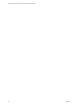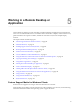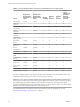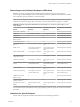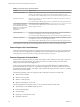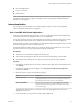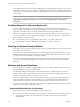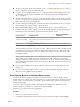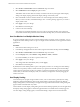Installation and Setup Guide
Table Of Contents
- VMware Horizon Client for Windows Installation and Setup Guide
- Contents
- VMware Horizon Client for Windows Installation and Setup Guide
- System Requirements and Setup for Windows-Based Clients
- System Requirements for Windows Client Systems
- System Requirements for Horizon Client Features
- Smart Card Authentication Requirements
- System Requirements for Real-Time Audio-Video
- System Requirements for Scanner Redirection
- System Requirements for Serial Port Redirection
- System Requirements for Multimedia Redirection (MMR)
- System Requirements for Flash Redirection
- Requirements for Using Flash URL Redirection
- System Requirements for HTML5 Multimedia Redirection
- System Requirements for Microsoft Lync with Horizon Client
- Requirements for Using URL Content Redirection
- Requirements for Using Skype for Business with Horizon Client
- Supported Desktop Operating Systems
- Preparing Connection Server for Horizon Client
- Clearing the Last User Name Used to Log In to a Server
- Configure VMware Blast Options
- Using Internet Explorer Proxy Settings
- Horizon Client Data Collected by VMware
- Installing Horizon Client for Windows
- Configuring Horizon Client for End Users
- Common Configuration Settings
- Using URIs to Configure Horizon Client
- Setting the Certificate Checking Mode in Horizon Client
- Configuring Advanced TLS/SSL Options
- Configure Application Reconnection Behavior
- Using the Group Policy Template to Configure VMware Horizon Client for Windows
- Running Horizon Client From the Command Line
- Using the Windows Registry to Configure Horizon Client
- Managing Remote Desktop and Application Connections
- Connect to a Remote Desktop or Application
- Use Unauthenticated Access to Connect to Remote Applications
- Tips for Using the Desktop and Application Selector
- Share Access to Local Folders and Drives with Client Drive Redirection
- Hide the VMware Horizon Client Window
- Reconnecting to a Desktop or Application
- Create a Desktop or Application Shortcut on the Client Desktop or Start Menu
- Using Start Menu Shortcuts That the Server Creates
- Switch Desktops or Applications
- Log Off or Disconnect
- Working in a Remote Desktop or Application
- Feature Support Matrix for Windows Clients
- Internationalization
- Enabling Support for Onscreen Keyboards
- Resizing the Remote Desktop Window
- Monitors and Screen Resolution
- Connect USB Devices with USB Redirection
- Using the Real-Time Audio-Video Feature for Webcams and Microphones
- Copying and Pasting Text and Images
- Using Remote Applications
- Printing from a Remote Desktop or Application
- Control Adobe Flash Display
- Clicking URL Links That Open Outside of Horizon Client
- Using the Relative Mouse Feature for CAD and 3D Applications
- Using Scanners
- Using Serial Port Redirection
- Keyboard Shortcuts
- Troubleshooting Horizon Client
- Index
n
URL Content Redirection
n
Log in as current user
n
USB redirection
N For the USB redirection feature to work in nested mode, the rst-level desktop (the desktop where
both Horizon Client and Horizon Agent are installed), must be a virtual desktop. Published desktops on
RDS hosts are not supported.
Internationalization
The user interface and documentation are available in English, Japanese, French, German, Simplied
Chinese, Traditional Chinese, Korean, and Spanish.
Use a Local IME with Remote Applications
When using non-English keyboards and locales, you can use an IME (input method editor) installed in the
local client system to send non-English characters to a remote application.
You can also use hot keys and icons in the notication area (system tray) of the local client system to switch
to a dierent IME. No IME is required to be installed in the server that hosts the remote application.
When this feature is turned on, the local IME is used. If an IME is installed and congured on the server that
hosts the remote application, that remote IME is ignored.
By default the feature is disabled. Whenever you change the seing to turn the feature on or o, you must
disconnect from the server and log in again before the change can take eect.
Prerequisites
n
Verify that one or more IMEs are installed in the client system.
n
Verify that the input language on the local client system matches the language used in the IME.
n
Verify that the remote desktop has View Agent 6.0.2, or Horizon Agent 7.0 or later, installed.
Procedure
1 In the desktop and application selector window of Horizon Client, right-click a remote application and
select .
2 In the Remote Applications pane that appears, select Extend the local IME to hosted applications
check box and click OK.
3 Restart the session by using one of the following options:
Option Description
Log off of the server
Disconnect from the server and then log in to the server again and connect
to the application again. You can resume your applications, which were
disconnected but not closed, as were any remote desktops.
Reset the applications
Right-click a remote application icon, select , and click Reset.
Using this option, if you have any remote desktops open, they are not
disconnected. All the remote applications are closed, however, and you
must start them again.
The seing takes eect only after you restart the session. The seing applies to all remote hosted
applications on the server.
4 Use the local IME as you would with any locally installed applications.
Chapter 5 Working in a Remote Desktop or Application
VMware, Inc. 87