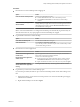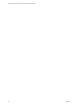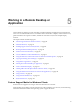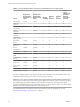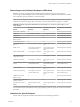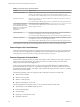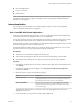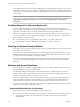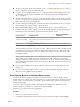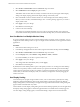Installation and Setup Guide
Table Of Contents
- VMware Horizon Client for Windows Installation and Setup Guide
- Contents
- VMware Horizon Client for Windows Installation and Setup Guide
- System Requirements and Setup for Windows-Based Clients
- System Requirements for Windows Client Systems
- System Requirements for Horizon Client Features
- Smart Card Authentication Requirements
- System Requirements for Real-Time Audio-Video
- System Requirements for Scanner Redirection
- System Requirements for Serial Port Redirection
- System Requirements for Multimedia Redirection (MMR)
- System Requirements for Flash Redirection
- Requirements for Using Flash URL Redirection
- System Requirements for HTML5 Multimedia Redirection
- System Requirements for Microsoft Lync with Horizon Client
- Requirements for Using URL Content Redirection
- Requirements for Using Skype for Business with Horizon Client
- Supported Desktop Operating Systems
- Preparing Connection Server for Horizon Client
- Clearing the Last User Name Used to Log In to a Server
- Configure VMware Blast Options
- Using Internet Explorer Proxy Settings
- Horizon Client Data Collected by VMware
- Installing Horizon Client for Windows
- Configuring Horizon Client for End Users
- Common Configuration Settings
- Using URIs to Configure Horizon Client
- Setting the Certificate Checking Mode in Horizon Client
- Configuring Advanced TLS/SSL Options
- Configure Application Reconnection Behavior
- Using the Group Policy Template to Configure VMware Horizon Client for Windows
- Running Horizon Client From the Command Line
- Using the Windows Registry to Configure Horizon Client
- Managing Remote Desktop and Application Connections
- Connect to a Remote Desktop or Application
- Use Unauthenticated Access to Connect to Remote Applications
- Tips for Using the Desktop and Application Selector
- Share Access to Local Folders and Drives with Client Drive Redirection
- Hide the VMware Horizon Client Window
- Reconnecting to a Desktop or Application
- Create a Desktop or Application Shortcut on the Client Desktop or Start Menu
- Using Start Menu Shortcuts That the Server Creates
- Switch Desktops or Applications
- Log Off or Disconnect
- Working in a Remote Desktop or Application
- Feature Support Matrix for Windows Clients
- Internationalization
- Enabling Support for Onscreen Keyboards
- Resizing the Remote Desktop Window
- Monitors and Screen Resolution
- Connect USB Devices with USB Redirection
- Using the Real-Time Audio-Video Feature for Webcams and Microphones
- Copying and Pasting Text and Images
- Using Remote Applications
- Printing from a Remote Desktop or Application
- Control Adobe Flash Display
- Clicking URL Links That Open Outside of Horizon Client
- Using the Relative Mouse Feature for CAD and 3D Applications
- Using Scanners
- Using Serial Port Redirection
- Keyboard Shortcuts
- Troubleshooting Horizon Client
- Index
Table 5‑3. Requirements for Specific Features
Feature Requirements
Windows Media MMR Requires View Agent 6.0.2 or later. To use the Windows Media MMR feature with RDS
desktops, you must have View Agent 6.1.1 or later, or Horizon Agent 7.0 or later.
If you use the VMware Blast display protocol, you must have Horizon Agent 7.0 or later.
Serial port redirection Requires View Agent 6.1.1 or later. For Windows 10, requires View Agent 6.2 or later, or
Horizon Agent 7.0 or later.
If you use the VMware Blast display protocol, you must have Horizon Agent 7.0 or later.
Virtual printing and location-
based printing for Windows
Server 2008 R2 desktops, RDS
desktops (on virtual machine
RDS hosts), and remote
applications
Requires Horizon 6.0.1 with View or later.
If you use the VMware Blast display protocol for this feature, you must have
Horizon Agent 7.0 or later.
Scanner redirection Requires View Agent 6.0.2 or later. Requires the PCoIP display protocol. For Windows
10, requires View Agent 6.2 or later, or Horizon Agent 7.0 or later.
If you use the VMware Blast display protocol, you must have Horizon Agent 7.0 or later.
Client drive redirection For single-user virtual machine desktops and published desktops on RDS hosts, requires
View Agent 6.1.1 or later, or Horizon Agent 7.0 or later.
If you use the VMware Blast display protocol, you must have Horizon Agent 7.0 or later.
For descriptions of these features and their limitations, see the View Architecture Planning document.
Feature Support for Linux Desktops
Some Linux guest operating systems are supported if you have View Agent 6.1.1 or later, or Horizon Agent
7.0 or later. For a list of supported Linux operating systems and information about supported features, see
Seing Up Horizon 6 for Linux Desktops or Seing Up Virtual Desktops in Horizon 7.
Features Supported in Nested Mode
Nested mode is sometimes used for zero clients or thin clients, where, when the end user logs in to the zero
client, Horizon Client automatically starts and logs the user in to a remote desktop. From this remote
desktop, the user launches hosted applications.
In this setup, the remote desktop is either a single-user virtual machine desktop or a published desktop
provided by an RDS host. In either case, to provide hosted applications, the Horizon Client software must
be installed in the remote desktop. This setup is called nested mode because the client connects to a desktop
that also has the client installed.
The following operating systems are supported when running Horizon Client in nested mode.
n
Windows Server 2008 R2
n
Windows Server 2012 R2
n
Windows 7 Enterprise SP1
n
Windows 10 Enterprise, version 1607
The following features are supported when a user uses Horizon Client in nested mode.
n
VMware Blast, PCoIP, and RDP display protocols
n
Location-based printing
n
Virtual printing
n
Single sign-on (without smart card)
n
Clipboard redirection
VMware Horizon Client for Windows Installation and Setup Guide
86 VMware, Inc.