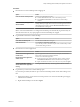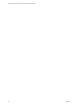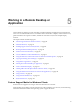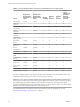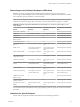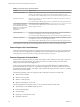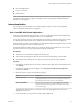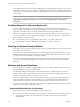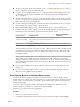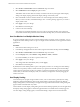Installation and Setup Guide
Table Of Contents
- VMware Horizon Client for Windows Installation and Setup Guide
- Contents
- VMware Horizon Client for Windows Installation and Setup Guide
- System Requirements and Setup for Windows-Based Clients
- System Requirements for Windows Client Systems
- System Requirements for Horizon Client Features
- Smart Card Authentication Requirements
- System Requirements for Real-Time Audio-Video
- System Requirements for Scanner Redirection
- System Requirements for Serial Port Redirection
- System Requirements for Multimedia Redirection (MMR)
- System Requirements for Flash Redirection
- Requirements for Using Flash URL Redirection
- System Requirements for HTML5 Multimedia Redirection
- System Requirements for Microsoft Lync with Horizon Client
- Requirements for Using URL Content Redirection
- Requirements for Using Skype for Business with Horizon Client
- Supported Desktop Operating Systems
- Preparing Connection Server for Horizon Client
- Clearing the Last User Name Used to Log In to a Server
- Configure VMware Blast Options
- Using Internet Explorer Proxy Settings
- Horizon Client Data Collected by VMware
- Installing Horizon Client for Windows
- Configuring Horizon Client for End Users
- Common Configuration Settings
- Using URIs to Configure Horizon Client
- Setting the Certificate Checking Mode in Horizon Client
- Configuring Advanced TLS/SSL Options
- Configure Application Reconnection Behavior
- Using the Group Policy Template to Configure VMware Horizon Client for Windows
- Running Horizon Client From the Command Line
- Using the Windows Registry to Configure Horizon Client
- Managing Remote Desktop and Application Connections
- Connect to a Remote Desktop or Application
- Use Unauthenticated Access to Connect to Remote Applications
- Tips for Using the Desktop and Application Selector
- Share Access to Local Folders and Drives with Client Drive Redirection
- Hide the VMware Horizon Client Window
- Reconnecting to a Desktop or Application
- Create a Desktop or Application Shortcut on the Client Desktop or Start Menu
- Using Start Menu Shortcuts That the Server Creates
- Switch Desktops or Applications
- Log Off or Disconnect
- Working in a Remote Desktop or Application
- Feature Support Matrix for Windows Clients
- Internationalization
- Enabling Support for Onscreen Keyboards
- Resizing the Remote Desktop Window
- Monitors and Screen Resolution
- Connect USB Devices with USB Redirection
- Using the Real-Time Audio-Video Feature for Webcams and Microphones
- Copying and Pasting Text and Images
- Using Remote Applications
- Printing from a Remote Desktop or Application
- Control Adobe Flash Display
- Clicking URL Links That Open Outside of Horizon Client
- Using the Relative Mouse Feature for CAD and 3D Applications
- Using Scanners
- Using Serial Port Redirection
- Keyboard Shortcuts
- Troubleshooting Horizon Client
- Index
Working in a Remote Desktop or
Application 5
Horizon Client for Windows provides a familiar, personalized desktop and application environment. End
users can access USB and other devices connected to their local Windows computer, send documents to any
printer that their local computer can detect, authenticate with smart cards, and use multiple display
monitors.
This chapter includes the following topics:
n
“Feature Support Matrix for Windows Clients,” on page 83
n
“Internationalization,” on page 87
n
“Enabling Support for Onscreen Keyboards,” on page 88
n
“Resizing the Remote Desktop Window,” on page 88
n
“Monitors and Screen Resolution,” on page 88
n
“Connect USB Devices with USB Redirection,” on page 93
n
“Using the Real-Time Audio-Video Feature for Webcams and Microphones,” on page 96
n
“Copying and Pasting Text and Images,” on page 98
n
“Using Remote Applications,” on page 99
n
“Printing from a Remote Desktop or Application,” on page 99
n
“Control Adobe Flash Display,” on page 101
n
“Clicking URL Links That Open Outside of Horizon Client,” on page 102
n
“Using the Relative Mouse Feature for CAD and 3D Applications,” on page 102
n
“Using Scanners,” on page 103
n
“Using Serial Port Redirection,” on page 104
n
“Keyboard Shortcuts,” on page 105
Feature Support Matrix for Windows Clients
Some features are supported on one type of Horizon Client but not on another.
When planning which display protocol and features to make available to your end users, use the following
information to determine which client operating systems support the feature.
VMware, Inc.
83