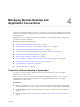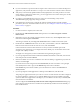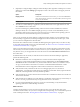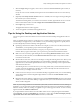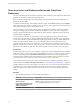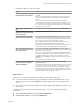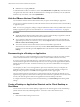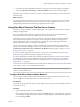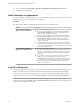Installation and Setup Guide
Table Of Contents
- VMware Horizon Client for Windows Installation and Setup Guide
- Contents
- VMware Horizon Client for Windows Installation and Setup Guide
- System Requirements and Setup for Windows-Based Clients
- System Requirements for Windows Client Systems
- System Requirements for Horizon Client Features
- Smart Card Authentication Requirements
- System Requirements for Real-Time Audio-Video
- System Requirements for Scanner Redirection
- System Requirements for Serial Port Redirection
- System Requirements for Multimedia Redirection (MMR)
- System Requirements for Flash Redirection
- Requirements for Using Flash URL Redirection
- System Requirements for HTML5 Multimedia Redirection
- System Requirements for Microsoft Lync with Horizon Client
- Requirements for Using URL Content Redirection
- Requirements for Using Skype for Business with Horizon Client
- Supported Desktop Operating Systems
- Preparing Connection Server for Horizon Client
- Clearing the Last User Name Used to Log In to a Server
- Configure VMware Blast Options
- Using Internet Explorer Proxy Settings
- Horizon Client Data Collected by VMware
- Installing Horizon Client for Windows
- Configuring Horizon Client for End Users
- Common Configuration Settings
- Using URIs to Configure Horizon Client
- Setting the Certificate Checking Mode in Horizon Client
- Configuring Advanced TLS/SSL Options
- Configure Application Reconnection Behavior
- Using the Group Policy Template to Configure VMware Horizon Client for Windows
- Running Horizon Client From the Command Line
- Using the Windows Registry to Configure Horizon Client
- Managing Remote Desktop and Application Connections
- Connect to a Remote Desktop or Application
- Use Unauthenticated Access to Connect to Remote Applications
- Tips for Using the Desktop and Application Selector
- Share Access to Local Folders and Drives with Client Drive Redirection
- Hide the VMware Horizon Client Window
- Reconnecting to a Desktop or Application
- Create a Desktop or Application Shortcut on the Client Desktop or Start Menu
- Using Start Menu Shortcuts That the Server Creates
- Switch Desktops or Applications
- Log Off or Disconnect
- Working in a Remote Desktop or Application
- Feature Support Matrix for Windows Clients
- Internationalization
- Enabling Support for Onscreen Keyboards
- Resizing the Remote Desktop Window
- Monitors and Screen Resolution
- Connect USB Devices with USB Redirection
- Using the Real-Time Audio-Video Feature for Webcams and Microphones
- Copying and Pasting Text and Images
- Using Remote Applications
- Printing from a Remote Desktop or Application
- Control Adobe Flash Display
- Clicking URL Links That Open Outside of Horizon Client
- Using the Relative Mouse Feature for CAD and 3D Applications
- Using Scanners
- Using Serial Port Redirection
- Keyboard Shortcuts
- Troubleshooting Horizon Client
- Index
2 In the remote desktop and application selection window, right-click a remote desktop or application
and select Create Shortcut to Desktop or Add to Start Menu from the context menu that appears.
Depending on the command you selected, a shortcut is created on the client desktop or in the Start menu of
the client system.
What to do next
You can rename, delete, or perform any action on a shortcut that you can perform on shortcuts for locally
installed applications. When you use the shortcut, if you are not already logged in to the server, you are
prompted to log in before the remote desktop or application window opens.
Using Start Menu Shortcuts That the Server Creates
In Horizon 7 version 7.3 and later, a Horizon administrator can congure Start menu shortcuts for remote
desktops and applications.
If you are entitled to remote desktops or applications that have shortcuts, Horizon Client places the
shortcuts in the Start menu on the client system when you connect to the server.
On Windows 7 systems, Horizon Client places shortcuts in the VMware Applications folder in the Start
menu. On Windows 8 and Windows 10 systems, Horizon Client places shortcuts in the Apps list. If a
Horizon administrator creates a category folder for a shortcut, the category folder appears under the
VMware Applications folder or as a category in the Apps list.
You can use a group policy seing to congure whether Horizon Client automatically installs shortcuts,
prompts end users before installing shortcuts, or never installs shortcuts. For more information, see the
Automatically install shortcuts when on the Horizon server group policy seing in “General
Seings for Client GPOs,” on page 54.
If you are not already logged in to the server when you click a server-created shortcut, Horizon Client
prompts you to log in before the desktop or application window opens.
If a Horizon administrator modies remote desktop and application shortcuts on the server, the shortcuts
are updated on the client system by default the next time you connect to the server. You can change the
shortcut update behavior in Horizon Client. For more information, see “Congure Start Menu Shortcut
Update Behavior,” on page 79.
You can remove server-created shortcuts from the Start menu by deleting the server from the Horizon Client
server selection window or by uninstalling Horizon Client.
N Users are not prompted to install server-created shortcuts, and server-created shortcuts are not
created, on clients in kiosk mode.
Configure Start Menu Shortcut Update Behavior
You can congure whether changes made to remote desktop and application Start menu shortcuts on the
server are applied to the client system when you connect to the server.
Prerequisites
You cannot change the Start menu shortcut update seing unless you have previously installed a Start menu
shortcut from a server.
Procedure
1 Open the Seings dialog box and select Shortcuts.
You can open the Seings dialog box by clicking the (gear) icon in the upper right corner of the
remote desktop and application selection window, or by right-clicking a remote desktop or application
icon and selecting .
Chapter 4 Managing Remote Desktop and Application Connections
VMware, Inc. 79