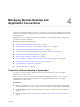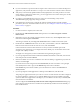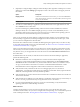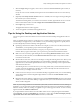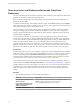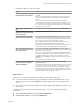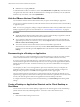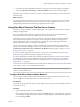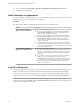Installation and Setup Guide
Table Of Contents
- VMware Horizon Client for Windows Installation and Setup Guide
- Contents
- VMware Horizon Client for Windows Installation and Setup Guide
- System Requirements and Setup for Windows-Based Clients
- System Requirements for Windows Client Systems
- System Requirements for Horizon Client Features
- Smart Card Authentication Requirements
- System Requirements for Real-Time Audio-Video
- System Requirements for Scanner Redirection
- System Requirements for Serial Port Redirection
- System Requirements for Multimedia Redirection (MMR)
- System Requirements for Flash Redirection
- Requirements for Using Flash URL Redirection
- System Requirements for HTML5 Multimedia Redirection
- System Requirements for Microsoft Lync with Horizon Client
- Requirements for Using URL Content Redirection
- Requirements for Using Skype for Business with Horizon Client
- Supported Desktop Operating Systems
- Preparing Connection Server for Horizon Client
- Clearing the Last User Name Used to Log In to a Server
- Configure VMware Blast Options
- Using Internet Explorer Proxy Settings
- Horizon Client Data Collected by VMware
- Installing Horizon Client for Windows
- Configuring Horizon Client for End Users
- Common Configuration Settings
- Using URIs to Configure Horizon Client
- Setting the Certificate Checking Mode in Horizon Client
- Configuring Advanced TLS/SSL Options
- Configure Application Reconnection Behavior
- Using the Group Policy Template to Configure VMware Horizon Client for Windows
- Running Horizon Client From the Command Line
- Using the Windows Registry to Configure Horizon Client
- Managing Remote Desktop and Application Connections
- Connect to a Remote Desktop or Application
- Use Unauthenticated Access to Connect to Remote Applications
- Tips for Using the Desktop and Application Selector
- Share Access to Local Folders and Drives with Client Drive Redirection
- Hide the VMware Horizon Client Window
- Reconnecting to a Desktop or Application
- Create a Desktop or Application Shortcut on the Client Desktop or Start Menu
- Using Start Menu Shortcuts That the Server Creates
- Switch Desktops or Applications
- Log Off or Disconnect
- Working in a Remote Desktop or Application
- Feature Support Matrix for Windows Clients
- Internationalization
- Enabling Support for Onscreen Keyboards
- Resizing the Remote Desktop Window
- Monitors and Screen Resolution
- Connect USB Devices with USB Redirection
- Using the Real-Time Audio-Video Feature for Webcams and Microphones
- Copying and Pasting Text and Images
- Using Remote Applications
- Printing from a Remote Desktop or Application
- Control Adobe Flash Display
- Clicking URL Links That Open Outside of Horizon Client
- Using the Relative Mouse Feature for CAD and 3D Applications
- Using Scanners
- Using Serial Port Redirection
- Keyboard Shortcuts
- Troubleshooting Horizon Client
- Index
n
name (N:). For example, jsmith (Z:).
A redirected folder can have two entrances, such as Z on JSMITH-W03 and jsmith (Z:), and both entrances
can appear at the same time. If all the volume labels (from A: through Z:) are already in use, the redirected
folder has only one entrance, such as Z on JSMITH-W03.
Hide the VMware Horizon Client Window
You can hide the VMware Horizon Client window after you open a remote desktop or application.
You can also set a preference that always hides the VMware Horizon Client window after a remote desktop
or application opens.
N You can use a group policy seing to congure whether the window is always hidden after a remote
desktop or application opens. For more information, see “General Seings for Client GPOs,” on page 54.
Procedure
n
To hide the VMware Horizon Client window after you open a remote desktop or application, click the
Close buon in the corner of the VMware Horizon Client window.
n
To set a preference that always hides the VMware Horizon Client window after a remote desktop or
application opens, before you connect to a server, click the Options buon in the menu bar and select
Hide the selector after launching an item.
n
To show the VMware Horizon Client window after it has been hidden, right-click the
VMware Horizon Client icon in the system tray and select Show VMware Horizon Client, or, if you are
logged in to a remote desktop, click the Options buon in the menu bar and select Switch to Other
Desktop.
Reconnecting to a Desktop or Application
For security purposes, a Horizon administrator can set timeouts that log you o of a server after a certain
number of hours and that lock a remote application after a certain number of minutes of inactivity.
If you have not used a remote application for a certain amount of time, you receive a warning prompt 30
seconds before the application is automatically locked. If you do not respond, the application is locked. By
default, the timeout occurs after 15 minutes of inactivity, but your Horizon administrator can change the
time period.
For example, if you have one or more applications open and you walk away from your computer, the
application windows might no longer be open when you return an hour later. Instead you might see a
dialog box that prompts you to click OK so that the application windows appear again.
The server timeout period is typically set for a certain number of hours of inactivity. By default, you are
required to log in again if you have Horizon Client open and connected to a particular server for more than
10 hours. This timeout applies to both remote application and remote desktop connections.
To congure these timeout seings in Horizon Administrator, go to Global and edit the general
seings.
Create a Desktop or Application Shortcut on the Client Desktop or
Start Menu
You can create a shortcut for a remote desktop or application. The shortcut appears on the client desktop,
just like shortcuts for locally installed applications. You can also create a Start menu shortcut.
Procedure
1 Start Horizon Client and log in to the server.
VMware Horizon Client for Windows Installation and Setup Guide
78 VMware, Inc.