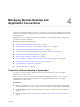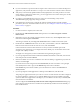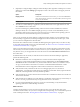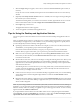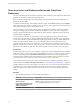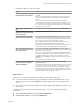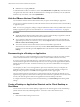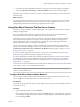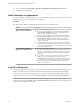Installation and Setup Guide
Table Of Contents
- VMware Horizon Client for Windows Installation and Setup Guide
- Contents
- VMware Horizon Client for Windows Installation and Setup Guide
- System Requirements and Setup for Windows-Based Clients
- System Requirements for Windows Client Systems
- System Requirements for Horizon Client Features
- Smart Card Authentication Requirements
- System Requirements for Real-Time Audio-Video
- System Requirements for Scanner Redirection
- System Requirements for Serial Port Redirection
- System Requirements for Multimedia Redirection (MMR)
- System Requirements for Flash Redirection
- Requirements for Using Flash URL Redirection
- System Requirements for HTML5 Multimedia Redirection
- System Requirements for Microsoft Lync with Horizon Client
- Requirements for Using URL Content Redirection
- Requirements for Using Skype for Business with Horizon Client
- Supported Desktop Operating Systems
- Preparing Connection Server for Horizon Client
- Clearing the Last User Name Used to Log In to a Server
- Configure VMware Blast Options
- Using Internet Explorer Proxy Settings
- Horizon Client Data Collected by VMware
- Installing Horizon Client for Windows
- Configuring Horizon Client for End Users
- Common Configuration Settings
- Using URIs to Configure Horizon Client
- Setting the Certificate Checking Mode in Horizon Client
- Configuring Advanced TLS/SSL Options
- Configure Application Reconnection Behavior
- Using the Group Policy Template to Configure VMware Horizon Client for Windows
- Running Horizon Client From the Command Line
- Using the Windows Registry to Configure Horizon Client
- Managing Remote Desktop and Application Connections
- Connect to a Remote Desktop or Application
- Use Unauthenticated Access to Connect to Remote Applications
- Tips for Using the Desktop and Application Selector
- Share Access to Local Folders and Drives with Client Drive Redirection
- Hide the VMware Horizon Client Window
- Reconnecting to a Desktop or Application
- Create a Desktop or Application Shortcut on the Client Desktop or Start Menu
- Using Start Menu Shortcuts That the Server Creates
- Switch Desktops or Applications
- Log Off or Disconnect
- Working in a Remote Desktop or Application
- Feature Support Matrix for Windows Clients
- Internationalization
- Enabling Support for Onscreen Keyboards
- Resizing the Remote Desktop Window
- Monitors and Screen Resolution
- Connect USB Devices with USB Redirection
- Using the Real-Time Audio-Video Feature for Webcams and Microphones
- Copying and Pasting Text and Images
- Using Remote Applications
- Printing from a Remote Desktop or Application
- Control Adobe Flash Display
- Clicking URL Links That Open Outside of Horizon Client
- Using the Relative Mouse Feature for CAD and 3D Applications
- Using Scanners
- Using Serial Port Redirection
- Keyboard Shortcuts
- Troubleshooting Horizon Client
- Index
8 (Optional) To congure display seings for remote desktops, either right-click a desktop icon or select a
desktop icon and click the (gear-shaped) icon next to the server name in the upper portion of
the window.
Option Description
Display protocol
If the Horizon administrator has allowed it, you can use the Connect Via
list to select the display protocol. To use VMware Blast, Horizon Agent 7.0
or later must be installed.
Display layout
Use the Display list to select a window size or to use multiple monitors.
9 To connect to a remote desktop or application, either double-click its icon or right-click the icon and
select Launch from the context menu.
If you are connecting to a published desktop, which is hosted on a Microsoft RDS host, and if the
desktop is already set to use a dierent display protocol, you cannot connect immediately. You are
prompted to either use the protocol set or have the system log you o the remote operating system so
that a connection can be made with the protocol you selected.
After you are connected, the remote desktop or application window appears. If you are entitled to more
than one desktop or application, the desktop and application selector window also remains open, so that
you can connect to multiple items at the same time.
If the client drive redirection feature is enabled, the Sharing dialog box appears and you can allow or deny
access to les on the local le system. For more information, see “Share Access to Local Folders and Drives
with Client Drive Redirection,” on page 76.
After a successful connection is made, an icon for this server is saved to the Horizon Client home window.
The next time you use Horizon Client to connect to this server, you can double-click the icon, or, if you use
only this one server, you can right-click the icon for the server and select Autoconnect to this Server from
the context menu.
If authentication to the server fails, or if the client cannot connect to the remote desktop or application,
perform the following tasks:
n
Determine whether the server is congured not to use SSL. The client software requires SSL
connections. Check whether the global seing in Horizon Administrator for the Use SSL for client
connections check box is deselected. If so, you must either select the check box, so that SSL is used, or
set up your environment so that clients can connect to an HTTPS enabled load balancer or other
intermediate device that is congured to make an HTTP connection to Connection Server.
n
Verify that the security certicate for the server is working properly. If it is not, in Horizon
Administrator, you might also see that the agent on desktops is unreachable. These symptoms indicate
additional connection problems caused by certicate problems.
n
Verify that the tags set on the Connection Server instance allow connections from this user. See the View
Administration document.
n
Verify that the user is entitled to access this desktop or application. See the Seing Up Virtual Desktops in
Horizon 7 or Seing Up Published Desktops and Applications in Horizon 7 document.
n
If you are using the RDP display protocol to connect to a remote desktop, verify that the remote
operating system allows remote desktop connections.
What to do next
Congure startup seings. If you do not want to require end users to provide the host name of the
Connection Server instance, or if you want to congure other startup seings, use a command-line option to
create a desktop shortcut. See “Running Horizon Client From the Command Line,” on page 63.
Chapter 4 Managing Remote Desktop and Application Connections
VMware, Inc. 73