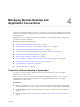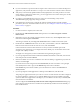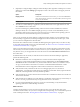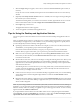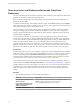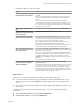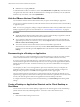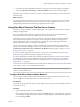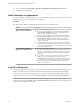Installation and Setup Guide
Table Of Contents
- VMware Horizon Client for Windows Installation and Setup Guide
- Contents
- VMware Horizon Client for Windows Installation and Setup Guide
- System Requirements and Setup for Windows-Based Clients
- System Requirements for Windows Client Systems
- System Requirements for Horizon Client Features
- Smart Card Authentication Requirements
- System Requirements for Real-Time Audio-Video
- System Requirements for Scanner Redirection
- System Requirements for Serial Port Redirection
- System Requirements for Multimedia Redirection (MMR)
- System Requirements for Flash Redirection
- Requirements for Using Flash URL Redirection
- System Requirements for HTML5 Multimedia Redirection
- System Requirements for Microsoft Lync with Horizon Client
- Requirements for Using URL Content Redirection
- Requirements for Using Skype for Business with Horizon Client
- Supported Desktop Operating Systems
- Preparing Connection Server for Horizon Client
- Clearing the Last User Name Used to Log In to a Server
- Configure VMware Blast Options
- Using Internet Explorer Proxy Settings
- Horizon Client Data Collected by VMware
- Installing Horizon Client for Windows
- Configuring Horizon Client for End Users
- Common Configuration Settings
- Using URIs to Configure Horizon Client
- Setting the Certificate Checking Mode in Horizon Client
- Configuring Advanced TLS/SSL Options
- Configure Application Reconnection Behavior
- Using the Group Policy Template to Configure VMware Horizon Client for Windows
- Running Horizon Client From the Command Line
- Using the Windows Registry to Configure Horizon Client
- Managing Remote Desktop and Application Connections
- Connect to a Remote Desktop or Application
- Use Unauthenticated Access to Connect to Remote Applications
- Tips for Using the Desktop and Application Selector
- Share Access to Local Folders and Drives with Client Drive Redirection
- Hide the VMware Horizon Client Window
- Reconnecting to a Desktop or Application
- Create a Desktop or Application Shortcut on the Client Desktop or Start Menu
- Using Start Menu Shortcuts That the Server Creates
- Switch Desktops or Applications
- Log Off or Disconnect
- Working in a Remote Desktop or Application
- Feature Support Matrix for Windows Clients
- Internationalization
- Enabling Support for Onscreen Keyboards
- Resizing the Remote Desktop Window
- Monitors and Screen Resolution
- Connect USB Devices with USB Redirection
- Using the Real-Time Audio-Video Feature for Webcams and Microphones
- Copying and Pasting Text and Images
- Using Remote Applications
- Printing from a Remote Desktop or Application
- Control Adobe Flash Display
- Clicking URL Links That Open Outside of Horizon Client
- Using the Relative Mouse Feature for CAD and 3D Applications
- Using Scanners
- Using Serial Port Redirection
- Keyboard Shortcuts
- Troubleshooting Horizon Client
- Index
n
If you are outside the corporate network and require a VPN connection to access remote desktops and
applications, verify that the client device is set up to use a VPN connection and turn on that connection.
n
Verify that you have the fully qualied domain name (FQDN) of the server that provides access to the
remote desktop or application. Underscores (_) are not supported in server names. If the port is not 443,
you also need the port number.
n
If you plan to use the RDP display protocol to connect to a remote desktop, verify that the
AllowDirectRDP agent group policy seing is enabled.
n
If an administrator has allowed it, congure the certicate checking mode for the SSL certicate
presented by the server. To determine which mode to use, see “Seing the Certicate Checking Mode in
Horizon Client,” on page 41.
Procedure
1 If a VPN connection is required, turn on the VPN.
2 Double-click the VMware Horizon Client desktop shortcut or click Start > Programs > VMware
Horizon Client.
3 (Optional) To log in as the currently logged-in Windows domain user, click the Options buon on the
menu bar and select Log in as current user.
This seing is available only if the Log in as current user feature is installed on the client system.
4 Double-click the + Add Server buon if no servers have yet been added, or click the + New Server
buon in the menu bar and enter the name of a server, and click Connect.
Connections between Horizon Client and the server always use SSL. The default port for SSL
connections is 443. If the server is not congured to use the default port, use the format shown in this
example: view.company.com:1443.
You might see a message that you must conrm before the login dialog box appears.
5 If you are prompted for RSA SecurID credentials or RADIUS authentication credentials, enter the user
name and passcode and click Continue.
6 Enter the credentials of a user who is entitled to use at least one desktop or application pool, select the
domain, and click Login.
If you enter the user name using the format username@domain, the name is treated as a user principal
name (UPN) because of the @ sign, and the Domain drop-down menu is disabled.
If the Domain drop-down menu is hidden, you must enter the user name as username@domain or
domain\username.
7 If you are prompted to install applications or desktops to the Start menu, click Yes or No.
This prompt can appear the rst time you connect to a server on which shortcuts have been congured
for remote applications or desktops. If you click Yes, Start menu shortcuts are installed on the client
system for those remote applications or desktops, if you are entitled to use them. If you click No, Start
menu shortcuts are not installed.
You can congure the Automatically install shortcuts when on the Horizon server group
policy seing to prompt end users to install shortcuts (the default), install shortcuts automatically, or
never install shortcuts.
VMware Horizon Client for Windows Installation and Setup Guide
72 VMware, Inc.