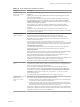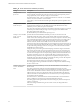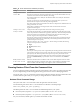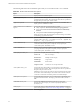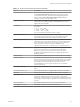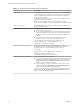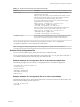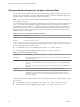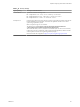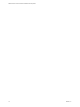Installation and Setup Guide
Table Of Contents
- VMware Horizon Client for Windows Installation and Setup Guide
- Contents
- VMware Horizon Client for Windows Installation and Setup Guide
- System Requirements and Setup for Windows-Based Clients
- System Requirements for Windows Client Systems
- System Requirements for Horizon Client Features
- Smart Card Authentication Requirements
- System Requirements for Real-Time Audio-Video
- System Requirements for Scanner Redirection
- System Requirements for Serial Port Redirection
- System Requirements for Multimedia Redirection (MMR)
- System Requirements for Flash Redirection
- Requirements for Using Flash URL Redirection
- System Requirements for HTML5 Multimedia Redirection
- System Requirements for Microsoft Lync with Horizon Client
- Requirements for Using URL Content Redirection
- Requirements for Using Skype for Business with Horizon Client
- Supported Desktop Operating Systems
- Preparing Connection Server for Horizon Client
- Clearing the Last User Name Used to Log In to a Server
- Configure VMware Blast Options
- Using Internet Explorer Proxy Settings
- Horizon Client Data Collected by VMware
- Installing Horizon Client for Windows
- Configuring Horizon Client for End Users
- Common Configuration Settings
- Using URIs to Configure Horizon Client
- Setting the Certificate Checking Mode in Horizon Client
- Configuring Advanced TLS/SSL Options
- Configure Application Reconnection Behavior
- Using the Group Policy Template to Configure VMware Horizon Client for Windows
- Running Horizon Client From the Command Line
- Using the Windows Registry to Configure Horizon Client
- Managing Remote Desktop and Application Connections
- Connect to a Remote Desktop or Application
- Use Unauthenticated Access to Connect to Remote Applications
- Tips for Using the Desktop and Application Selector
- Share Access to Local Folders and Drives with Client Drive Redirection
- Hide the VMware Horizon Client Window
- Reconnecting to a Desktop or Application
- Create a Desktop or Application Shortcut on the Client Desktop or Start Menu
- Using Start Menu Shortcuts That the Server Creates
- Switch Desktops or Applications
- Log Off or Disconnect
- Working in a Remote Desktop or Application
- Feature Support Matrix for Windows Clients
- Internationalization
- Enabling Support for Onscreen Keyboards
- Resizing the Remote Desktop Window
- Monitors and Screen Resolution
- Connect USB Devices with USB Redirection
- Using the Real-Time Audio-Video Feature for Webcams and Microphones
- Copying and Pasting Text and Images
- Using Remote Applications
- Printing from a Remote Desktop or Application
- Control Adobe Flash Display
- Clicking URL Links That Open Outside of Horizon Client
- Using the Relative Mouse Feature for CAD and 3D Applications
- Using Scanners
- Using Serial Port Redirection
- Keyboard Shortcuts
- Troubleshooting Horizon Client
- Index
Table 3‑11. Horizon Client Command-Line Options (Continued)
Option Description
-hideClientAfterLaunchSession When set to true, hides the remote desktop and application selector window
and the Show VMware Horizon Client menu after launching a remote
session. When set to false, shows the remote desktop and application
selector window and the Show VMware Horizon Client menu after
launching a remote session. The default is true.
-languageId Locale_ID
Provides localization support for dierent languages in Horizon Client. If a
resource library is available, specify the Locale ID (LCID) to use. For US
English, enter the value 0x409.
-listMonitors
Lists index values and display layout information for the connected monitors.
For example:
1: (0, 0, 1920, 1200)
2: (1920, 0, 3840, 1200)
3: (-900, -410, 0, 1190)
You can use the index values in the -monitors option.
-logInAsCurrentUser When set to true, uses the credential information that the end user provides
when logging in to the client system to log in to the Connection Server
instance and ultimately to the remote desktop. The default is false.
-monitors "n[,n,n,n]"
Species monitors to use in a multiple-monitor setup, where n is the index
value of a monitor. You can use the -listMonitors option to determine the
index values of the connected monitors. You can specify up to four index
values, separated by commas. For example: -monitors "1,2"
This option has no eect unless -desktopLayout is set to multimonitor.
-nonInteractive
Suppresses error message boxes when starting Horizon Client from a script.
This option is implicitly set if you specify the -unattended option.
N If you log in to a server in non-interactive mode, you are not
prompted to install Start menu shortcuts (if available), and shortcuts are
installed by default.
-noVMwareAddins
Prevents loading of VMware-specic virtual channels such virtual printing.
-password password
Species the password that the end user uses to log in to Horizon Client. The
password is processed in plain text by the command console or any scripting
tool. You do not need to specify this option for clients in kiosk mode if you
generate the password automatically. For improved security, it is
recommended that you do not specify this option. Users can enter the
password interactively.
-printEnvironmentInfo
Displays the IP address, MAC address, and machine name of the client
device.
-serverURL connection_server
Species the URL, IP address, or FQDN of the Connection Server instance.
-shutdown
Shuts down all desktops and applications and relevant UI components.
-singleAutoConnect
Species that if the user is entitled to only one remote desktop or application,
after the user authenticates to the server, the desktop or application is
automatically connected and the user is logged in. This seing spares the user
from having to select the desktop or application from a list that contains only
one item.
-smartCardPIN PIN
Species the PIN when an end user inserts a smart card to login.
-usernameHint user_name
Species the account name to use as the username hint.
Chapter 3 Configuring Horizon Client for End Users
VMware, Inc. 65