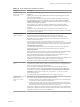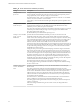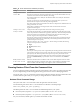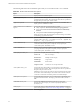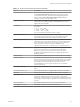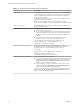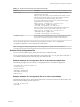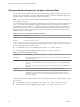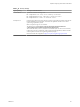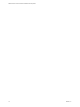Installation and Setup Guide
Table Of Contents
- VMware Horizon Client for Windows Installation and Setup Guide
- Contents
- VMware Horizon Client for Windows Installation and Setup Guide
- System Requirements and Setup for Windows-Based Clients
- System Requirements for Windows Client Systems
- System Requirements for Horizon Client Features
- Smart Card Authentication Requirements
- System Requirements for Real-Time Audio-Video
- System Requirements for Scanner Redirection
- System Requirements for Serial Port Redirection
- System Requirements for Multimedia Redirection (MMR)
- System Requirements for Flash Redirection
- Requirements for Using Flash URL Redirection
- System Requirements for HTML5 Multimedia Redirection
- System Requirements for Microsoft Lync with Horizon Client
- Requirements for Using URL Content Redirection
- Requirements for Using Skype for Business with Horizon Client
- Supported Desktop Operating Systems
- Preparing Connection Server for Horizon Client
- Clearing the Last User Name Used to Log In to a Server
- Configure VMware Blast Options
- Using Internet Explorer Proxy Settings
- Horizon Client Data Collected by VMware
- Installing Horizon Client for Windows
- Configuring Horizon Client for End Users
- Common Configuration Settings
- Using URIs to Configure Horizon Client
- Setting the Certificate Checking Mode in Horizon Client
- Configuring Advanced TLS/SSL Options
- Configure Application Reconnection Behavior
- Using the Group Policy Template to Configure VMware Horizon Client for Windows
- Running Horizon Client From the Command Line
- Using the Windows Registry to Configure Horizon Client
- Managing Remote Desktop and Application Connections
- Connect to a Remote Desktop or Application
- Use Unauthenticated Access to Connect to Remote Applications
- Tips for Using the Desktop and Application Selector
- Share Access to Local Folders and Drives with Client Drive Redirection
- Hide the VMware Horizon Client Window
- Reconnecting to a Desktop or Application
- Create a Desktop or Application Shortcut on the Client Desktop or Start Menu
- Using Start Menu Shortcuts That the Server Creates
- Switch Desktops or Applications
- Log Off or Disconnect
- Working in a Remote Desktop or Application
- Feature Support Matrix for Windows Clients
- Internationalization
- Enabling Support for Onscreen Keyboards
- Resizing the Remote Desktop Window
- Monitors and Screen Resolution
- Connect USB Devices with USB Redirection
- Using the Real-Time Audio-Video Feature for Webcams and Microphones
- Copying and Pasting Text and Images
- Using Remote Applications
- Printing from a Remote Desktop or Application
- Control Adobe Flash Display
- Clicking URL Links That Open Outside of Horizon Client
- Using the Relative Mouse Feature for CAD and 3D Applications
- Using Scanners
- Using Serial Port Redirection
- Keyboard Shortcuts
- Troubleshooting Horizon Client
- Index
The following table shows the command-line options that you can use with the vmware-view command.
Table 3‑11. Horizon Client Command-Line Options
Option Description
/?
Displays the list of command options.
-appName application_name
Species the name of the application as it would appear in the desktop and
application selection window. This is the display name that was specied for
the application pool in the pool creation wizard.
-appProtocol protocol
Species the remote application display protocol to use, if available. The
display protocol can be Blast or PCoIP.
-appSessionReconnectionBehavior
argument
Species the application reconnection behavior seing.
n
always implements Reconnect automatically to open applications
n
never implements Do not ask to reconnect and do not automatically
reconnect
n
ask implements Ask to reconnect to open applications
When you use this option, the application reconnection seings are disabled
on the Seings page in Horizon Client.
-args argument
Species command-line arguments to add to remote application launch. For
example: vmware-view.exe --serverURL 10.10.10.10 --appName "My
Notepad++" --args "\"my new.txt\""
-connectUSBOnStartup When set to true, redirects all USB devices to the desktop that are currently
connected to the host. This option is implicitly set if you specify the
-unattended option. The default is false.
-connectUSBOnInsert When set to true, connects a USB device to the foreground desktop when
you plug in the device. This option is implicitly set if you specify the
-unattended option. The default is false.
-desktopLayout window_size
Species how to display the window for the desktop:
fullscreen
Full-screen display.
multimonitor
Multiple-monitor display.
windowLarge
Large window.
windowSmall
Small window.
length X width
Custom size. For example: 800 X 600
-desktopName desktop_name
Species the name of the desktop as it would appear in the desktop and
application selection window. This is the display name that was specied for
the pool in the pool creation wizard.
I Do not specify this option for clients in kiosk mode. This option
has no eect when in the desktop is run in kiosk mode. For kiosk mode, the
connection is made to the rst desktop in the list of entitled desktops.
-desktopProtocol protocol
Species the display protocol to use as it would appear in the desktop and
application selection window. The display protocol can be Blast, PCoIP, or
RDP.
-domainName domain_name
Species the NETBIOS domain that the end user uses to log in to
Horizon Client. For example, you would use mycompany rather than
mycompany.com.
-file le_path
Species the path of a conguration le that contains additional command
options and arguments. See “Horizon Client Conguration File,” on page 67.
-h
Shows help options.
VMware Horizon Client for Windows Installation and Setup Guide
64 VMware, Inc.