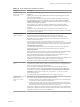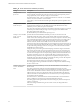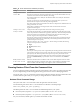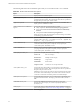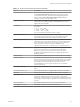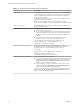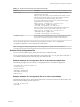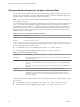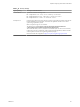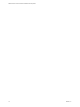Installation and Setup Guide
Table Of Contents
- VMware Horizon Client for Windows Installation and Setup Guide
- Contents
- VMware Horizon Client for Windows Installation and Setup Guide
- System Requirements and Setup for Windows-Based Clients
- System Requirements for Windows Client Systems
- System Requirements for Horizon Client Features
- Smart Card Authentication Requirements
- System Requirements for Real-Time Audio-Video
- System Requirements for Scanner Redirection
- System Requirements for Serial Port Redirection
- System Requirements for Multimedia Redirection (MMR)
- System Requirements for Flash Redirection
- Requirements for Using Flash URL Redirection
- System Requirements for HTML5 Multimedia Redirection
- System Requirements for Microsoft Lync with Horizon Client
- Requirements for Using URL Content Redirection
- Requirements for Using Skype for Business with Horizon Client
- Supported Desktop Operating Systems
- Preparing Connection Server for Horizon Client
- Clearing the Last User Name Used to Log In to a Server
- Configure VMware Blast Options
- Using Internet Explorer Proxy Settings
- Horizon Client Data Collected by VMware
- Installing Horizon Client for Windows
- Configuring Horizon Client for End Users
- Common Configuration Settings
- Using URIs to Configure Horizon Client
- Setting the Certificate Checking Mode in Horizon Client
- Configuring Advanced TLS/SSL Options
- Configure Application Reconnection Behavior
- Using the Group Policy Template to Configure VMware Horizon Client for Windows
- Running Horizon Client From the Command Line
- Using the Windows Registry to Configure Horizon Client
- Managing Remote Desktop and Application Connections
- Connect to a Remote Desktop or Application
- Use Unauthenticated Access to Connect to Remote Applications
- Tips for Using the Desktop and Application Selector
- Share Access to Local Folders and Drives with Client Drive Redirection
- Hide the VMware Horizon Client Window
- Reconnecting to a Desktop or Application
- Create a Desktop or Application Shortcut on the Client Desktop or Start Menu
- Using Start Menu Shortcuts That the Server Creates
- Switch Desktops or Applications
- Log Off or Disconnect
- Working in a Remote Desktop or Application
- Feature Support Matrix for Windows Clients
- Internationalization
- Enabling Support for Onscreen Keyboards
- Resizing the Remote Desktop Window
- Monitors and Screen Resolution
- Connect USB Devices with USB Redirection
- Using the Real-Time Audio-Video Feature for Webcams and Microphones
- Copying and Pasting Text and Images
- Using Remote Applications
- Printing from a Remote Desktop or Application
- Control Adobe Flash Display
- Clicking URL Links That Open Outside of Horizon Client
- Using the Relative Mouse Feature for CAD and 3D Applications
- Using Scanners
- Using Serial Port Redirection
- Keyboard Shortcuts
- Troubleshooting Horizon Client
- Index
Table 3‑10. PCoIP Client Session Variables (Continued)
Setting Description
Configure the PCoIP
session MTU
Species the Maximum Transmission Unit (MTU) size for UDP packets for a PCoIP session.
The MTU size includes IP and UDP packet headers. TCP uses the standard MTU discovery
mechanism to set MTU and is not aected by this seing.
The maximum MTU size is 1500 bytes. The minimum MTU size is 500 bytes. The default
value is 1300 bytes.
Typically, you do not have to change the MTU size. Change this value if you have an
unusual network setup that causes PCoIP packet fragmentation.
This seing applies to the agent and the client. If the two endpoints have dierent MTU size
seings, the lowest size is used.
If this seing is disabled or not congured, the client uses the default value in the
negotiation with the agent.
Configure the PCoIP
transport header
Congures the PCoIP transport header and sets the transport session priority.
The PCoIP transport header is a 32-bit header that is added to all PCoIP UDP packets (only
if the transport header is enabled and supported by both sides). The PCoIP transport header
allows network devices to make beer prioritization/QoS decisions when dealing with
network congestion. The transport header is enabled by default.
The transport session priority determines the PCoIP session priority reported in the PCoIP
transport header. Network devices make beer prioritization/QoS decisions based on the
specied transport session priority.
When the Configure the PCoIP transport header seing is enabled, the following
transport session priorities are available:
n
High
n
Medium (default value)
n
Low
n
The transport session priority value is negotiated by the PCoIP agent and client. If the PCoIP
agent species a transport session priority value, the session uses the agent-specied session
priority. If only the client has specied a transport session priority, the session uses the
client-specied session priority. If neither agent nor client has specied a transport session
priority, or Priority is specied, the session uses the default value, Medium
priority.
Enable/disable audio
in the PCoIP session
Determines whether audio is enabled in PCoIP sessions. Both endpoints must have audio
enabled. When this seing is enabled, PCoIP audio is allowed. When it is disabled, PCoIP
audio is disabled. When this seing is not congured, audio is enabled by default.
Running Horizon Client From the Command Line
You can run Horizon Client for Windows from the command line or from scripts. You might want to do this
if you are implementing a kiosk-based application that grants end users access to desktop applications.
You use the vmware-view.exe command to run the Horizon Client for Windows from the command line. The
command includes options that you can specify to change the behavior of Horizon Client.
Horizon Client Command Usage
The syntax of the vmware-view command controls the operation of Horizon Client.
Use the following form of the vmware-view command from a Windows command prompt.
vmware-view [command_line_option [argument]] ...
The default path to the vmware-view command executable le depends on your system.
n
On 32-bit systems, the path is C:\Program Files\VMware\VMware Horizon View Client\.
n
On 64-bit systems, the path is C:\Program Files (x86)\VMware\VMware Horizon View Client\.
For your convenience, add this path to your PATH environment variable.
Chapter 3 Configuring Horizon Client for End Users
VMware, Inc. 63