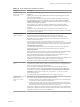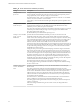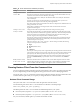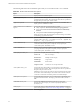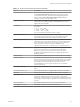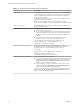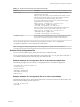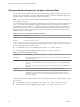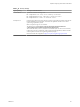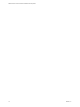Installation and Setup Guide
Table Of Contents
- VMware Horizon Client for Windows Installation and Setup Guide
- Contents
- VMware Horizon Client for Windows Installation and Setup Guide
- System Requirements and Setup for Windows-Based Clients
- System Requirements for Windows Client Systems
- System Requirements for Horizon Client Features
- Smart Card Authentication Requirements
- System Requirements for Real-Time Audio-Video
- System Requirements for Scanner Redirection
- System Requirements for Serial Port Redirection
- System Requirements for Multimedia Redirection (MMR)
- System Requirements for Flash Redirection
- Requirements for Using Flash URL Redirection
- System Requirements for HTML5 Multimedia Redirection
- System Requirements for Microsoft Lync with Horizon Client
- Requirements for Using URL Content Redirection
- Requirements for Using Skype for Business with Horizon Client
- Supported Desktop Operating Systems
- Preparing Connection Server for Horizon Client
- Clearing the Last User Name Used to Log In to a Server
- Configure VMware Blast Options
- Using Internet Explorer Proxy Settings
- Horizon Client Data Collected by VMware
- Installing Horizon Client for Windows
- Configuring Horizon Client for End Users
- Common Configuration Settings
- Using URIs to Configure Horizon Client
- Setting the Certificate Checking Mode in Horizon Client
- Configuring Advanced TLS/SSL Options
- Configure Application Reconnection Behavior
- Using the Group Policy Template to Configure VMware Horizon Client for Windows
- Running Horizon Client From the Command Line
- Using the Windows Registry to Configure Horizon Client
- Managing Remote Desktop and Application Connections
- Connect to a Remote Desktop or Application
- Use Unauthenticated Access to Connect to Remote Applications
- Tips for Using the Desktop and Application Selector
- Share Access to Local Folders and Drives with Client Drive Redirection
- Hide the VMware Horizon Client Window
- Reconnecting to a Desktop or Application
- Create a Desktop or Application Shortcut on the Client Desktop or Start Menu
- Using Start Menu Shortcuts That the Server Creates
- Switch Desktops or Applications
- Log Off or Disconnect
- Working in a Remote Desktop or Application
- Feature Support Matrix for Windows Clients
- Internationalization
- Enabling Support for Onscreen Keyboards
- Resizing the Remote Desktop Window
- Monitors and Screen Resolution
- Connect USB Devices with USB Redirection
- Using the Real-Time Audio-Video Feature for Webcams and Microphones
- Copying and Pasting Text and Images
- Using Remote Applications
- Printing from a Remote Desktop or Application
- Control Adobe Flash Display
- Clicking URL Links That Open Outside of Horizon Client
- Using the Relative Mouse Feature for CAD and 3D Applications
- Using Scanners
- Using Serial Port Redirection
- Keyboard Shortcuts
- Troubleshooting Horizon Client
- Index
Table 3‑10. PCoIP Client Session Variables (Continued)
Setting Description
Configure SSL
protocols
Congures the OpenSSL protocol to restrict the use of certain protocols before establishing
an encrypted SSL connection. The protocol list consists of one or more OpenSSL protocol
strings separated by colons. All cipher strings are case insensitive.
The default value is TLS1.1:TLS1.2, which means that TLS v1.1 and TLS v1.2 are enabled
and SSL v2.0, SSLv3.0, and TLS v1.0 are disabled.
If this seing is set in both the client and the agent, the OpenSSL protocol negotation rule is
followed.
Configure the Client
PCoIP UDP port
Species the UDP client port that is used by software PCoIP clients. The UDP port value
species the base UDP port to use. The UDP port range value determines how many
additional ports to try if the base port is not available.
The range spans from the base port to the sum of the base port and port range. For example,
if the base port is 50002 and the port range is 64, the range spans from 50002 to 50066.
This seing applies to the client only.
By default, the base port is 50002 and the port range is 64.
Configure the maximum
PCoIP session
bandwidth
Species the maximum bandwidth, in kilobits per second, in a PCoIP session. The
bandwidth includes all imaging, audio, virtual channel, USB, and control PCoIP trac.
Set this value to the overall capacity of the link to which your endpoint is connected, taking
into consideration the number of expected concurrent PCoIP sessions. For example, with a
single-user VDI conguration (a single PCoIP session) that connects through a 4Mbit/s
Internet connection, set this value to 4Mbit, or 10% less than this value to leave some
allowance for other network trac. When you expect multiple concurrent PCoIP sessions to
share a link, comprising either multiple VDI users or an RDS conguration, you might want
to adjust the seing accordingly. However, lowering this value will restrict the maximum
bandwidth for each active session.
Seing this value prevents the agent from aempting to transmit at a higher rate than the
link capacity, which would cause excessive packet loss and a poorer user experience. This
value is symmetric. It forces the client and agent to use the lower of the two values that are
set on the client and agent side. For example, seing a 4Mbit/s maximum bandwidth forces
the agent to transmit at a lower rate, even though the seing is congured on the client.
When this seing is disabled or not congured on an endpoint, the endpoint imposes no
bandwidth constraints. When this seing is congured, the seing is used as the endpoint's
maximum bandwidth constraint in kilobits per second.
The default value when this seing is not congured is 900000 kilobits per second.
This seing applies to the agent and the client. If the two endpoints have dierent seings,
the lower value is used.
Configure the PCoIP
session bandwidth
floor
Species a lower limit, in kilobits per second, for the bandwidth that is reserved by the
PCoIP session.
This seing congures the minimum expected bandwidth transmission rate for the
endpoint. When you use this seing to reserve bandwidth for an endpoint, the user does not
have to wait for bandwidth to become available, which improves session responsiveness.
Make sure that you do not over-subscribe the total reserved bandwidth for all endpoints.
Make sure that the sum of bandwidth oors for all connections in your conguration does
not exceed the network capability.
The default value is 0, which means that no minimum bandwidth is reserved. When this
seing is disabled or not congured, no minimum bandwidth is reserved.
This seing applies to the agent and the client, but the seing only aects the endpoint on
which it is congured.
When this seing is modied during an active PCoIP session, the change takes eect
immediately.
VMware Horizon Client for Windows Installation and Setup Guide
62 VMware, Inc.