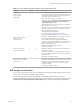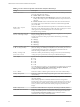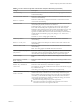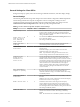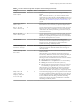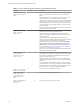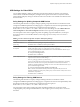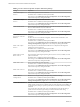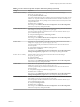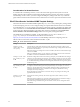Installation and Setup Guide
Table Of Contents
- VMware Horizon Client for Windows Installation and Setup Guide
- Contents
- VMware Horizon Client for Windows Installation and Setup Guide
- System Requirements and Setup for Windows-Based Clients
- System Requirements for Windows Client Systems
- System Requirements for Horizon Client Features
- Smart Card Authentication Requirements
- System Requirements for Real-Time Audio-Video
- System Requirements for Scanner Redirection
- System Requirements for Serial Port Redirection
- System Requirements for Multimedia Redirection (MMR)
- System Requirements for Flash Redirection
- Requirements for Using Flash URL Redirection
- System Requirements for HTML5 Multimedia Redirection
- System Requirements for Microsoft Lync with Horizon Client
- Requirements for Using URL Content Redirection
- Requirements for Using Skype for Business with Horizon Client
- Supported Desktop Operating Systems
- Preparing Connection Server for Horizon Client
- Clearing the Last User Name Used to Log In to a Server
- Configure VMware Blast Options
- Using Internet Explorer Proxy Settings
- Horizon Client Data Collected by VMware
- Installing Horizon Client for Windows
- Configuring Horizon Client for End Users
- Common Configuration Settings
- Using URIs to Configure Horizon Client
- Setting the Certificate Checking Mode in Horizon Client
- Configuring Advanced TLS/SSL Options
- Configure Application Reconnection Behavior
- Using the Group Policy Template to Configure VMware Horizon Client for Windows
- Running Horizon Client From the Command Line
- Using the Windows Registry to Configure Horizon Client
- Managing Remote Desktop and Application Connections
- Connect to a Remote Desktop or Application
- Use Unauthenticated Access to Connect to Remote Applications
- Tips for Using the Desktop and Application Selector
- Share Access to Local Folders and Drives with Client Drive Redirection
- Hide the VMware Horizon Client Window
- Reconnecting to a Desktop or Application
- Create a Desktop or Application Shortcut on the Client Desktop or Start Menu
- Using Start Menu Shortcuts That the Server Creates
- Switch Desktops or Applications
- Log Off or Disconnect
- Working in a Remote Desktop or Application
- Feature Support Matrix for Windows Clients
- Internationalization
- Enabling Support for Onscreen Keyboards
- Resizing the Remote Desktop Window
- Monitors and Screen Resolution
- Connect USB Devices with USB Redirection
- Using the Real-Time Audio-Video Feature for Webcams and Microphones
- Copying and Pasting Text and Images
- Using Remote Applications
- Printing from a Remote Desktop or Application
- Control Adobe Flash Display
- Clicking URL Links That Open Outside of Horizon Client
- Using the Relative Mouse Feature for CAD and 3D Applications
- Using Scanners
- Using Serial Port Redirection
- Keyboard Shortcuts
- Troubleshooting Horizon Client
- Index
Considerations for Nested Sessions
In a nested mode or double-hop scenario, a user connects from their physical client system to a remote
desktop, launches Horizon Client inside the remote desktop (the nested session), and connects to another
remote desktop. In this scenario, you must congure the USB policy seings in the same way on both the
physical client machine and in the nested session to make the device work as expected in the nested session.
PCoIP Client Session Variables ADMX Template Settings
The PCoIP Client Session Variables ADMX template le (pcoip.client.admx) contains policy seings related
to the PCoIP display protocol. You can congure seings to computer default values that can be overridden
by an administrator, or you can congure user seings to values that cannot be overridden. The seings that
can be overridden are in the PCoIP Client Session Variables > Overridable Administrator Defaults folder
in the Group Policy Management Editor. The seings that cannot be overridden are in the PCoIP Client
Session Variables > Not Overridable folder in the Group Policy Management Editor.
The ADMX les are available in a bundled .zip le named VMware-Horizon-Extras-Bundle-x.x.x-
yyyyyyy.zip, which you can download from the VMware download site at
hps://my.vmware.com/web/vmware/downloads. Under Desktop & End-User Computing, select the
VMware Horizon 7 download, which includes the bundled .zip le.
Table 3‑10. PCoIP Client Session Variables
Setting Description
Configure PCoIP
client image cache
size policy
Controls the size of the PCoIP client image cache. The client uses image caching to store
portions of the display that were previously transmied. Image caching reduces the amount
of data that is retransmied.
When this seing is not congured or when it is disabled, PCoIP uses a default client image
cache size of 250MB.
When you enable this seing, you can congure a client image cache size from a minimum
of 50 MB to a maximum of 300 MB. The default value is 250MB.
Configure PCoIP event
log cleanup by size
in MB
Enables the conguration of the PCoIP event log cleanup by size in MB. When this seing is
congured, it controls the log le cleanup by size in MB. For example, for a non-zero seing
of m, log les larger than m MB are silently deleted. A seing of 0 indicates no le cleanup
by size. When this seing is disabled or not congured, the default event log cleanup by size
in MB seing is 100.
Configure PCoIP event
log cleanup by time
in days
Enables the conguration of the PCoIP event log cleanup by time in days. When this seing
is congured, it controls the log le cleanup by time in days. For example, for a non-zero
seing of n, log les older than n days are silently deleted. A seing of 0 indicates no le
cleanup by time. When this policy is disabled or not congured, the default event log
cleanup by time in days seing is 7.
The log le cleanup is performed once at session startup. Any change to the seing is be
applied until the next session.
Configure PCoIP event
log verbosity
Sets the PCoIP event log verbosity. The values range from 0 (least verbose) to 3 (most
verbose).
When this seing is enabled, you can set the verbosity level from 0 to 3. When the seing is
not congured or disabled, the default event log verbosity level is 2.
When this seing is modied during an active PCoIP session, the new seing takes eect
immediately.
VMware Horizon Client for Windows Installation and Setup Guide
60 VMware, Inc.