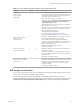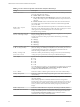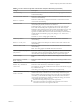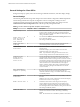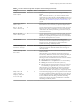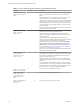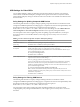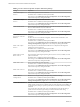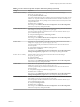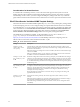Installation and Setup Guide
Table Of Contents
- VMware Horizon Client for Windows Installation and Setup Guide
- Contents
- VMware Horizon Client for Windows Installation and Setup Guide
- System Requirements and Setup for Windows-Based Clients
- System Requirements for Windows Client Systems
- System Requirements for Horizon Client Features
- Smart Card Authentication Requirements
- System Requirements for Real-Time Audio-Video
- System Requirements for Scanner Redirection
- System Requirements for Serial Port Redirection
- System Requirements for Multimedia Redirection (MMR)
- System Requirements for Flash Redirection
- Requirements for Using Flash URL Redirection
- System Requirements for HTML5 Multimedia Redirection
- System Requirements for Microsoft Lync with Horizon Client
- Requirements for Using URL Content Redirection
- Requirements for Using Skype for Business with Horizon Client
- Supported Desktop Operating Systems
- Preparing Connection Server for Horizon Client
- Clearing the Last User Name Used to Log In to a Server
- Configure VMware Blast Options
- Using Internet Explorer Proxy Settings
- Horizon Client Data Collected by VMware
- Installing Horizon Client for Windows
- Configuring Horizon Client for End Users
- Common Configuration Settings
- Using URIs to Configure Horizon Client
- Setting the Certificate Checking Mode in Horizon Client
- Configuring Advanced TLS/SSL Options
- Configure Application Reconnection Behavior
- Using the Group Policy Template to Configure VMware Horizon Client for Windows
- Running Horizon Client From the Command Line
- Using the Windows Registry to Configure Horizon Client
- Managing Remote Desktop and Application Connections
- Connect to a Remote Desktop or Application
- Use Unauthenticated Access to Connect to Remote Applications
- Tips for Using the Desktop and Application Selector
- Share Access to Local Folders and Drives with Client Drive Redirection
- Hide the VMware Horizon Client Window
- Reconnecting to a Desktop or Application
- Create a Desktop or Application Shortcut on the Client Desktop or Start Menu
- Using Start Menu Shortcuts That the Server Creates
- Switch Desktops or Applications
- Log Off or Disconnect
- Working in a Remote Desktop or Application
- Feature Support Matrix for Windows Clients
- Internationalization
- Enabling Support for Onscreen Keyboards
- Resizing the Remote Desktop Window
- Monitors and Screen Resolution
- Connect USB Devices with USB Redirection
- Using the Real-Time Audio-Video Feature for Webcams and Microphones
- Copying and Pasting Text and Images
- Using Remote Applications
- Printing from a Remote Desktop or Application
- Control Adobe Flash Display
- Clicking URL Links That Open Outside of Horizon Client
- Using the Relative Mouse Feature for CAD and 3D Applications
- Using Scanners
- Using Serial Port Redirection
- Keyboard Shortcuts
- Troubleshooting Horizon Client
- Index
Table 3‑7. Horizon Client Configuration Template: General Settings (Continued)
Setting Computer User Description
Put icon cache in
user's Local profile
folder
X Species whether Horizon Client places its icon cache les in the
user's Local folder instead of in the previously used Roaming
folder.
When this seing is set to Enabled, Horizon Client places its icon
cache les in the user's Local folder. When you rst start
Horizon Client, it moves any existing cache les from the Roaming
folder to the Local folder and places new cache les in the Local
folder. Enabling this policy can help improve the response time of
remote applications when roaming proles are used by avoiding
syncing cache les.
If this seing is not congured, the default value is Disabled. This
seing is not congured by default.
Disable opening local
files in hosted
applications
X Species whether Horizon Client registers local handlers for the
le extensions that hosted applications support.
When this seing is set to Enabled, Horizon Client does not
register any le extension handlers and does not allow the user to
override the seing.
When this seing is set to Disabled, Horizon Client always
registers le extension handlers. By default, le extension handlers
are registered, but users can disable the feature in the
Horizon Client user interface by using the Turn on the ability to
open a local with a remote application from the local
system seing on the Sharing panel in the Seings dialog box. For
more information, see “Share Access to Local Folders and Drives
with Client Drive Redirection,” on page 76.
If this seing is not congured, the default value is Disabled. This
seing is not congured by default.
Automatically install
shortcuts when
configured on the
Horizon server
X When application and desktop shortcuts are congured on a
Connection Server instance, this seing species how and whether
the shortcuts are installed in the Start menu on client machines
when users connect to the server.
When this seing is set to Enabled, shortcuts are automatically
installed on client machines. Users are not prompted to install the
shortcuts.
When this seing is set to Disabled, shortcuts are never installed
on client machines. Users are not prompted to install the shortcuts.
When this seing is not congured, users are prompted to install
the shortcuts. This seing is not congured by default.
Redirect smart card
readers in Local Mode
X Local Mode is not supported in this release.
Delay the start of
replications when
starting Horizon
Client with Local
Mode
X Local Mode is not supported in this release.
Default Exit Behavior
For Local Mode
Desktops
X Local Mode is not supported in this release.
VMware Horizon Client for Windows Installation and Setup Guide
56 VMware, Inc.