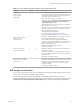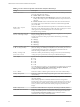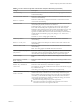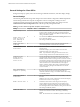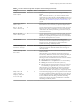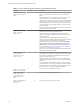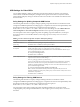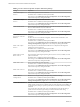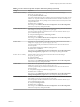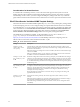Installation and Setup Guide
Table Of Contents
- VMware Horizon Client for Windows Installation and Setup Guide
- Contents
- VMware Horizon Client for Windows Installation and Setup Guide
- System Requirements and Setup for Windows-Based Clients
- System Requirements for Windows Client Systems
- System Requirements for Horizon Client Features
- Smart Card Authentication Requirements
- System Requirements for Real-Time Audio-Video
- System Requirements for Scanner Redirection
- System Requirements for Serial Port Redirection
- System Requirements for Multimedia Redirection (MMR)
- System Requirements for Flash Redirection
- Requirements for Using Flash URL Redirection
- System Requirements for HTML5 Multimedia Redirection
- System Requirements for Microsoft Lync with Horizon Client
- Requirements for Using URL Content Redirection
- Requirements for Using Skype for Business with Horizon Client
- Supported Desktop Operating Systems
- Preparing Connection Server for Horizon Client
- Clearing the Last User Name Used to Log In to a Server
- Configure VMware Blast Options
- Using Internet Explorer Proxy Settings
- Horizon Client Data Collected by VMware
- Installing Horizon Client for Windows
- Configuring Horizon Client for End Users
- Common Configuration Settings
- Using URIs to Configure Horizon Client
- Setting the Certificate Checking Mode in Horizon Client
- Configuring Advanced TLS/SSL Options
- Configure Application Reconnection Behavior
- Using the Group Policy Template to Configure VMware Horizon Client for Windows
- Running Horizon Client From the Command Line
- Using the Windows Registry to Configure Horizon Client
- Managing Remote Desktop and Application Connections
- Connect to a Remote Desktop or Application
- Use Unauthenticated Access to Connect to Remote Applications
- Tips for Using the Desktop and Application Selector
- Share Access to Local Folders and Drives with Client Drive Redirection
- Hide the VMware Horizon Client Window
- Reconnecting to a Desktop or Application
- Create a Desktop or Application Shortcut on the Client Desktop or Start Menu
- Using Start Menu Shortcuts That the Server Creates
- Switch Desktops or Applications
- Log Off or Disconnect
- Working in a Remote Desktop or Application
- Feature Support Matrix for Windows Clients
- Internationalization
- Enabling Support for Onscreen Keyboards
- Resizing the Remote Desktop Window
- Monitors and Screen Resolution
- Connect USB Devices with USB Redirection
- Using the Real-Time Audio-Video Feature for Webcams and Microphones
- Copying and Pasting Text and Images
- Using Remote Applications
- Printing from a Remote Desktop or Application
- Control Adobe Flash Display
- Clicking URL Links That Open Outside of Horizon Client
- Using the Relative Mouse Feature for CAD and 3D Applications
- Using Scanners
- Using Serial Port Redirection
- Keyboard Shortcuts
- Troubleshooting Horizon Client
- Index
Table 3‑7. Horizon Client Configuration Template: General Settings (Continued)
Setting Computer User Description
Enable Horizon Client
online update
X Enables the online update feature. This seing is enabled by
default.
N In Horizon Client 4.6.1, you can also disable the online
update feature by seing the AUTO_UPDATE_ENABLED property to 0
when you install Horizon Client from the command line. For more
information, see “Installation Properties for Horizon Client,” on
page 28.
Tunnel proxy bypass
address list
X Species a list of tunnel addresses. The proxy server is not used for
these addresses. Use a semicolon (;) to separate multiple entries.
URL for Horizon
Client online help
X Species an alternate URL from which Horizon Client can retrieve
help pages. This seing is intended for use in environments that
cannot retrieve the remotely-hosted help system because they do
not have internet access.
URL for Horizon
Client online update
X Species an alternate URL from which Horizon Client can retrieve
updates. This seing is intended for use in an environment that
denes its own private/personal update center. If it is not enabled,
the VMware ocial update server is used.
Pin the shade
X Determines whether the pin on the shade at the top of the
Horizon Client window is enabled and auto-hiding of the menu
bar does not occur. This seing has no eect if the shade is
disabled. This seing is enabled by default.
Disable desktop
disconnect messages
X X Species whether messages that are normally shown upon
desktop disconnection should be disabled. These messages are
shown by default.
Disable sharing files
and folders
X Species whether client drive redirection functionality is available
in Horizon Client.
When this seing is set to Enabled, all client drive redirection
functionality is disabled in Horizon Client, including the ability to
open local les with remote applications. In addition, the
following elements are hidden in the Horizon Client user interface:
n
Sharing panel in the Seings dialog box
n
Share Folders item in the Option menu in a remote desktop
n
Sharing item for Horizon Client in the system tray
n
Sharing dialog box that appears the rst time you connect to a
remote desktop or application after you connect to a server
When this seing is set to Disabled, the client drive redirection
feature is fully functional. If this seing is not congured, the
default value is Disabled. This seing is not congured by default.
Always hide the
remote floating
language (IME) bar
for Hosted Apps
X X Forces the oating language bar o for application sessions. When
this seing is enabled, the oating language bar is never shown in
a remote application session, regardless of whether the local IME
feature is enabled. When this seing is disabled, the oating
language bar is shown only if the local IME feature is disabled.
This seing is disabled by default.
Chapter 3 Configuring Horizon Client for End Users
VMware, Inc. 55