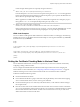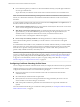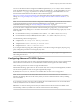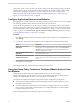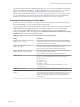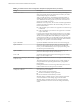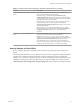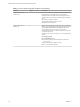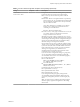Installation and Setup Guide
Table Of Contents
- VMware Horizon Client for Windows Installation and Setup Guide
- Contents
- VMware Horizon Client for Windows Installation and Setup Guide
- System Requirements and Setup for Windows-Based Clients
- System Requirements for Windows Client Systems
- System Requirements for Horizon Client Features
- Smart Card Authentication Requirements
- System Requirements for Real-Time Audio-Video
- System Requirements for Scanner Redirection
- System Requirements for Serial Port Redirection
- System Requirements for Multimedia Redirection (MMR)
- System Requirements for Flash Redirection
- Requirements for Using Flash URL Redirection
- System Requirements for HTML5 Multimedia Redirection
- System Requirements for Microsoft Lync with Horizon Client
- Requirements for Using URL Content Redirection
- Requirements for Using Skype for Business with Horizon Client
- Supported Desktop Operating Systems
- Preparing Connection Server for Horizon Client
- Clearing the Last User Name Used to Log In to a Server
- Configure VMware Blast Options
- Using Internet Explorer Proxy Settings
- Horizon Client Data Collected by VMware
- Installing Horizon Client for Windows
- Configuring Horizon Client for End Users
- Common Configuration Settings
- Using URIs to Configure Horizon Client
- Setting the Certificate Checking Mode in Horizon Client
- Configuring Advanced TLS/SSL Options
- Configure Application Reconnection Behavior
- Using the Group Policy Template to Configure VMware Horizon Client for Windows
- Running Horizon Client From the Command Line
- Using the Windows Registry to Configure Horizon Client
- Managing Remote Desktop and Application Connections
- Connect to a Remote Desktop or Application
- Use Unauthenticated Access to Connect to Remote Applications
- Tips for Using the Desktop and Application Selector
- Share Access to Local Folders and Drives with Client Drive Redirection
- Hide the VMware Horizon Client Window
- Reconnecting to a Desktop or Application
- Create a Desktop or Application Shortcut on the Client Desktop or Start Menu
- Using Start Menu Shortcuts That the Server Creates
- Switch Desktops or Applications
- Log Off or Disconnect
- Working in a Remote Desktop or Application
- Feature Support Matrix for Windows Clients
- Internationalization
- Enabling Support for Onscreen Keyboards
- Resizing the Remote Desktop Window
- Monitors and Screen Resolution
- Connect USB Devices with USB Redirection
- Using the Real-Time Audio-Video Feature for Webcams and Microphones
- Copying and Pasting Text and Images
- Using Remote Applications
- Printing from a Remote Desktop or Application
- Control Adobe Flash Display
- Clicking URL Links That Open Outside of Horizon Client
- Using the Relative Mouse Feature for CAD and 3D Applications
- Using Scanners
- Using Serial Port Redirection
- Keyboard Shortcuts
- Troubleshooting Horizon Client
- Index
Table 3‑5. Horizon Client Configuration Template: Security Settings (Continued)
Setting Computer User Description
Default value of the
'Log in as current
user' checkbox
X X Species the default value of Log in as current user in the
Options menu on the Horizon Client menu bar.
This seing overrides the default value specied during
Horizon Client installation.
If a user runs Horizon Client from the command line and
species the logInAsCurrentUser option, that value
overrides this seing.
When Log in as current user is selected in the Options menu,
the identity and credential information that the user provided
when logging in to the client system is passed to the
Connection Server instance and ultimately to the remote
desktop or application. When Log in as current user is
deselected, users must provide identity and credential
information multiple times before they can access a remote
desktop or application.
This seing is disabled by default.
The equivalent Windows Registry value is
LogInAsCurrentUser.
Display option to Log
in as current user
X X Determines whether Log in as current user is visible in the
Options menu on the Horizon Client menu bar.
When Log in as current user is visible, users can select or
deselect it and override its default value. When Log in as
current user is hidden, users cannot override its default value
from the Horizon Client Options menu.
You can specify the default value for Log in as current user by
using the policy seing Default value of the 'Log in
as current user' checkbox.
This seing is enabled by default.
The equivalent Windows Registry value is
LogInAsCurrentUser_Display.
Enable jump list
integration
X Determines whether a jump list appears in the Horizon Client
icon on the taskbar of Windows 7 and later systems. The jump
list lets users connect to recent Connection Server instances
and remote desktops.
If Horizon Client is shared, you might not want users to see
the names of recent desktops. You can disable the jump list by
disabling this seing.
This seing is enabled by default.
The equivalent Windows Registry value is EnableJumplist.
Enable SSL encrypted
framework channel
X X Determines whether SSL is enabled for View 5.0 and earlier
desktops. Before View 5.0, the data sent over port TCP 32111
to the desktop was not encrypted.
n
Enable: Enables SSL, but allows fallback to the previous
unencrypted connection if the remote desktop does not
have SSL support. For example, View 5.0 and earlier
desktops do not have SSL support. Enable is the default
seing.
n
Disable: Disables SSL. This seing is not recommended
but might be useful for debugging or if the channel is not
being tunneled and could potentially then be optimized
by a WAN accelerator product.
n
Enforce: Enables SSL, and refuses to connect to desktops
with no SSL support .
The equivalent Windows Registry value is
EnableTicketSSLAuth.
VMware Horizon Client for Windows Installation and Setup Guide
50 VMware, Inc.