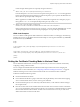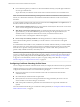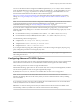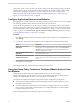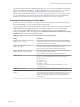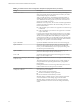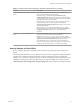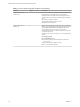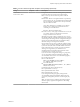Installation and Setup Guide
Table Of Contents
- VMware Horizon Client for Windows Installation and Setup Guide
- Contents
- VMware Horizon Client for Windows Installation and Setup Guide
- System Requirements and Setup for Windows-Based Clients
- System Requirements for Windows Client Systems
- System Requirements for Horizon Client Features
- Smart Card Authentication Requirements
- System Requirements for Real-Time Audio-Video
- System Requirements for Scanner Redirection
- System Requirements for Serial Port Redirection
- System Requirements for Multimedia Redirection (MMR)
- System Requirements for Flash Redirection
- Requirements for Using Flash URL Redirection
- System Requirements for HTML5 Multimedia Redirection
- System Requirements for Microsoft Lync with Horizon Client
- Requirements for Using URL Content Redirection
- Requirements for Using Skype for Business with Horizon Client
- Supported Desktop Operating Systems
- Preparing Connection Server for Horizon Client
- Clearing the Last User Name Used to Log In to a Server
- Configure VMware Blast Options
- Using Internet Explorer Proxy Settings
- Horizon Client Data Collected by VMware
- Installing Horizon Client for Windows
- Configuring Horizon Client for End Users
- Common Configuration Settings
- Using URIs to Configure Horizon Client
- Setting the Certificate Checking Mode in Horizon Client
- Configuring Advanced TLS/SSL Options
- Configure Application Reconnection Behavior
- Using the Group Policy Template to Configure VMware Horizon Client for Windows
- Running Horizon Client From the Command Line
- Using the Windows Registry to Configure Horizon Client
- Managing Remote Desktop and Application Connections
- Connect to a Remote Desktop or Application
- Use Unauthenticated Access to Connect to Remote Applications
- Tips for Using the Desktop and Application Selector
- Share Access to Local Folders and Drives with Client Drive Redirection
- Hide the VMware Horizon Client Window
- Reconnecting to a Desktop or Application
- Create a Desktop or Application Shortcut on the Client Desktop or Start Menu
- Using Start Menu Shortcuts That the Server Creates
- Switch Desktops or Applications
- Log Off or Disconnect
- Working in a Remote Desktop or Application
- Feature Support Matrix for Windows Clients
- Internationalization
- Enabling Support for Onscreen Keyboards
- Resizing the Remote Desktop Window
- Monitors and Screen Resolution
- Connect USB Devices with USB Redirection
- Using the Real-Time Audio-Video Feature for Webcams and Microphones
- Copying and Pasting Text and Images
- Using Remote Applications
- Printing from a Remote Desktop or Application
- Control Adobe Flash Display
- Clicking URL Links That Open Outside of Horizon Client
- Using the Relative Mouse Feature for CAD and 3D Applications
- Using Scanners
- Using Serial Port Redirection
- Keyboard Shortcuts
- Troubleshooting Horizon Client
- Index
Table 3‑5. Horizon Client Configuration Template: Security Settings (Continued)
Setting Computer User Description
Certificate
verification mode
X Congures the level of certicate checking that is performed
by Horizon Client. You can select one of these modes:
n
No Security. Horizon does not perform certicate
checking.
n
Warn But Allow. A self-signed certicate is provided by
Horizon. In this case, it is acceptable if the certicate name
does not match the Connection Server name provided by
the user in Horizon Client.
If any other certicate error condition occurs, Horizon
displays an error dialog and prevents the user from
connecting to Connection Server.
Warn But Allow is the default value.
n
Full Security. If any type of certicate error occurs, the
user cannot connect to Connection Server. Horizon
displays certicate errors to the user.
When this group policy seing is congured, users can view
the selected certicate verication mode in Horizon Client but
cannot congure the seing. The SSL conguration dialog box
informs users that the administrator has locked the seing.
When this seing is not congured or disabled,
Horizon Client users can select a certicate verication mode.
To allow a server to perform checking of certicates provided
by Horizon Client, the client must make HTTPS connections
to the Connection Server or security server host. Certicate
checking is not supported if you o-load SSL to an
intermediate device that makes HTTP connections to the
Connection Server or security server host.
If you do not want to congure this seing as a group policy,
you can also enable certicate verication by adding the
CertCheckMode value name to one of the following registry
keys on the client computer:
n
For 32-bit Windows:
HKEY_LOCAL_MACHINE\Software\VMware,
Inc.\VMware VDM\Client\Security
n
For 64-bit Windows:
HKLM\SOFTWARE\Wow6432Node\VMware, Inc.\VMware
VDM\Client\Security
Use the following values in the registry key:
n
0 implements No Security.
n
1 implements Warn But Allow.
n
2 implements Full Security.
If you congure both the group policy seing and the
CertCheckMode seing in the Windows Registry key, the
group policy seing takes precedence over the registry key
value.
N In a future release, conguring this seing using the
Windows registry might not be supported. A GPO seing
must be used.
Chapter 3 Configuring Horizon Client for End Users
VMware, Inc. 49