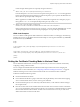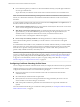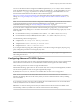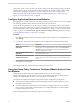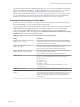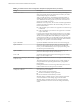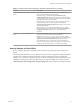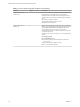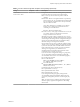Installation and Setup Guide
Table Of Contents
- VMware Horizon Client for Windows Installation and Setup Guide
- Contents
- VMware Horizon Client for Windows Installation and Setup Guide
- System Requirements and Setup for Windows-Based Clients
- System Requirements for Windows Client Systems
- System Requirements for Horizon Client Features
- Smart Card Authentication Requirements
- System Requirements for Real-Time Audio-Video
- System Requirements for Scanner Redirection
- System Requirements for Serial Port Redirection
- System Requirements for Multimedia Redirection (MMR)
- System Requirements for Flash Redirection
- Requirements for Using Flash URL Redirection
- System Requirements for HTML5 Multimedia Redirection
- System Requirements for Microsoft Lync with Horizon Client
- Requirements for Using URL Content Redirection
- Requirements for Using Skype for Business with Horizon Client
- Supported Desktop Operating Systems
- Preparing Connection Server for Horizon Client
- Clearing the Last User Name Used to Log In to a Server
- Configure VMware Blast Options
- Using Internet Explorer Proxy Settings
- Horizon Client Data Collected by VMware
- Installing Horizon Client for Windows
- Configuring Horizon Client for End Users
- Common Configuration Settings
- Using URIs to Configure Horizon Client
- Setting the Certificate Checking Mode in Horizon Client
- Configuring Advanced TLS/SSL Options
- Configure Application Reconnection Behavior
- Using the Group Policy Template to Configure VMware Horizon Client for Windows
- Running Horizon Client From the Command Line
- Using the Windows Registry to Configure Horizon Client
- Managing Remote Desktop and Application Connections
- Connect to a Remote Desktop or Application
- Use Unauthenticated Access to Connect to Remote Applications
- Tips for Using the Desktop and Application Selector
- Share Access to Local Folders and Drives with Client Drive Redirection
- Hide the VMware Horizon Client Window
- Reconnecting to a Desktop or Application
- Create a Desktop or Application Shortcut on the Client Desktop or Start Menu
- Using Start Menu Shortcuts That the Server Creates
- Switch Desktops or Applications
- Log Off or Disconnect
- Working in a Remote Desktop or Application
- Feature Support Matrix for Windows Clients
- Internationalization
- Enabling Support for Onscreen Keyboards
- Resizing the Remote Desktop Window
- Monitors and Screen Resolution
- Connect USB Devices with USB Redirection
- Using the Real-Time Audio-Video Feature for Webcams and Microphones
- Copying and Pasting Text and Images
- Using Remote Applications
- Printing from a Remote Desktop or Application
- Control Adobe Flash Display
- Clicking URL Links That Open Outside of Horizon Client
- Using the Relative Mouse Feature for CAD and 3D Applications
- Using Scanners
- Using Serial Port Redirection
- Keyboard Shortcuts
- Troubleshooting Horizon Client
- Index
Table 3‑4. VMware Horizon Client Configuration Template: Scripting Definitions (Continued)
Setting Description
Locked Guest Size
Species the screen resolution of the remote desktop if the display is
used on one monitor. That is, this seing does not work if you set the
remote desktop display to All Monitors.
After you enable the seing, remote desktop autot functionality is
disabled. The minimum screen size is 640x480. The maximum screen
size is 4096x4096. This seing applies only to PCoIP connections and
does not apply to RDP connections.
I As a best practice, do not set the resolution higher than the
maximum resolution supported for the remote desktop, which is set in
Horizon Administrator:
n
If 3D is enabled, up to 2 monitors are supported at a resolution of up
to 1920x1200.
n
If 3D is not enabled, up to 4 monitors are supported at a resolution
of up to 2560x1600.
In practice, this client-side seing will be ignored if it is set to a higher
resolution than is possible, given operating system version, amount of
vRAM, and color depth of the remote desktop. For example, if the
resolution for the desktop is set to 1920x1200 in Horizon Administrator,
the resolution shown on the client might not be higher than 1920x1200,
depending on the capabilities of the remote desktop.
Logon DomainName
Species the NetBIOS domain that Horizon Client uses during login.
Logon Password
Species the password that Horizon Client uses during login. The
password is stored in plain text by Active Directory. For improved
security, it is recommended that you do not specify this seing. Users
can enter the password interactively.
Logon UserName
Species the password that Horizon Client uses during login. The
password is stored in plain text by Active Directory.
Server URL
Species the URL that Horizon Client uses during login, for example,
https://view1.example.com.
Suppress error messages (when fully
scripted only)
Determines whether Horizon Client error messages are hidden during
login.
This seing applies only when the login process is fully scripted, for
example, when all the required login information is prepopulated
through policy.
If the login fails because of incorrect login information, the user is not
notied and the Horizon Client process is terminated.
Disconnected application session
resumption behavior
Determines how running applications behave when users reconnect to a
server. The choices are as follows:
n
Ask to reconnect to open applications
n
Reconnect automatically to open applications
n
Do not ask and do not automatically reconnect
When this seing is enabled, end users cannot congure application
reconnection behavior on the Seings page in Horizon Client.
When this seing is disabled, end users can congure application
reconnection behavior in Horizon Client. This seing is disabled by
default.
VMware Horizon Client for Windows Installation and Setup Guide
46 VMware, Inc.