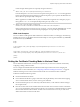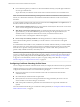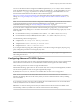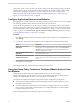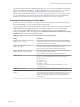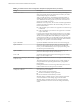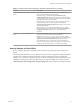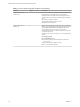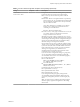Installation and Setup Guide
Table Of Contents
- VMware Horizon Client for Windows Installation and Setup Guide
- Contents
- VMware Horizon Client for Windows Installation and Setup Guide
- System Requirements and Setup for Windows-Based Clients
- System Requirements for Windows Client Systems
- System Requirements for Horizon Client Features
- Smart Card Authentication Requirements
- System Requirements for Real-Time Audio-Video
- System Requirements for Scanner Redirection
- System Requirements for Serial Port Redirection
- System Requirements for Multimedia Redirection (MMR)
- System Requirements for Flash Redirection
- Requirements for Using Flash URL Redirection
- System Requirements for HTML5 Multimedia Redirection
- System Requirements for Microsoft Lync with Horizon Client
- Requirements for Using URL Content Redirection
- Requirements for Using Skype for Business with Horizon Client
- Supported Desktop Operating Systems
- Preparing Connection Server for Horizon Client
- Clearing the Last User Name Used to Log In to a Server
- Configure VMware Blast Options
- Using Internet Explorer Proxy Settings
- Horizon Client Data Collected by VMware
- Installing Horizon Client for Windows
- Configuring Horizon Client for End Users
- Common Configuration Settings
- Using URIs to Configure Horizon Client
- Setting the Certificate Checking Mode in Horizon Client
- Configuring Advanced TLS/SSL Options
- Configure Application Reconnection Behavior
- Using the Group Policy Template to Configure VMware Horizon Client for Windows
- Running Horizon Client From the Command Line
- Using the Windows Registry to Configure Horizon Client
- Managing Remote Desktop and Application Connections
- Connect to a Remote Desktop or Application
- Use Unauthenticated Access to Connect to Remote Applications
- Tips for Using the Desktop and Application Selector
- Share Access to Local Folders and Drives with Client Drive Redirection
- Hide the VMware Horizon Client Window
- Reconnecting to a Desktop or Application
- Create a Desktop or Application Shortcut on the Client Desktop or Start Menu
- Using Start Menu Shortcuts That the Server Creates
- Switch Desktops or Applications
- Log Off or Disconnect
- Working in a Remote Desktop or Application
- Feature Support Matrix for Windows Clients
- Internationalization
- Enabling Support for Onscreen Keyboards
- Resizing the Remote Desktop Window
- Monitors and Screen Resolution
- Connect USB Devices with USB Redirection
- Using the Real-Time Audio-Video Feature for Webcams and Microphones
- Copying and Pasting Text and Images
- Using Remote Applications
- Printing from a Remote Desktop or Application
- Control Adobe Flash Display
- Clicking URL Links That Open Outside of Horizon Client
- Using the Relative Mouse Feature for CAD and 3D Applications
- Using Scanners
- Using Serial Port Redirection
- Keyboard Shortcuts
- Troubleshooting Horizon Client
- Index
On the client system, you can use either a group policy seing or a Windows Registry seing to change the
default ciphers and protocols. For information about using a GPO, see the seing called "Congures SSL
protocols and cryptographic algorithms," in “Security Seings for Client GPOs,” on page 47. For
information about using the SSLCipherList seing in the Windows Registry, see “Using the Windows
Registry to Congure Horizon Client,” on page 68.
Configure Application Reconnection Behavior
Running applications might remain open when Horizon Client disconnects from a server. You can congure
how running applications behave when Horizon Client reconnects to the server.
You can disable the application reconnection behavior seings in Horizon Client from the command line or
by seing a group policy seing. The group policy seing takes precedence over the command-line seing.
For more information, see the -appSessionReconnectionBehavior option in “Horizon Client Command
Usage,” on page 63, or the Disconnected application session resumption behavior group policy seing in
“Scripting Denition Seings for Client GPOs,” on page 45.
Procedure
1 In the desktop and application selector window of Horizon Client, right-click a remote application and
select .
2 In the Remote Applications pane that appears, select an application reconnection behavior seing.
Option Description
Ask to reconnect to open
applications
Horizon Client noties you that you have one or more remote applications
running when you reconnect to the server. You can click Reconnect to
applications to reopen the application windows, or Not Now to not
reopen the application windows.
Reconnect automatically to open
applications
Application windows for running applications automatically reopen when
you reconnect to the server.
Do not ask to reconnect and do not
automatically reconnect
Horizon Client does not prompt you to reopen running applications and
running application windows do not reopen when you reconnect to the
server.
3 Click OK to save your changes.
The seing takes eect the next time Horizon Client connects to the server.
Using the Group Policy Template to Configure VMware Horizon Client
for Windows
Horizon Client includes a group policy ADMX template le that you can use to congure
VMware Horizon Client. You can optimize and secure remote desktop connections by adding the policy
seings in the ADMX template le to a new or existing GPO in Active Directory.
The template le contains both Computer Conguration and User Conguration group policies.
n
The Computer Conguration policies set policies that apply to Horizon Client, regardless of who is
running the client on the host.
n
The User Conguration policies set Horizon Client policies that apply to all users who are running
Horizon Client, as well as RDP connection seings. User Conguration policies override equivalent
Computer Conguration policies.
Horizon Client applies policies at desktop startup and when users log in.
VMware Horizon Client for Windows Installation and Setup Guide
44 VMware, Inc.