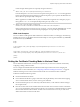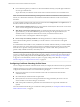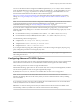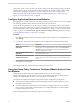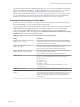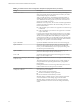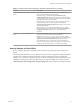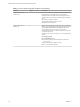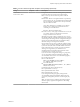Installation and Setup Guide
Table Of Contents
- VMware Horizon Client for Windows Installation and Setup Guide
- Contents
- VMware Horizon Client for Windows Installation and Setup Guide
- System Requirements and Setup for Windows-Based Clients
- System Requirements for Windows Client Systems
- System Requirements for Horizon Client Features
- Smart Card Authentication Requirements
- System Requirements for Real-Time Audio-Video
- System Requirements for Scanner Redirection
- System Requirements for Serial Port Redirection
- System Requirements for Multimedia Redirection (MMR)
- System Requirements for Flash Redirection
- Requirements for Using Flash URL Redirection
- System Requirements for HTML5 Multimedia Redirection
- System Requirements for Microsoft Lync with Horizon Client
- Requirements for Using URL Content Redirection
- Requirements for Using Skype for Business with Horizon Client
- Supported Desktop Operating Systems
- Preparing Connection Server for Horizon Client
- Clearing the Last User Name Used to Log In to a Server
- Configure VMware Blast Options
- Using Internet Explorer Proxy Settings
- Horizon Client Data Collected by VMware
- Installing Horizon Client for Windows
- Configuring Horizon Client for End Users
- Common Configuration Settings
- Using URIs to Configure Horizon Client
- Setting the Certificate Checking Mode in Horizon Client
- Configuring Advanced TLS/SSL Options
- Configure Application Reconnection Behavior
- Using the Group Policy Template to Configure VMware Horizon Client for Windows
- Running Horizon Client From the Command Line
- Using the Windows Registry to Configure Horizon Client
- Managing Remote Desktop and Application Connections
- Connect to a Remote Desktop or Application
- Use Unauthenticated Access to Connect to Remote Applications
- Tips for Using the Desktop and Application Selector
- Share Access to Local Folders and Drives with Client Drive Redirection
- Hide the VMware Horizon Client Window
- Reconnecting to a Desktop or Application
- Create a Desktop or Application Shortcut on the Client Desktop or Start Menu
- Using Start Menu Shortcuts That the Server Creates
- Switch Desktops or Applications
- Log Off or Disconnect
- Working in a Remote Desktop or Application
- Feature Support Matrix for Windows Clients
- Internationalization
- Enabling Support for Onscreen Keyboards
- Resizing the Remote Desktop Window
- Monitors and Screen Resolution
- Connect USB Devices with USB Redirection
- Using the Real-Time Audio-Video Feature for Webcams and Microphones
- Copying and Pasting Text and Images
- Using Remote Applications
- Printing from a Remote Desktop or Application
- Control Adobe Flash Display
- Clicking URL Links That Open Outside of Horizon Client
- Using the Relative Mouse Feature for CAD and 3D Applications
- Using Scanners
- Using Serial Port Redirection
- Keyboard Shortcuts
- Troubleshooting Horizon Client
- Index
In this example, double quotes are escaped by using the characters \".
12
vmware-view://10.10.10.10/Notepad++%2012?args=a.txt%20b.txt
Launches Notepad++ 12 on server 10.10.10.10 and passes the argument a.text b.txt in the application
launch command. Because the argument is not enclosed in quotes, a space separates the lenames and
the two les are opened separately in Notepad++.
N Applications can dier in the way they use command line arguments. For example, if you pass
the argument a.txt b.txt to Wordpad, Wordpad will open only one le, a.txt.
13
vmware-view://view.mycompany.com/Notepad?
unauthenticatedAccessEnabled=true&unauthenticatedAccessAccount=anonymous1
Horizon Client starts and connects to the view.mycompany.com server using the anonymous1 user account.
The Notepad application is launched without prompting the user to provide login credentials.
HTML Code Examples
You can use URIs to make hypertext links and buons to include in emails or on Web pages. The following
examples show how to use the URI from the rst URI example to code a hypertext link that says, Test Link,
and a buon that says, .
<html>
<body>
<a href="vmware-view://view.mycompany.com/Primary%20Desktop?action=start-session">Test
Link</a><br>
<form><input type="button" value="TestButton" onClick="window.location.href=
'vmware-view://view.mycompany.com/Primary%20Desktop?action=start-session'"></form> <br>
</body>
</html>
Setting the Certificate Checking Mode in Horizon Client
You can determine whether client connections are rejected if any or some server certicate checks fail by
conguring a seing in Horizon Client.
You can congure the default certicate verication mode and prevent end users from changing it in
Horizon Client. For more information, see “Conguring Certicate Checking for End Users,” on page 42.
Certicate checking occurs for SSL connections between the server and Horizon Client. Certicate
verication includes the following checks:
n
Has the certicate been revoked?
n
Is the certicate intended for a purpose other than verifying the identity of the sender and encrypting
server communications? That is, is it the correct type of certicate?
n
Has the certicate expired, or is it valid only in the future? That is, is the certicate valid according to
the computer clock?
n
Does the common name on the certicate match the host name of the server that sends it? A mismatch
can occur if a load balancer redirects Horizon Client to a server that has a certicate that does not match
the host name entered in Horizon Client. Another reason a mismatch can occur is if you enter an IP
address rather than a host name in the client.
Chapter 3 Configuring Horizon Client for End Users
VMware, Inc. 41