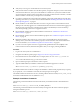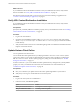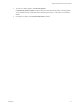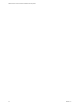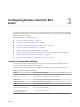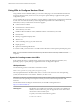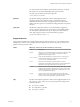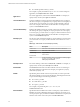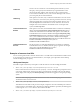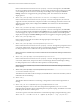Installation and Setup Guide
Table Of Contents
- VMware Horizon Client for Windows Installation and Setup Guide
- Contents
- VMware Horizon Client for Windows Installation and Setup Guide
- System Requirements and Setup for Windows-Based Clients
- System Requirements for Windows Client Systems
- System Requirements for Horizon Client Features
- Smart Card Authentication Requirements
- System Requirements for Real-Time Audio-Video
- System Requirements for Scanner Redirection
- System Requirements for Serial Port Redirection
- System Requirements for Multimedia Redirection (MMR)
- System Requirements for Flash Redirection
- Requirements for Using Flash URL Redirection
- System Requirements for HTML5 Multimedia Redirection
- System Requirements for Microsoft Lync with Horizon Client
- Requirements for Using URL Content Redirection
- Requirements for Using Skype for Business with Horizon Client
- Supported Desktop Operating Systems
- Preparing Connection Server for Horizon Client
- Clearing the Last User Name Used to Log In to a Server
- Configure VMware Blast Options
- Using Internet Explorer Proxy Settings
- Horizon Client Data Collected by VMware
- Installing Horizon Client for Windows
- Configuring Horizon Client for End Users
- Common Configuration Settings
- Using URIs to Configure Horizon Client
- Setting the Certificate Checking Mode in Horizon Client
- Configuring Advanced TLS/SSL Options
- Configure Application Reconnection Behavior
- Using the Group Policy Template to Configure VMware Horizon Client for Windows
- Running Horizon Client From the Command Line
- Using the Windows Registry to Configure Horizon Client
- Managing Remote Desktop and Application Connections
- Connect to a Remote Desktop or Application
- Use Unauthenticated Access to Connect to Remote Applications
- Tips for Using the Desktop and Application Selector
- Share Access to Local Folders and Drives with Client Drive Redirection
- Hide the VMware Horizon Client Window
- Reconnecting to a Desktop or Application
- Create a Desktop or Application Shortcut on the Client Desktop or Start Menu
- Using Start Menu Shortcuts That the Server Creates
- Switch Desktops or Applications
- Log Off or Disconnect
- Working in a Remote Desktop or Application
- Feature Support Matrix for Windows Clients
- Internationalization
- Enabling Support for Onscreen Keyboards
- Resizing the Remote Desktop Window
- Monitors and Screen Resolution
- Connect USB Devices with USB Redirection
- Using the Real-Time Audio-Video Feature for Webcams and Microphones
- Copying and Pasting Text and Images
- Using Remote Applications
- Printing from a Remote Desktop or Application
- Control Adobe Flash Display
- Clicking URL Links That Open Outside of Horizon Client
- Using the Relative Mouse Feature for CAD and 3D Applications
- Using Scanners
- Using Serial Port Redirection
- Keyboard Shortcuts
- Troubleshooting Horizon Client
- Index
What to do next
If you enabled the URL Content Redirection feature when you installed Horizon Client, verify that the
feature is installed. See “Verify URL Content Redirection Installation,” on page 32.
Start Horizon Client and verify that you can log in to the correct remote desktop or application. See
“Connect to a Remote Desktop or Application,” on page 71.
Verify URL Content Redirection Installation
If you enabled the URL Content Redirection feature when you installed Horizon Client, verify that the
feature was installed.
Prerequisites
Specify the URL_FILTERING_ENABLED=1 installation property when you install Horizon Client. See “Installing
Horizon Client From the Command Line,” on page 27.
Procedure
1 Log in to the client machine.
2 Navigate to the %PROGRAMFILES%\VMware\VMware Horizon View Client\ directory and verify that the
vmware-url-protocol-launch-helper.exe and the vmware-url-filtering-plugin.dll les are installed
in that directory.
3 Verify that the VMware Horizon View URL Filtering Plugin add-on is installed and enabled in Internet
Explorer on the client machine.
Update Horizon Client Online
You can update Horizon Client online.
You can disable the online update feature by modifying the Enable Horizon Client online update
group policy seing. You can specify an alternate URL from which to retrieve updates by modifying the
URL for Horizon Client online update group policy seing. For more information, see “General
Seings for Client GPOs,” on page 54.
In Horizon Client 4.6.1, you can also disable the online update feature by seing the AUTO_UPDATE_ENABLED
property to 0 when you install Horizon Client from the command line. For more information, see
“Installation Properties for Horizon Client,” on page 28.
Prerequisites
n
Save your work before you update Horizon Client. The update might initiate a system reboot.
n
Verify that you can log in as an administrator on the client system.
Procedure
1 Log in to the client system as an administrator.
2 In Horizon Client, click Software Updates.
Option Action
Before you connect to a server
Click Options > Software Updates.
After you connect to a server
Click Help > Software Updates
VMware Horizon Client for Windows Installation and Setup Guide
32 VMware, Inc.