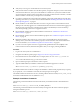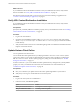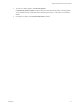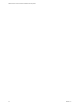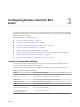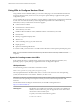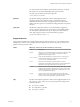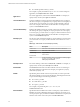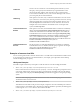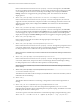Installation and Setup Guide
Table Of Contents
- VMware Horizon Client for Windows Installation and Setup Guide
- Contents
- VMware Horizon Client for Windows Installation and Setup Guide
- System Requirements and Setup for Windows-Based Clients
- System Requirements for Windows Client Systems
- System Requirements for Horizon Client Features
- Smart Card Authentication Requirements
- System Requirements for Real-Time Audio-Video
- System Requirements for Scanner Redirection
- System Requirements for Serial Port Redirection
- System Requirements for Multimedia Redirection (MMR)
- System Requirements for Flash Redirection
- Requirements for Using Flash URL Redirection
- System Requirements for HTML5 Multimedia Redirection
- System Requirements for Microsoft Lync with Horizon Client
- Requirements for Using URL Content Redirection
- Requirements for Using Skype for Business with Horizon Client
- Supported Desktop Operating Systems
- Preparing Connection Server for Horizon Client
- Clearing the Last User Name Used to Log In to a Server
- Configure VMware Blast Options
- Using Internet Explorer Proxy Settings
- Horizon Client Data Collected by VMware
- Installing Horizon Client for Windows
- Configuring Horizon Client for End Users
- Common Configuration Settings
- Using URIs to Configure Horizon Client
- Setting the Certificate Checking Mode in Horizon Client
- Configuring Advanced TLS/SSL Options
- Configure Application Reconnection Behavior
- Using the Group Policy Template to Configure VMware Horizon Client for Windows
- Running Horizon Client From the Command Line
- Using the Windows Registry to Configure Horizon Client
- Managing Remote Desktop and Application Connections
- Connect to a Remote Desktop or Application
- Use Unauthenticated Access to Connect to Remote Applications
- Tips for Using the Desktop and Application Selector
- Share Access to Local Folders and Drives with Client Drive Redirection
- Hide the VMware Horizon Client Window
- Reconnecting to a Desktop or Application
- Create a Desktop or Application Shortcut on the Client Desktop or Start Menu
- Using Start Menu Shortcuts That the Server Creates
- Switch Desktops or Applications
- Log Off or Disconnect
- Working in a Remote Desktop or Application
- Feature Support Matrix for Windows Clients
- Internationalization
- Enabling Support for Onscreen Keyboards
- Resizing the Remote Desktop Window
- Monitors and Screen Resolution
- Connect USB Devices with USB Redirection
- Using the Real-Time Audio-Video Feature for Webcams and Microphones
- Copying and Pasting Text and Images
- Using Remote Applications
- Printing from a Remote Desktop or Application
- Control Adobe Flash Display
- Clicking URL Links That Open Outside of Horizon Client
- Using the Relative Mouse Feature for CAD and 3D Applications
- Using Scanners
- Using Serial Port Redirection
- Keyboard Shortcuts
- Troubleshooting Horizon Client
- Index
n
Verify that you can log in as an administrator on the client system.
n
Verify that the domain controllers have the latest patches, enough free disk space, and can communicate
with each other. Otherwise, when you run the installer on a Windows 8.1 system, the installer can take
an unusual amount of time to nish. This problem occurs if the machine's domain controller, or another
domain controller in its hierarchy, is unresponsive or unreachable.
n
If you plan to install Horizon Client with FIPS-compliant cryptography, enable FIPS mode in the client
operating system before you run the Horizon Client installer. See “Enabling FIPS Mode in the Windows
Client Operating System,” on page 25.
n
Decide whether to use the feature that allows end users to log in to Horizon Client and their remote
desktop as the currently logged in user. Credential information that the user entered when logging in to
the client system is passed to the Connection Server instance and ultimately to the remote desktop.
Some client operating systems do not support this feature.
n
Become familiar with the Horizon Client installation commands. See “Installation Commands for
Horizon Client,” on page 27.
n
Become familiar with the Horizon Client installation properties. See “Installation Properties for Horizon
Client,” on page 28.
n
Determine whether to allow end users to access locally connected USB devices from their remote
desktops. If not, set the ADDLOCAL installation property to the list of features and omit the USB feature.
For more information, see “Installation Properties for Horizon Client,” on page 28.
n
If you do not want to require end users to supply the fully qualied domain name (FQDN) of the
Connection Server instance, determine the FQDN so that you can supply it during installation.
Procedure
1 Log in to the client system as an administrator.
2 Navigate to the VMware product page at hp://www.vmware.com/go/viewclients.
3 Download the Horizon Client installer le, for example, VMware-Horizon-Client-y.y.y-xxxxxx.exe.
xxxxxx is the build number and y.y.y is the version number.
4 Open a command prompt on the Windows client computer.
5 Type the installer lename, installation commands, and installation properties on one line.
VMware-Horizon-Client-y.y.y-xxxxxx.exe [commands] [properties]
The installer installs Horizon Client according to the installation commands and properties that you specify.
If you specify the /silent installation command, the wizard prompts do not appear.
The installer installs certain Windows services, including VMware Horizon Client (horizon_client_service)
and VMware USB Arbitration Service (VMUSBArbService).
Example: Installation Commands
The following command installs Horizon Client interactively and enables the URL Content Redirection
feature.
VMware-Horizon-Client-y.y.y-xxxxxx.exe URL_FILTERING_ENABLED=1
The following command installs Horizon Client silently and suppresses all restarts and restart prompts
during the installation process.
VMware-Horizon-Client-y.y.y-xxxxxx.exe /silent /norestart
Chapter 2 Installing Horizon Client for Windows
VMware, Inc. 31