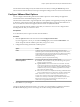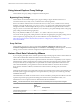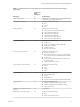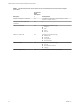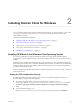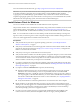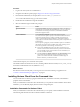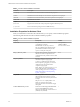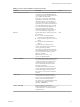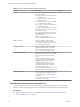Installation and Setup Guide
Table Of Contents
- VMware Horizon Client for Windows Installation and Setup Guide
- Contents
- VMware Horizon Client for Windows Installation and Setup Guide
- System Requirements and Setup for Windows-Based Clients
- System Requirements for Windows Client Systems
- System Requirements for Horizon Client Features
- Smart Card Authentication Requirements
- System Requirements for Real-Time Audio-Video
- System Requirements for Scanner Redirection
- System Requirements for Serial Port Redirection
- System Requirements for Multimedia Redirection (MMR)
- System Requirements for Flash Redirection
- Requirements for Using Flash URL Redirection
- System Requirements for HTML5 Multimedia Redirection
- System Requirements for Microsoft Lync with Horizon Client
- Requirements for Using URL Content Redirection
- Requirements for Using Skype for Business with Horizon Client
- Supported Desktop Operating Systems
- Preparing Connection Server for Horizon Client
- Clearing the Last User Name Used to Log In to a Server
- Configure VMware Blast Options
- Using Internet Explorer Proxy Settings
- Horizon Client Data Collected by VMware
- Installing Horizon Client for Windows
- Configuring Horizon Client for End Users
- Common Configuration Settings
- Using URIs to Configure Horizon Client
- Setting the Certificate Checking Mode in Horizon Client
- Configuring Advanced TLS/SSL Options
- Configure Application Reconnection Behavior
- Using the Group Policy Template to Configure VMware Horizon Client for Windows
- Running Horizon Client From the Command Line
- Using the Windows Registry to Configure Horizon Client
- Managing Remote Desktop and Application Connections
- Connect to a Remote Desktop or Application
- Use Unauthenticated Access to Connect to Remote Applications
- Tips for Using the Desktop and Application Selector
- Share Access to Local Folders and Drives with Client Drive Redirection
- Hide the VMware Horizon Client Window
- Reconnecting to a Desktop or Application
- Create a Desktop or Application Shortcut on the Client Desktop or Start Menu
- Using Start Menu Shortcuts That the Server Creates
- Switch Desktops or Applications
- Log Off or Disconnect
- Working in a Remote Desktop or Application
- Feature Support Matrix for Windows Clients
- Internationalization
- Enabling Support for Onscreen Keyboards
- Resizing the Remote Desktop Window
- Monitors and Screen Resolution
- Connect USB Devices with USB Redirection
- Using the Real-Time Audio-Video Feature for Webcams and Microphones
- Copying and Pasting Text and Images
- Using Remote Applications
- Printing from a Remote Desktop or Application
- Control Adobe Flash Display
- Clicking URL Links That Open Outside of Horizon Client
- Using the Relative Mouse Feature for CAD and 3D Applications
- Using Scanners
- Using Serial Port Redirection
- Keyboard Shortcuts
- Troubleshooting Horizon Client
- Index
Table 2‑2. Horizon Client Installation Properties (Continued)
Property Description Default
REMOVE
Species the features not to install. Valid
values are as follows:
n
ThinPrint - Does not install the virtual
printing feature.
n
Scanner - Does not install the scanner
redirection feature.
n
FolderRedirection - Does not install
the folder redirection feature.
n
SerialPort - Does not install the serial
port redirection feature.
To specify multiple features, enter a comma-
separated list of feature names. Do not use
spaces between names.
For example, the following command does
not install the virtual printing and scanner
redirection features:
VMware-Horizon-Client-y.y.y-
xxxxxx.exe REMOVE=ThinPrint,Scanner
None
DESKTOP_SHORTCUT
Species whether to create a desktop
shortcut for Horizon Client. A value of 0
does not create a desktop shortcut. A value
of 1 creates a desktop shortcut.
1
STARTMENU_SHORTCUT
Species whether to create a Start menu
shortcut for Horizon Client. A value of 0
does not create a Start menu shortcut. A
value of 1 creates a Start menu shortcut.
1
URL_FILTERING_ENABLED
Species whether to install the URL Content
Redirection feature. A value of 1 installs the
feature. A value of 0 does not install the
feature.
When you set this property to 1 in an
interactive installation, the URL Content
Redirection check box appears under
Additional features on the custom
installation dialog box and is selected by
default. The check box does not appear
unless you set this property to 1.
N The ADDLOCAL=ALL property does not
include the URL Content Redirection feature.
0
AUTO_UPDATE_ENABLED
(Horizon Client 4.6.1) Species whether the
online update feature is enabled. A value of
1 enables the feature. A value of 0 disables
the feature.
For more information, see “Update Horizon
Client Online,” on page 32.
1
Install Horizon Client From the Command Line
You can install Horizon Client from the command line by typing the installer lename and specifying
installation commands and properties. You can install Horizon Client silently from the command line.
Prerequisites
n
Verify that the client system uses a supported operating system. See “System Requirements for
Windows Client Systems,” on page 9.
VMware Horizon Client for Windows Installation and Setup Guide
30 VMware, Inc.