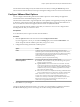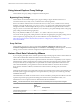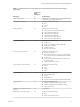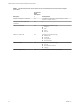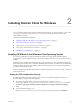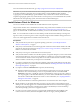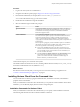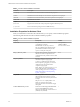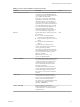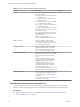Installation and Setup Guide
Table Of Contents
- VMware Horizon Client for Windows Installation and Setup Guide
- Contents
- VMware Horizon Client for Windows Installation and Setup Guide
- System Requirements and Setup for Windows-Based Clients
- System Requirements for Windows Client Systems
- System Requirements for Horizon Client Features
- Smart Card Authentication Requirements
- System Requirements for Real-Time Audio-Video
- System Requirements for Scanner Redirection
- System Requirements for Serial Port Redirection
- System Requirements for Multimedia Redirection (MMR)
- System Requirements for Flash Redirection
- Requirements for Using Flash URL Redirection
- System Requirements for HTML5 Multimedia Redirection
- System Requirements for Microsoft Lync with Horizon Client
- Requirements for Using URL Content Redirection
- Requirements for Using Skype for Business with Horizon Client
- Supported Desktop Operating Systems
- Preparing Connection Server for Horizon Client
- Clearing the Last User Name Used to Log In to a Server
- Configure VMware Blast Options
- Using Internet Explorer Proxy Settings
- Horizon Client Data Collected by VMware
- Installing Horizon Client for Windows
- Configuring Horizon Client for End Users
- Common Configuration Settings
- Using URIs to Configure Horizon Client
- Setting the Certificate Checking Mode in Horizon Client
- Configuring Advanced TLS/SSL Options
- Configure Application Reconnection Behavior
- Using the Group Policy Template to Configure VMware Horizon Client for Windows
- Running Horizon Client From the Command Line
- Using the Windows Registry to Configure Horizon Client
- Managing Remote Desktop and Application Connections
- Connect to a Remote Desktop or Application
- Use Unauthenticated Access to Connect to Remote Applications
- Tips for Using the Desktop and Application Selector
- Share Access to Local Folders and Drives with Client Drive Redirection
- Hide the VMware Horizon Client Window
- Reconnecting to a Desktop or Application
- Create a Desktop or Application Shortcut on the Client Desktop or Start Menu
- Using Start Menu Shortcuts That the Server Creates
- Switch Desktops or Applications
- Log Off or Disconnect
- Working in a Remote Desktop or Application
- Feature Support Matrix for Windows Clients
- Internationalization
- Enabling Support for Onscreen Keyboards
- Resizing the Remote Desktop Window
- Monitors and Screen Resolution
- Connect USB Devices with USB Redirection
- Using the Real-Time Audio-Video Feature for Webcams and Microphones
- Copying and Pasting Text and Images
- Using Remote Applications
- Printing from a Remote Desktop or Application
- Control Adobe Flash Display
- Clicking URL Links That Open Outside of Horizon Client
- Using the Relative Mouse Feature for CAD and 3D Applications
- Using Scanners
- Using Serial Port Redirection
- Keyboard Shortcuts
- Troubleshooting Horizon Client
- Index
Installing Horizon Client for Windows 2
You can obtain the Windows-based Horizon Client installer either from the VMware Web site or from a Web
access page provided by Connection Server. You can set various startup options for end users after
Horizon Client is installed.
This chapter includes the following topics:
n
“Enabling FIPS Mode in the Windows Client Operating System,” on page 25
n
“Install Horizon Client for Windows,” on page 26
n
“Installing Horizon Client From the Command Line,” on page 27
n
“Verify URL Content Redirection Installation,” on page 32
n
“Update Horizon Client Online,” on page 32
Enabling FIPS Mode in the Windows Client Operating System
If you plan to install Horizon Client with Federal Information Processing Standard (FIPS) compliant
cryptography, you must enable FIPS mode in the client operating system before you run the Horizon Client
installer.
When FIPS mode is enabled in the client operating system, applications use only cryptographic algorithms
that are FIPS-140 compliant and in compliance with FIPS-approved modes of operation. You can enable FIPS
mode by enabling a specic security seing, either in the Local Security Policy or as part of Group Policy, or
by editing a Windows Registry key.
For more information about FIPS support, which is available with Horizon 6 version 6.2 or later, see the View
Installation document.
Setting the FIPS Configuration Property
To enable FIPS mode in the client operating system, you can use a Windows group policy seing or a
Windows Registry seing for the client computer.
n
To use the group policy seing, open the Group Policy Editor, navigate to Computer
Configuration\Windows Settings\Security Settings\Local Policies\Security Options, and enable
the System cryptography: Use FIPS compliant algorithms for encryption, hashing, and signing
seing.
n
To use the Windows Registry, go to
HKLM\System\CurrentControlSet\Control\Lsa\FipsAlgorithmPolicy\Enabled and set Enabled to 1.
VMware, Inc.
25