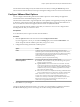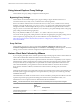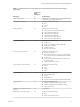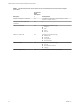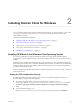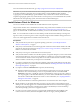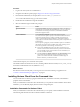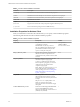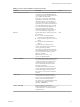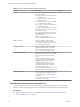Installation and Setup Guide
Table Of Contents
- VMware Horizon Client for Windows Installation and Setup Guide
- Contents
- VMware Horizon Client for Windows Installation and Setup Guide
- System Requirements and Setup for Windows-Based Clients
- System Requirements for Windows Client Systems
- System Requirements for Horizon Client Features
- Smart Card Authentication Requirements
- System Requirements for Real-Time Audio-Video
- System Requirements for Scanner Redirection
- System Requirements for Serial Port Redirection
- System Requirements for Multimedia Redirection (MMR)
- System Requirements for Flash Redirection
- Requirements for Using Flash URL Redirection
- System Requirements for HTML5 Multimedia Redirection
- System Requirements for Microsoft Lync with Horizon Client
- Requirements for Using URL Content Redirection
- Requirements for Using Skype for Business with Horizon Client
- Supported Desktop Operating Systems
- Preparing Connection Server for Horizon Client
- Clearing the Last User Name Used to Log In to a Server
- Configure VMware Blast Options
- Using Internet Explorer Proxy Settings
- Horizon Client Data Collected by VMware
- Installing Horizon Client for Windows
- Configuring Horizon Client for End Users
- Common Configuration Settings
- Using URIs to Configure Horizon Client
- Setting the Certificate Checking Mode in Horizon Client
- Configuring Advanced TLS/SSL Options
- Configure Application Reconnection Behavior
- Using the Group Policy Template to Configure VMware Horizon Client for Windows
- Running Horizon Client From the Command Line
- Using the Windows Registry to Configure Horizon Client
- Managing Remote Desktop and Application Connections
- Connect to a Remote Desktop or Application
- Use Unauthenticated Access to Connect to Remote Applications
- Tips for Using the Desktop and Application Selector
- Share Access to Local Folders and Drives with Client Drive Redirection
- Hide the VMware Horizon Client Window
- Reconnecting to a Desktop or Application
- Create a Desktop or Application Shortcut on the Client Desktop or Start Menu
- Using Start Menu Shortcuts That the Server Creates
- Switch Desktops or Applications
- Log Off or Disconnect
- Working in a Remote Desktop or Application
- Feature Support Matrix for Windows Clients
- Internationalization
- Enabling Support for Onscreen Keyboards
- Resizing the Remote Desktop Window
- Monitors and Screen Resolution
- Connect USB Devices with USB Redirection
- Using the Real-Time Audio-Video Feature for Webcams and Microphones
- Copying and Pasting Text and Images
- Using Remote Applications
- Printing from a Remote Desktop or Application
- Control Adobe Flash Display
- Clicking URL Links That Open Outside of Horizon Client
- Using the Relative Mouse Feature for CAD and 3D Applications
- Using Scanners
- Using Serial Port Redirection
- Keyboard Shortcuts
- Troubleshooting Horizon Client
- Index
Using Internet Explorer Proxy Settings
Horizon Client uses proxy seings congured in Internet Explorer.
Bypassing Proxy Settings
Horizon Client uses the Internet Explorer proxy bypass seings to bypass HTTPS connections to a
Connection Server host, security server, or Unied Access Gateway appliance.
If the secure tunnel is enabled on the Connection Server host, security server, or Unied Access Gateway
appliance, you must use the Tunnel proxy bypass address list group policy seing in the Horizon Client
Conguration ADM or ADMX template le to specify a list of addresses to bypass the tunnel connection.
The proxy server is not used for these addresses. Use a semicolon (;) to separate multiple entries. This group
policy seing creates the following registry key:
HKEY_LOCAL_MACHINE\SOFTWARE\Policies\VMware, Inc.\VMware VDM\Client\TunnelProxyBypass
You cannot use this group policy seing for direct connections. If applying the group policy seing does not
work as expected, try bypassing the proxy for local addresses. For more information, see
hps://blogs.msdn.microsoft.com/askie/2015/10/12/how-to-congure-proxy-seings-for-ie10-and-ie11-as-
iem-is-not-available/.
Proxy Fail Over
Horizon Client supports proxy fail over with the Use automatic script seing under
Automatic in Internet Options > Connections > LAN in Internet Explorer. To use this
seing, you must create an automatic conguration script that returns multiple proxy servers.
Horizon Client Data Collected by VMware
If your company participates in the customer experience improvement program, VMware collects data from
certain Horizon Client elds. Fields that contain sensitive information are anonymous.
VMware collects data on client systems to prioritize hardware and software compatibility. If your company's
administrator has opted to participate in the customer experience improvement program, VMware collects
anonymous data about your deployment to respond beer to customer requirements. VMware does not
collect data that identies your organization. Horizon Client information is sent rst to the Connection
Server instance and then to VMware, with data from Connection Server, desktop pools, and remote
desktops.
Although the information is encrypted while in transit to the Connection Server instance, the information on
the client system is logged unencrypted in a user-specic directory. The logs do not contain any personally
identiable information.
The administrator who installs Connection Server can select whether to participate in the VMware customer
experience improvement program while running the Connection Server installation wizard, or an
administrator can set an option in Horizon Administrator after the installation.
Table 1‑1. Data Collected from Horizon Clients for the Customer Experience Improvement Program
Description
Is This Field
Made
Anonymous
? Example Value
Company that produced the
Horizon Client application
No VMware
Product name No VMware Horizon Client
VMware Horizon Client for Windows Installation and Setup Guide
22 VMware, Inc.