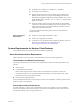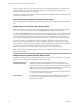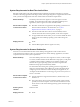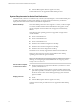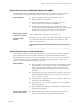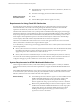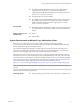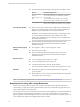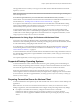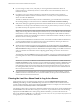Installation and Setup Guide
Table Of Contents
- VMware Horizon Client for Windows Installation and Setup Guide
- Contents
- VMware Horizon Client for Windows Installation and Setup Guide
- System Requirements and Setup for Windows-Based Clients
- System Requirements for Windows Client Systems
- System Requirements for Horizon Client Features
- Smart Card Authentication Requirements
- System Requirements for Real-Time Audio-Video
- System Requirements for Scanner Redirection
- System Requirements for Serial Port Redirection
- System Requirements for Multimedia Redirection (MMR)
- System Requirements for Flash Redirection
- Requirements for Using Flash URL Redirection
- System Requirements for HTML5 Multimedia Redirection
- System Requirements for Microsoft Lync with Horizon Client
- Requirements for Using URL Content Redirection
- Requirements for Using Skype for Business with Horizon Client
- Supported Desktop Operating Systems
- Preparing Connection Server for Horizon Client
- Clearing the Last User Name Used to Log In to a Server
- Configure VMware Blast Options
- Using Internet Explorer Proxy Settings
- Horizon Client Data Collected by VMware
- Installing Horizon Client for Windows
- Configuring Horizon Client for End Users
- Common Configuration Settings
- Using URIs to Configure Horizon Client
- Setting the Certificate Checking Mode in Horizon Client
- Configuring Advanced TLS/SSL Options
- Configure Application Reconnection Behavior
- Using the Group Policy Template to Configure VMware Horizon Client for Windows
- Running Horizon Client From the Command Line
- Using the Windows Registry to Configure Horizon Client
- Managing Remote Desktop and Application Connections
- Connect to a Remote Desktop or Application
- Use Unauthenticated Access to Connect to Remote Applications
- Tips for Using the Desktop and Application Selector
- Share Access to Local Folders and Drives with Client Drive Redirection
- Hide the VMware Horizon Client Window
- Reconnecting to a Desktop or Application
- Create a Desktop or Application Shortcut on the Client Desktop or Start Menu
- Using Start Menu Shortcuts That the Server Creates
- Switch Desktops or Applications
- Log Off or Disconnect
- Working in a Remote Desktop or Application
- Feature Support Matrix for Windows Clients
- Internationalization
- Enabling Support for Onscreen Keyboards
- Resizing the Remote Desktop Window
- Monitors and Screen Resolution
- Connect USB Devices with USB Redirection
- Using the Real-Time Audio-Video Feature for Webcams and Microphones
- Copying and Pasting Text and Images
- Using Remote Applications
- Printing from a Remote Desktop or Application
- Control Adobe Flash Display
- Clicking URL Links That Open Outside of Horizon Client
- Using the Relative Mouse Feature for CAD and 3D Applications
- Using Scanners
- Using Serial Port Redirection
- Keyboard Shortcuts
- Troubleshooting Horizon Client
- Index
The supported browsers in which you can type or click a URL and have that URL redirected are Internet
Explorer 9, 10, and 11.
N This feature does not work for links clicked from inside Windows 10 universal apps, including the
Microsoft Edge Browser.
To use client-to-agent redirection, you must enable URL Content Redirection when you install
Horizon Client. You must install Horizon Client from the command line to enable URL Content Redirection.
For information, see “Installing Horizon Client From the Command Line,” on page 27.
To use agent-to-client redirection, a Horizon administrator must enable URL Content Redirection during
Horizon Agent installation. For information, see the Seing Up Virtual Desktops in Horizon 7 or Seing Up
Published Desktops and Applications in Horizon 7 documents.
A Horizon administrator must also congure seings that specify how Horizon Client redirects URL
content from the client system to a remote desktop or application, or how Horizon Agent redirects URL
content from a remote desktop or application to the client machine. For conguration information, see the
Conguring Remote Desktop Features in Horizon 7 document.
Requirements for Using Skype for Business with Horizon Client
An end user can run Skype for Business inside a virtual desktop without negatively aecting the virtual
infrastructure and overloading the network. All media processing takes place on the client machine, instead
of in the virtual desktop, during Skype audio and video calls.
To use this feature, you must install the Virtualization Pack for Skype for Business feature on the client
machine during Horizon Client for Windows installation. For information, see Chapter 2, “Installing
Horizon Client for Windows,” on page 25.
A Horizon administrator must also install the VMware Virtualization Pack for Skype for Business feature on
the virtual desktop during Horizon Agent installation. For information, see the Seing Up Virtual Desktops in
Horizon 7 document.
For complete requirements, see the Conguring Remote Desktop Features in Horizon 7 document.
Supported Desktop Operating Systems
A Horizon administrator creates virtual machines that have a guest operating system and installs agent
software in the guest operating system. End users can log in to these virtual machines from a client device.
For a list of the supported Windows guest operating systems, see the View Installation document.
Some Linux guest operating systems are also supported if you have View Agent 6.1.1 or later, or
Horizon Agent 7.0 or later. For information about system requirements, conguring Linux virtual machines
for use in Horizon, and a list of supported features, see Seing Up Horizon 6 for Linux Desktops or Seing Up
Horizon 7 for Linux Desktops.
Preparing Connection Server for Horizon Client
A Horizon administrator must perform specic tasks to enable end users to connect to remote desktops and
applications.
Before end users can connect to a Connection Server instance or a security server and access a remote
desktop or application, a Horizon administrator must congure certain pool seings and security seings:
n
If you plan to use Unied Access Gateway, congure Connection Server to work with
Unied Access Gateway. See the Deploying and Conguring Unied Access Gateway document.
Unied Access Gateway appliances fulll the same role that was previously played by only security
servers.
Chapter 1 System Requirements and Setup for Windows-Based Clients
VMware, Inc. 19