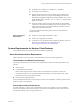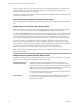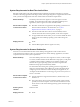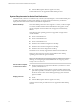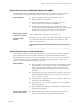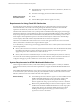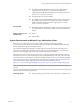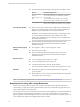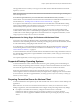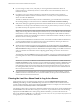Installation and Setup Guide
Table Of Contents
- VMware Horizon Client for Windows Installation and Setup Guide
- Contents
- VMware Horizon Client for Windows Installation and Setup Guide
- System Requirements and Setup for Windows-Based Clients
- System Requirements for Windows Client Systems
- System Requirements for Horizon Client Features
- Smart Card Authentication Requirements
- System Requirements for Real-Time Audio-Video
- System Requirements for Scanner Redirection
- System Requirements for Serial Port Redirection
- System Requirements for Multimedia Redirection (MMR)
- System Requirements for Flash Redirection
- Requirements for Using Flash URL Redirection
- System Requirements for HTML5 Multimedia Redirection
- System Requirements for Microsoft Lync with Horizon Client
- Requirements for Using URL Content Redirection
- Requirements for Using Skype for Business with Horizon Client
- Supported Desktop Operating Systems
- Preparing Connection Server for Horizon Client
- Clearing the Last User Name Used to Log In to a Server
- Configure VMware Blast Options
- Using Internet Explorer Proxy Settings
- Horizon Client Data Collected by VMware
- Installing Horizon Client for Windows
- Configuring Horizon Client for End Users
- Common Configuration Settings
- Using URIs to Configure Horizon Client
- Setting the Certificate Checking Mode in Horizon Client
- Configuring Advanced TLS/SSL Options
- Configure Application Reconnection Behavior
- Using the Group Policy Template to Configure VMware Horizon Client for Windows
- Running Horizon Client From the Command Line
- Using the Windows Registry to Configure Horizon Client
- Managing Remote Desktop and Application Connections
- Connect to a Remote Desktop or Application
- Use Unauthenticated Access to Connect to Remote Applications
- Tips for Using the Desktop and Application Selector
- Share Access to Local Folders and Drives with Client Drive Redirection
- Hide the VMware Horizon Client Window
- Reconnecting to a Desktop or Application
- Create a Desktop or Application Shortcut on the Client Desktop or Start Menu
- Using Start Menu Shortcuts That the Server Creates
- Switch Desktops or Applications
- Log Off or Disconnect
- Working in a Remote Desktop or Application
- Feature Support Matrix for Windows Clients
- Internationalization
- Enabling Support for Onscreen Keyboards
- Resizing the Remote Desktop Window
- Monitors and Screen Resolution
- Connect USB Devices with USB Redirection
- Using the Real-Time Audio-Video Feature for Webcams and Microphones
- Copying and Pasting Text and Images
- Using Remote Applications
- Printing from a Remote Desktop or Application
- Control Adobe Flash Display
- Clicking URL Links That Open Outside of Horizon Client
- Using the Relative Mouse Feature for CAD and 3D Applications
- Using Scanners
- Using Serial Port Redirection
- Keyboard Shortcuts
- Troubleshooting Horizon Client
- Index
System Requirements for Multimedia Redirection (MMR)
With multimedia redirection (MMR), the multimedia stream is processed, that is, decoded, on the client
system. The client system plays the media content so that the load on the ESXi host is reduced.
Remote desktops
n
Single-user desktops must have View Agent 6.0.2 or later, or
Horizon Agent 7.0 or later, installed.
n
Session-based desktops must have View Agent 6.1.1 or later, or
Horizon Agent 7.0 or later, installed on the RDS host.
n
For information about operating system requirements and other
software requirements and conguration seings for the remote desktop
or application, see the topics about Windows Media Multimedia
Redirection in Conguring Remote Desktop Features in Horizon 7.
Horizon Client computer
or client access device
32-bit or 64-bit Windows 7, Windows 8.x, or Windows 10.
Supported media
formats
Media formats that are supported on Windows Media Player are supported.
For example: M4V; MOV; MP4; WMP; MPEG-4 Part 2; WMV 7, 8, and 9;
WMA; AVI; ACE; MP3; WAV.
N DRM-protected content is not redirected through Windows Media
MMR.
System Requirements for Flash Redirection
Horizon Agent and Horizon Client, and the remote desktops and client systems on which you install the
agent and client software, must meet certain requirements to support the Flash Redirection feature.
With Flash Redirection, if an end user uses Internet Explorer 9, 10, or 11, Flash content is sent to the client
system, which reduces the load on the ESXi host. The client system plays the media content in a Flash
container window by using the Flash Player ActiveX version.
Remote desktop
n
Horizon Agent 7.0 or later must be installed in a virtual desktop with the
Flash Redirection custom setup option selected. The Flash Redirection
custom setup option is not selected by default. See the topics about
installing Horizon Agent in the Seing Up Virtual Desktops in Horizon 7
document.
n
The appropriate group policy seings must be congured. See the topics
about conguring Flash Redirection in the Conguring Remote Desktop
Features in Horizon 7 document.
n
Flash Redirection is supported on Windows 7, Windows 8, Windows 8.1,
and Windows 10 virtual desktops.
n
Internet Explorer 9, 10, or 11 must be installed with the corresponding
Flash ActiveX plug-in.
n
After installation, the VMware View FlashMMR Server add-on must be
enabled in Internet Explorer.
Horizon Client computer
or client access device
n
Horizon Client must be installed with the Flash Redirection option
enabled. The Flash Redirection option is enabled by default.
Chapter 1 System Requirements and Setup for Windows-Based Clients
VMware, Inc. 15