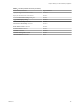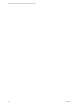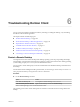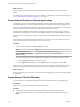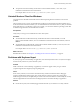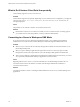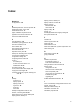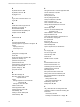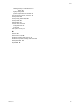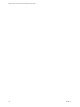Installation and Setup Guide
Table Of Contents
- VMware Horizon Client for Windows Installation and Setup Guide
- Contents
- VMware Horizon Client for Windows Installation and Setup Guide
- System Requirements and Setup for Windows-Based Clients
- System Requirements for Windows Client Systems
- System Requirements for Horizon Client Features
- Smart Card Authentication Requirements
- System Requirements for Real-Time Audio-Video
- System Requirements for Scanner Redirection
- System Requirements for Serial Port Redirection
- System Requirements for Multimedia Redirection (MMR)
- System Requirements for Flash Redirection
- Requirements for Using Flash URL Redirection
- System Requirements for HTML5 Multimedia Redirection
- System Requirements for Microsoft Lync with Horizon Client
- Requirements for Using URL Content Redirection
- Requirements for Using Skype for Business with Horizon Client
- Supported Desktop Operating Systems
- Preparing Connection Server for Horizon Client
- Clearing the Last User Name Used to Log In to a Server
- Configure VMware Blast Options
- Using Internet Explorer Proxy Settings
- Horizon Client Data Collected by VMware
- Installing Horizon Client for Windows
- Configuring Horizon Client for End Users
- Common Configuration Settings
- Using URIs to Configure Horizon Client
- Setting the Certificate Checking Mode in Horizon Client
- Configuring Advanced TLS/SSL Options
- Configure Application Reconnection Behavior
- Using the Group Policy Template to Configure VMware Horizon Client for Windows
- Running Horizon Client From the Command Line
- Using the Windows Registry to Configure Horizon Client
- Managing Remote Desktop and Application Connections
- Connect to a Remote Desktop or Application
- Use Unauthenticated Access to Connect to Remote Applications
- Tips for Using the Desktop and Application Selector
- Share Access to Local Folders and Drives with Client Drive Redirection
- Hide the VMware Horizon Client Window
- Reconnecting to a Desktop or Application
- Create a Desktop or Application Shortcut on the Client Desktop or Start Menu
- Using Start Menu Shortcuts That the Server Creates
- Switch Desktops or Applications
- Log Off or Disconnect
- Working in a Remote Desktop or Application
- Feature Support Matrix for Windows Clients
- Internationalization
- Enabling Support for Onscreen Keyboards
- Resizing the Remote Desktop Window
- Monitors and Screen Resolution
- Connect USB Devices with USB Redirection
- Using the Real-Time Audio-Video Feature for Webcams and Microphones
- Copying and Pasting Text and Images
- Using Remote Applications
- Printing from a Remote Desktop or Application
- Control Adobe Flash Display
- Clicking URL Links That Open Outside of Horizon Client
- Using the Relative Mouse Feature for CAD and 3D Applications
- Using Scanners
- Using Serial Port Redirection
- Keyboard Shortcuts
- Troubleshooting Horizon Client
- Index
What to Do If Horizon Client Exits Unexpectedly
Horizon Client might exit even if you do not close it.
Problem
Horizon Client might exit unexpectedly. Depending on your Connection Server conguration, you might see
a message such as There is no secure connection to the View Connection Server. In some cases, no
message is displayed.
Cause
This problem occurs when the connection to Connection Server is lost.
Solution
u
Restart Horizon Client. You can connect successfully as soon as Connection Server is running again. If
you continue to have connection problems, contact your Horizon administrator.
Connecting to a Server in Workspace ONE Mode
If you cannot connect to a server directly through Horizon Client, or if your desktop and application
entitlements are not visible in Horizon Client, Workspace ONE mode might be enabled on the server.
Problem
n
When you try to connect to the server directly through Horizon Client, Horizon Client redirects you to
the Workspace ONE portal.
n
When you open a desktop or application through a URI or shortcut, or when you open a local le
through le association, the request redirects you to the Workspace ONE portal for authentication.
n
After you open a desktop or application through Workspace ONE and Horizon Client starts, you cannot
see or open other entitled remote desktops or applications in Horizon Client.
Cause
Beginning with Horizon 7 version 7.2, a Horizon administrator can enable Workspace ONE mode on a
Connection Server instance. This behavior is normal when Workspace ONE mode is enabled on a
Connection Server instance.
Solution
Use Workspace ONE to connect to a Workspace ONE enabled server and access your remote desktops and
applications.
VMware Horizon Client for Windows Installation and Setup Guide
112 VMware, Inc.