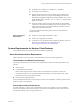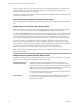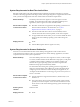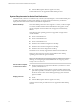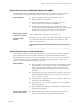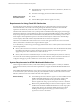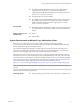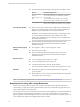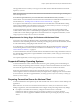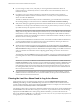Installation and Setup Guide
Table Of Contents
- VMware Horizon Client for Windows Installation and Setup Guide
- Contents
- VMware Horizon Client for Windows Installation and Setup Guide
- System Requirements and Setup for Windows-Based Clients
- System Requirements for Windows Client Systems
- System Requirements for Horizon Client Features
- Smart Card Authentication Requirements
- System Requirements for Real-Time Audio-Video
- System Requirements for Scanner Redirection
- System Requirements for Serial Port Redirection
- System Requirements for Multimedia Redirection (MMR)
- System Requirements for Flash Redirection
- Requirements for Using Flash URL Redirection
- System Requirements for HTML5 Multimedia Redirection
- System Requirements for Microsoft Lync with Horizon Client
- Requirements for Using URL Content Redirection
- Requirements for Using Skype for Business with Horizon Client
- Supported Desktop Operating Systems
- Preparing Connection Server for Horizon Client
- Clearing the Last User Name Used to Log In to a Server
- Configure VMware Blast Options
- Using Internet Explorer Proxy Settings
- Horizon Client Data Collected by VMware
- Installing Horizon Client for Windows
- Configuring Horizon Client for End Users
- Common Configuration Settings
- Using URIs to Configure Horizon Client
- Setting the Certificate Checking Mode in Horizon Client
- Configuring Advanced TLS/SSL Options
- Configure Application Reconnection Behavior
- Using the Group Policy Template to Configure VMware Horizon Client for Windows
- Running Horizon Client From the Command Line
- Using the Windows Registry to Configure Horizon Client
- Managing Remote Desktop and Application Connections
- Connect to a Remote Desktop or Application
- Use Unauthenticated Access to Connect to Remote Applications
- Tips for Using the Desktop and Application Selector
- Share Access to Local Folders and Drives with Client Drive Redirection
- Hide the VMware Horizon Client Window
- Reconnecting to a Desktop or Application
- Create a Desktop or Application Shortcut on the Client Desktop or Start Menu
- Using Start Menu Shortcuts That the Server Creates
- Switch Desktops or Applications
- Log Off or Disconnect
- Working in a Remote Desktop or Application
- Feature Support Matrix for Windows Clients
- Internationalization
- Enabling Support for Onscreen Keyboards
- Resizing the Remote Desktop Window
- Monitors and Screen Resolution
- Connect USB Devices with USB Redirection
- Using the Real-Time Audio-Video Feature for Webcams and Microphones
- Copying and Pasting Text and Images
- Using Remote Applications
- Printing from a Remote Desktop or Application
- Control Adobe Flash Display
- Clicking URL Links That Open Outside of Horizon Client
- Using the Relative Mouse Feature for CAD and 3D Applications
- Using Scanners
- Using Serial Port Redirection
- Keyboard Shortcuts
- Troubleshooting Horizon Client
- Index
n
For Windows 8, use RDP 8.0. For Windows 8.1, use RDP 8.1.
n
For Windows 10, use RDP 10.0.
n
(Supported with View Agent 6.0.2 and earlier only) For Windows XP
desktop virtual machines, you must install the RDP patches listed in
Microsoft Knowledge Base (KB) articles 323497 and 884020. If you do not
install the RDP patches, a Windows Sockets failed error message might
appear on the client.
n
The agent installer congures the local rewall rule for inbound RDP
connections to match the current RDP port of the host operating system,
which is typically 3389. If you change the RDP port number, you must
change the associated rewall rules.
You can download Remote Desktop Client versions from the Microsoft
Download Center.
Video and Graphics
Requirements
n
Graphics card that supports Direct3D 11 Video.
n
Latest video and graphics card drivers.
n
For Windows 7 SP1, install the Platform update for Windows 7 SP1 and
Windows Server 2008 R2 SP1. For information, go to
hps://support.microsoft.com/en-us/kb/2670838.
System Requirements for Horizon Client Features
Horizon Client features have certain hardware and software requirements.
Smart Card Authentication Requirements
Client systems that use a smart card for user authentication must meet certain requirements.
Client Hardware and Software Requirements
Each client system that uses a smart card for user authentication must have the following hardware and
software:
n
Horizon Client
n
A compatible smart card reader
Horizon Client supports smart cards and smart card readers that use a PKCS#11 or Microsoft
CryptoAPI provider. You can optionally install the ActivIdentity ActivClient software suite, which
provides tools for interacting with smart cards.
n
Product-specic application drivers
Users that authenticate with smart cards must have a smart card or USB smart card token, and each smart
card must contain a user certicate.
Smart Card Enrollment Requirements
To install certicates on a smart card, an administrator must set up a computer to act as an enrollment
station. This computer must have the authority to issue smart card certicates for users, and it must be a
member of the domain you are issuing certicates for.
Chapter 1 System Requirements and Setup for Windows-Based Clients
VMware, Inc. 11