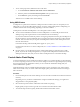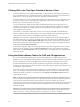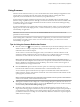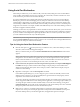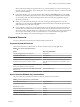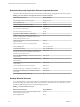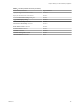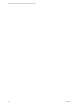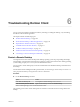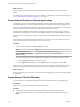Installation and Setup Guide
Table Of Contents
- VMware Horizon Client for Windows Installation and Setup Guide
- Contents
- VMware Horizon Client for Windows Installation and Setup Guide
- System Requirements and Setup for Windows-Based Clients
- System Requirements for Windows Client Systems
- System Requirements for Horizon Client Features
- Smart Card Authentication Requirements
- System Requirements for Real-Time Audio-Video
- System Requirements for Scanner Redirection
- System Requirements for Serial Port Redirection
- System Requirements for Multimedia Redirection (MMR)
- System Requirements for Flash Redirection
- Requirements for Using Flash URL Redirection
- System Requirements for HTML5 Multimedia Redirection
- System Requirements for Microsoft Lync with Horizon Client
- Requirements for Using URL Content Redirection
- Requirements for Using Skype for Business with Horizon Client
- Supported Desktop Operating Systems
- Preparing Connection Server for Horizon Client
- Clearing the Last User Name Used to Log In to a Server
- Configure VMware Blast Options
- Using Internet Explorer Proxy Settings
- Horizon Client Data Collected by VMware
- Installing Horizon Client for Windows
- Configuring Horizon Client for End Users
- Common Configuration Settings
- Using URIs to Configure Horizon Client
- Setting the Certificate Checking Mode in Horizon Client
- Configuring Advanced TLS/SSL Options
- Configure Application Reconnection Behavior
- Using the Group Policy Template to Configure VMware Horizon Client for Windows
- Running Horizon Client From the Command Line
- Using the Windows Registry to Configure Horizon Client
- Managing Remote Desktop and Application Connections
- Connect to a Remote Desktop or Application
- Use Unauthenticated Access to Connect to Remote Applications
- Tips for Using the Desktop and Application Selector
- Share Access to Local Folders and Drives with Client Drive Redirection
- Hide the VMware Horizon Client Window
- Reconnecting to a Desktop or Application
- Create a Desktop or Application Shortcut on the Client Desktop or Start Menu
- Using Start Menu Shortcuts That the Server Creates
- Switch Desktops or Applications
- Log Off or Disconnect
- Working in a Remote Desktop or Application
- Feature Support Matrix for Windows Clients
- Internationalization
- Enabling Support for Onscreen Keyboards
- Resizing the Remote Desktop Window
- Monitors and Screen Resolution
- Connect USB Devices with USB Redirection
- Using the Real-Time Audio-Video Feature for Webcams and Microphones
- Copying and Pasting Text and Images
- Using Remote Applications
- Printing from a Remote Desktop or Application
- Control Adobe Flash Display
- Clicking URL Links That Open Outside of Horizon Client
- Using the Relative Mouse Feature for CAD and 3D Applications
- Using Scanners
- Using Serial Port Redirection
- Keyboard Shortcuts
- Troubleshooting Horizon Client
- Index
Using Scanners
With the scanner redirection feature, you can scan information into remote desktops and applications with
scanners that are connected to the local client system. This feature redirects scanning data with a
signicantly lower bandwidth than can be achieved by using USB redirection.
Scanner redirection supports standard scanning devices that are compatible with the TWAIN and WIA
(Windows Image Acquisition) formats. Although you must have the scanner device drivers installed on the
local client system, you do not need to install the scanner device drivers on the remote desktop operating
system where the agent is installed.
If a Horizon administrator has congured the scanner redirection feature, and if you use the VMware Blast
display protocol or the PCoIP display protocol, a scanner connected to your local system can be used in a
remote desktop or application.
I Do not connect a scanner from the Connect USB Device menu in Horizon Client. The
performance will be unusable.
When scanning data is redirected to a remote desktop or application, you cannot access the scanner on the
local computer. Conversely, when a scanner is in use on the local computer, you cannot access it on the
remote desktop or application.
Tips for Using the Scanner Redirection Feature
n
Click the scanner icon ( ) in the system tray, or notication area, of the remote desktop to select a non-
default scanner or to change conguration seings. On remote applications, the system tray icon is
redirected to the local client computer.
You do not have to use the menu that appears when you click this icon. Scanner redirection works
without any further conguration. The icon menu allows you to congure options such as changing
which device to use if more than one device is connected to the local client computer.
N If the menu that appears does not list any scanners it means that an incompatible scanner is
connected to the client computer. If the scanner icon is not present, it means that the scanner redirection
feature is disabled or not installed on the remote desktop. The scanner icon also does not appear on
client systems that do not support this feature.
n
Click the Preferences option in the menu to select options to control image compression, hide webcams
from the scanner redirection menu, and determine how to select the default scanner.
You can select the option to hide webcams if you plan to use the Real-Time Audio-Video feature to
redirect webcams, which is what VMware recommends. Use scanner redirection with webcams to take
a photograph of yourself and scan it.
N If a Horizon administrator has congured scanner redirection to use a specic scanner and that
scanner is not available, scanner redirection will not work.
n
Although most TWAIN scanners display the a scanner seings dialog box by default, some do not. For
those that do not display seings options, you can use the Preferences option in the scanner icon menu,
and select Always show Scanner dialog option.
n
Scanning too large an image or scanning at too high a resolution might not work. In this case, you
might see the scanning progress indicator freeze, or the scanner application might exit unexpectedly. If
you minimize the remote desktop, an error message might appear on the local client system, notifying
you that the resolution is set too high. To resolve this issue, reduce the resolution or crop the image to a
smaller size and scan again.
Chapter 5 Working in a Remote Desktop or Application
VMware, Inc. 103