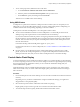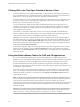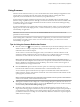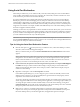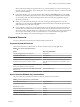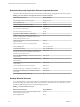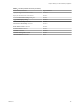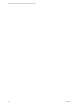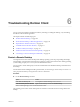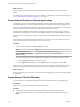Installation and Setup Guide
Table Of Contents
- VMware Horizon Client for Windows Installation and Setup Guide
- Contents
- VMware Horizon Client for Windows Installation and Setup Guide
- System Requirements and Setup for Windows-Based Clients
- System Requirements for Windows Client Systems
- System Requirements for Horizon Client Features
- Smart Card Authentication Requirements
- System Requirements for Real-Time Audio-Video
- System Requirements for Scanner Redirection
- System Requirements for Serial Port Redirection
- System Requirements for Multimedia Redirection (MMR)
- System Requirements for Flash Redirection
- Requirements for Using Flash URL Redirection
- System Requirements for HTML5 Multimedia Redirection
- System Requirements for Microsoft Lync with Horizon Client
- Requirements for Using URL Content Redirection
- Requirements for Using Skype for Business with Horizon Client
- Supported Desktop Operating Systems
- Preparing Connection Server for Horizon Client
- Clearing the Last User Name Used to Log In to a Server
- Configure VMware Blast Options
- Using Internet Explorer Proxy Settings
- Horizon Client Data Collected by VMware
- Installing Horizon Client for Windows
- Configuring Horizon Client for End Users
- Common Configuration Settings
- Using URIs to Configure Horizon Client
- Setting the Certificate Checking Mode in Horizon Client
- Configuring Advanced TLS/SSL Options
- Configure Application Reconnection Behavior
- Using the Group Policy Template to Configure VMware Horizon Client for Windows
- Running Horizon Client From the Command Line
- Using the Windows Registry to Configure Horizon Client
- Managing Remote Desktop and Application Connections
- Connect to a Remote Desktop or Application
- Use Unauthenticated Access to Connect to Remote Applications
- Tips for Using the Desktop and Application Selector
- Share Access to Local Folders and Drives with Client Drive Redirection
- Hide the VMware Horizon Client Window
- Reconnecting to a Desktop or Application
- Create a Desktop or Application Shortcut on the Client Desktop or Start Menu
- Using Start Menu Shortcuts That the Server Creates
- Switch Desktops or Applications
- Log Off or Disconnect
- Working in a Remote Desktop or Application
- Feature Support Matrix for Windows Clients
- Internationalization
- Enabling Support for Onscreen Keyboards
- Resizing the Remote Desktop Window
- Monitors and Screen Resolution
- Connect USB Devices with USB Redirection
- Using the Real-Time Audio-Video Feature for Webcams and Microphones
- Copying and Pasting Text and Images
- Using Remote Applications
- Printing from a Remote Desktop or Application
- Control Adobe Flash Display
- Clicking URL Links That Open Outside of Horizon Client
- Using the Relative Mouse Feature for CAD and 3D Applications
- Using Scanners
- Using Serial Port Redirection
- Keyboard Shortcuts
- Troubleshooting Horizon Client
- Index
Clicking URL Links That Open Outside of Horizon Client
A Horizon administrator can congure URL links that you click inside a remote desktop or application to
open in the default browser on the local client system. A link might be to a Web page, a phone number, an
email address, or other type of link. This feature is called URL Content Redirection.
A Horizon administrator can also congure URL links that you click inside a browser or application on the
local client system to open in a remote desktop or application. In this scenario, if Horizon Client is not
already open, it starts and prompts you to log in.
A Horizon administrator might set up the URL Content Redirection feature for security purposes. For
example, if you are inside your company network and click a link that points to a URL that is outside the
network, the link might be more safely opened in a remote application. An administrator can congure
which application opens the link.
The rst time you start Horizon Client and connect to a server on which the URL Content Redirection
feature is congured, Horizon Client prompts you to open the VMware Horizon URL Filter application
when you click a link for redirection. Click Open to allow URL content redirection.
Depending on how the URL Content Redirection feature is congured, Horizon Client might display an
alert message that asks you to change your default Web browser to VMware Horizon URL Filter. If you see
this prompt, click the Use "VMware Horizon URL Filter" buon to allow VMware Horizon URL Filter to
become the default browser. This prompt appears only once unless you change your default browser after
clicking Use "VMware Horizon URL Filter".
Horizon Client might also display an alert message that asks you to select an application when you click a
URL. If you see this prompt, you can click Choose Application to search for an application on the local
client system, or click Search App Store to search for and install a new application. If you click Cancel, the
URL is not opened.
Using the Relative Mouse Feature for CAD and 3D Applications
If you use the VMware Blast display protocol or the PCoIP display protocol when using CAD or 3D
applications in a remote desktop, mouse performance improves when you enable the relative mouse feature.
In most circumstances, if you are using applications that do not require 3D rendering, Horizon Client
transmits information about mouse pointer movements by using absolute coordinates. Using absolute
coordinates, the client renders the mouse movements locally, which improves performance, especially if you
are outside the corporate network.
For work that requires using graphics-intensive applications, such as AutoCAD, or for playing 3D video
games, you can improve mouse performance by enabling the relative mouse feature, which uses relative,
rather than absolute, coordinates. To use this feature, select Options > Enable Relative Mouse from the
Horizon Client menu bar.
N If you use Horizon Client in windowed mode rather than full-screen mode and the relative mouse
feature is enabled, you might not be able to move the mouse pointer to the Horizon Client menu options or
move the pointer outside of the Horizon Client window. To resolve this situation, press Ctrl+Alt.
When the relative mouse feature is enabled, performance might be slow if you are outside the corporate
network, on a WAN.
I To use this feature, a Horizon administrator must turn on 3D rendering for the desktop pool.
For information about pool seings and the options available for 3D rendering, see the Seing Up Virtual
Desktops in Horizon 7 or Seing Up Published Desktops and Applications in Horizon 7 document.
VMware Horizon Client for Windows Installation and Setup Guide
102 VMware, Inc.