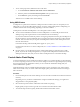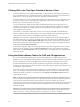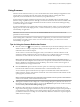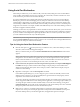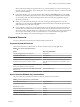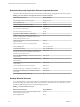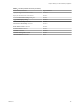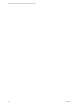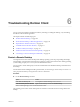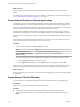Installation and Setup Guide
Table Of Contents
- VMware Horizon Client for Windows Installation and Setup Guide
- Contents
- VMware Horizon Client for Windows Installation and Setup Guide
- System Requirements and Setup for Windows-Based Clients
- System Requirements for Windows Client Systems
- System Requirements for Horizon Client Features
- Smart Card Authentication Requirements
- System Requirements for Real-Time Audio-Video
- System Requirements for Scanner Redirection
- System Requirements for Serial Port Redirection
- System Requirements for Multimedia Redirection (MMR)
- System Requirements for Flash Redirection
- Requirements for Using Flash URL Redirection
- System Requirements for HTML5 Multimedia Redirection
- System Requirements for Microsoft Lync with Horizon Client
- Requirements for Using URL Content Redirection
- Requirements for Using Skype for Business with Horizon Client
- Supported Desktop Operating Systems
- Preparing Connection Server for Horizon Client
- Clearing the Last User Name Used to Log In to a Server
- Configure VMware Blast Options
- Using Internet Explorer Proxy Settings
- Horizon Client Data Collected by VMware
- Installing Horizon Client for Windows
- Configuring Horizon Client for End Users
- Common Configuration Settings
- Using URIs to Configure Horizon Client
- Setting the Certificate Checking Mode in Horizon Client
- Configuring Advanced TLS/SSL Options
- Configure Application Reconnection Behavior
- Using the Group Policy Template to Configure VMware Horizon Client for Windows
- Running Horizon Client From the Command Line
- Using the Windows Registry to Configure Horizon Client
- Managing Remote Desktop and Application Connections
- Connect to a Remote Desktop or Application
- Use Unauthenticated Access to Connect to Remote Applications
- Tips for Using the Desktop and Application Selector
- Share Access to Local Folders and Drives with Client Drive Redirection
- Hide the VMware Horizon Client Window
- Reconnecting to a Desktop or Application
- Create a Desktop or Application Shortcut on the Client Desktop or Start Menu
- Using Start Menu Shortcuts That the Server Creates
- Switch Desktops or Applications
- Log Off or Disconnect
- Working in a Remote Desktop or Application
- Feature Support Matrix for Windows Clients
- Internationalization
- Enabling Support for Onscreen Keyboards
- Resizing the Remote Desktop Window
- Monitors and Screen Resolution
- Connect USB Devices with USB Redirection
- Using the Real-Time Audio-Video Feature for Webcams and Microphones
- Copying and Pasting Text and Images
- Using Remote Applications
- Printing from a Remote Desktop or Application
- Control Adobe Flash Display
- Clicking URL Links That Open Outside of Horizon Client
- Using the Relative Mouse Feature for CAD and 3D Applications
- Using Scanners
- Using Serial Port Redirection
- Keyboard Shortcuts
- Troubleshooting Horizon Client
- Index
7 To use custom paper forms, dene the forms on the client.
a Go to Control Panel > Hardware and Sound > Devices and Printers.
b Select the printer and click Print Server Properties at the top of the screen.
c On the Forms tab, specify the seings and click Save Form.
This form is now available in the remote desktop.
Using USB Printers
A USB printer is a printer that is aached to a USB port on the local client system. To send print jobs to a
USB printer, you can use the USB redirection feature, or use the virtual printing feature. USB printing can
sometimes be faster than virtual printing, depending on network conditions.
Virtual printers and redirected USB printers can work together without conict.
n
You can use the USB redirection feature to aach a USB printer to a virtual USB port in the remote
desktop as long as the required drivers are also installed on the remote desktop.
If you use this redirection feature the printer is no longer logically aached to the physical USB port on
the client and this is why the USB printer does not appear in the list of local printers on the local client
machine. This also means that you can print to the USB printer from the remote desktop but not from
the local client machine.
In the remote desktop, redirected USB printers appear as <printer_name>.
For information about how to connect a USB printer, see “Connect USB Devices with USB Redirection,”
on page 93.
n
On some clients, you can alternatively use the virtual printing feature to send print jobs to a USB
printer. If you use the virtual printing feature you can print to the USB printer from both the remote
desktop and the local client, and you do not need to install print drivers on the remote desktop.
Control Adobe Flash Display
A Horizon administrator can set Adobe Flash content to display in your remote desktop at a level designed
to conserve computing resources. In some cases, these seings can result in low playback quality. By moving
the mouse pointer into the Adobe Flash content, you can override the Adobe Flash seings that your
Horizon administrator species.
Adobe Flash display control is available for Internet Explorer sessions on Windows only, and for Adobe
Flash versions 9 and 10 only. To control Adobe Flash display quality, Adobe Flash must not be running in
full screen mode.
Procedure
1 From Internet Explorer in the remote desktop, browse to the relevant Adobe Flash content and start it if
necessary.
Depending on how your Horizon administrator congured Adobe Flash seings, you might notice
dropped frames or low playback quality.
2 Move the mouse pointer into the Adobe Flash content while it is playing.
Display quality is improved as long as the cursor remains in the Adobe Flash content.
3 To retain the improvement in quality, double-click inside the Adobe Flash content.
Chapter 5 Working in a Remote Desktop or Application
VMware, Inc. 101