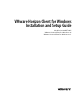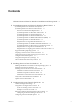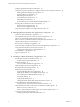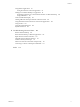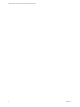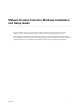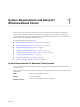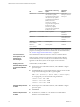Installation and Setup Guide
Table Of Contents
- VMware Horizon Client for Windows Installation and Setup Guide
- Contents
- VMware Horizon Client for Windows Installation and Setup Guide
- System Requirements and Setup for Windows-Based Clients
- System Requirements for Windows Client Systems
- System Requirements for Horizon Client Features
- Smart Card Authentication Requirements
- System Requirements for Real-Time Audio-Video
- System Requirements for Scanner Redirection
- System Requirements for Serial Port Redirection
- System Requirements for Multimedia Redirection (MMR)
- System Requirements for Flash Redirection
- Requirements for Using Flash URL Redirection
- System Requirements for HTML5 Multimedia Redirection
- System Requirements for Microsoft Lync with Horizon Client
- Requirements for Using URL Content Redirection
- Requirements for Using Skype for Business with Horizon Client
- Supported Desktop Operating Systems
- Preparing Connection Server for Horizon Client
- Clearing the Last User Name Used to Log In to a Server
- Configure VMware Blast Options
- Using Internet Explorer Proxy Settings
- Horizon Client Data Collected by VMware
- Installing Horizon Client for Windows
- Configuring Horizon Client for End Users
- Common Configuration Settings
- Using URIs to Configure Horizon Client
- Setting the Certificate Checking Mode in Horizon Client
- Configuring Advanced TLS/SSL Options
- Configure Application Reconnection Behavior
- Using the Group Policy Template to Configure VMware Horizon Client for Windows
- Running Horizon Client From the Command Line
- Using the Windows Registry to Configure Horizon Client
- Managing Remote Desktop and Application Connections
- Connect to a Remote Desktop or Application
- Use Unauthenticated Access to Connect to Remote Applications
- Tips for Using the Desktop and Application Selector
- Share Access to Local Folders and Drives with Client Drive Redirection
- Hide the VMware Horizon Client Window
- Reconnecting to a Desktop or Application
- Create a Desktop or Application Shortcut on the Client Desktop or Start Menu
- Using Start Menu Shortcuts That the Server Creates
- Switch Desktops or Applications
- Log Off or Disconnect
- Working in a Remote Desktop or Application
- Feature Support Matrix for Windows Clients
- Internationalization
- Enabling Support for Onscreen Keyboards
- Resizing the Remote Desktop Window
- Monitors and Screen Resolution
- Connect USB Devices with USB Redirection
- Using the Real-Time Audio-Video Feature for Webcams and Microphones
- Copying and Pasting Text and Images
- Using Remote Applications
- Printing from a Remote Desktop or Application
- Control Adobe Flash Display
- Clicking URL Links That Open Outside of Horizon Client
- Using the Relative Mouse Feature for CAD and 3D Applications
- Using Scanners
- Using Serial Port Redirection
- Keyboard Shortcuts
- Troubleshooting Horizon Client
- Index
OS Version
Service Pack or Servicing
Option
Supported
Editions
Windows 10 32- or 64-bit Current Branch (CB) version
1703 (Creators Update)
Current Branch (CB) version
1607 (Anniversary Update)
Current Branch for Business
(CBB) version 1607
(Anniversary Update)
Long-Term Servicing Branch
(LTSB) version 1607
(Anniversary Update)
Long-Term Servicing Branch
(LTSB) version 1507
Home, Pro,
Enterprise, and IoT
Enterprise
Windows 8 or
8.1
32- or 64-bit None or Update 2 Pro, Enterprise, and
Industry
Embedded
Windows 7 32- or 64-bit SP1 Home, Enterprise,
Professional, and
Ultimate
Windows
Server 2008 R2
64-bit Latest Update Standard
Windows
Server 2012 R2
64-bit Latest Update Standard
Windows Server 2008 R2 and Windows Server 2012 R2 are supported for the
purposes of running Horizon Client in nested mode. For more information,
see “Features Supported in Nested Mode,” on page 86.
Connection Server,
Security Server, and
View Agent or
Horizon Agent
Latest maintenance release of Horizon 6 version 6.x and later releases.
If client systems connect from outside the corporate rewall, VMware
recommends that you use a security server or Unied Access Gateway
appliance so that client systems do not require a VPN connection.
Display protocols
VMware Blast, PCoIP, and RDP
Hardware Requirements
for PCoIP and VMware
Blast
n
x86-based processor with SSE2 extensions, with a 800MHz or higher
processor speed.
n
Available RAM above system requirements to support various monitor
setups. Use the following formula as a general guide:
20MB + (24 * (# monitors) * (monitor width) * (monitor height))
As a rough guide, you can use the following calculations:
1 monitor: 1600 x 1200: 64MB
2 monitors: 1600 x 1200: 128MB
3 monitors: 1600 x 1200: 256MB
Hardware Requirements
for RDP
n
x86-based processor with SSE2 extensions, with a 800MHz or higher
processor speed.
n
128MB RAM.
Software Requirements
for RDP
n
For Windows 7, use RDP 7.1 or 8.0. Windows 7 includes RDP 7.
Windows 7 SP1 includes RDP 7.1.
VMware Horizon Client for Windows Installation and Setup Guide
10 VMware, Inc.