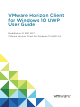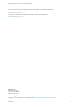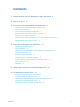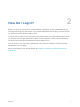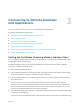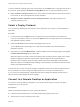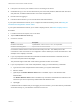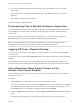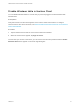User manual
Table Of Contents
- VMware Horizon Client for Windows 10 UWP User Guide
- Contents
- VMware Horizon Client for Windows 10 UWP User Guide
- How Do I Log In?
- Connecting to Remote Desktops and Applications
- Setting the Certificate Checking Mode in Horizon Client
- Select a Display Protocol
- Connect to a Remote Desktop or Application
- Disconnecting From a Remote Desktop or Application
- Logging Off From a Remote Desktop
- Save Information About Recent Servers on the Horizon Client Home Window
- Disable Windows Hello in Horizon Client
- Using Remote Desktops and Applications
- Using Horizon Client with a Microsoft Display Dock
- Troubleshooting Horizon Client
6 If you are prompted for Windows Hello authentication, use your fingerprint, face, iris, or PIN to
authenticate.
If you do not want to use Windows Hello authentication, click Cancel to enter a user name and
password.
7 Tap a desktop or application to connect to it.
The remote desktop or application starts.
Disconnecting From a Remote Desktop or Application
You can disconnect from a remote desktop without logging off, so that applications remain open on the
remote desktop. You can also disconnect from a remote application so that the remote application
remains open.
When you are logged in to the remote desktop or application, you can disconnect by tapping the
Disconnect button in the desktop or application window and tapping Disconnect.
Note A Horizon administrator can configure a remote desktop to automatically log off when it is
disconnected. In that case, any open programs in the remote desktop are stopped.
Logging O From a Remote Desktop
If you are currently connected to and logged in to a remote desktop, you can use the Windows Start
menu to log off.
You can also log off by tapping the Ctrl+Alt+Del button in the desktop or application window and tapping
Log off.
Any unsaved files that are open on the remote desktop are closed during the logoff operation. If you
disconnect from a remote desktop without logging off, applications remain open on the remote desktop.
Save Information About Recent Servers on the
Horizon Client Home Window
You can configure Horizon Client to save a server shortcut on the home window after you connect to a
server for the first time.
Procedure
1 Tap the Option menu in the upper-left corner of the Horizon Client menu bar.
If you are connected to a server, you can tap the Option menu in the upper-left corner of the desktop
and application selection window. If you are connected to a remote desktop or application, you can
tap the Option button in the desktop or application window and tap Settings.
2 Expand the Advanced section and tap to toggle the Save information about recent servers option
to On.
If the option is set to Off, Horizon Client does not save recent servers on the home window.
VMware Horizon Client for Windows 10 UWP User Guide
VMware, Inc. 9