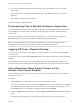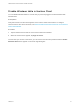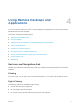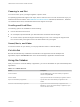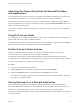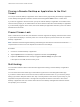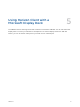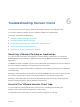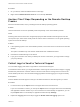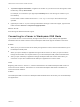User manual
Table Of Contents
- VMware Horizon Client for Windows 10 UWP User Guide
- Contents
- VMware Horizon Client for Windows 10 UWP User Guide
- How Do I Log In?
- Connecting to Remote Desktops and Applications
- Setting the Certificate Checking Mode in Horizon Client
- Select a Display Protocol
- Connect to a Remote Desktop or Application
- Disconnecting From a Remote Desktop or Application
- Logging Off From a Remote Desktop
- Save Information About Recent Servers on the Horizon Client Home Window
- Disable Windows Hello in Horizon Client
- Using Remote Desktops and Applications
- Using Horizon Client with a Microsoft Display Dock
- Troubleshooting Horizon Client
Adjusting the Screen Resolution for Remote Desktops
and Applications
If your tablet has a high-resolution screen, you might have some difficulty reading the icons and text in a
remote desktop or application. You can lower the screen resolution to improve readability.
To change the screen resolution before you log in to a remote desktop or application, tap the Option
menu in the upper-left corner of the Horizon Client menu bar, expand the Resolution Mode section, and
select one of the resolution options.
You can also change the screen resolution after you connect to a server or log in to a remote desktop or
application.
Using Full-Screen Mode
You can display remote desktops and applications in full-screen or windowed mode on a Surface Pro 4 or
Surface Book. Full-screen mode is enabled by default.
To toggle full-screen mode on and off, after you log in to a remote desktop or application, tap the Option
button in the remote desktop or application window and tap Full Screen.
Enable the Local Zoom Feature
When you enable the local zoom feature, you can pinch your fingers together or apart on your
touchscreen to zoom in and out in the remote desktop or application.
For Windows 8 and Windows 10 virtual machine desktops, and for Windows Server 2012 R2 and
Windows Server 2016 RDS desktops and applications, you cannot pinch your fingers together and apart
to zoom in and out unless you enable the local zoom feature.
Procedure
1 Connect to a remote desktop or application.
2 Tap the Option button in the desktop or application window and tap Settings.
3 Expand the Advanced section and tap to toggle the Local Zoom option to On.
If the option is set to Off, you cannot use the local zoom feature in the remote desktop or application.
The option is set to On by default.
Saving Documents in a Remote Application
With certain remote applications, such as Microsoft Word or WordPad, you can create and save
documents. Where these documents are saved depends on your company's network environment. For
example, your documents might be saved to a home share mounted on your local computer.
Contact your system administrator to find out where documents created in remote applications are saved
in your environment.
VMware Horizon Client for Windows 10 UWP User Guide
VMware, Inc. 13