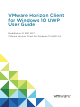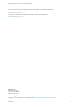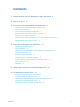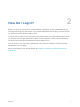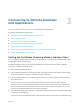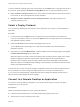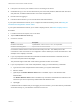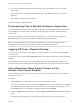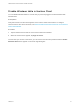User manual
Table Of Contents
- VMware Horizon Client for Windows 10 UWP User Guide
- Contents
- VMware Horizon Client for Windows 10 UWP User Guide
- How Do I Log In?
- Connecting to Remote Desktops and Applications
- Setting the Certificate Checking Mode in Horizon Client
- Select a Display Protocol
- Connect to a Remote Desktop or Application
- Disconnecting From a Remote Desktop or Application
- Logging Off From a Remote Desktop
- Save Information About Recent Servers on the Horizon Client Home Window
- Disable Windows Hello in Horizon Client
- Using Remote Desktops and Applications
- Using Horizon Client with a Microsoft Display Dock
- Troubleshooting Horizon Client
Disable Windows Hello in Horizon Client
You can disable Windows Hello for a server that you previously logged in to with Windows Hello
authentication.
Prerequisites
Verify that a shortcut for the server appears on the Horizon Client home window. To configure
Horizon Client to save server shortcuts, see Save Information About Recent Servers on the Horizon
Client Home Window.
Procedure
1 Tap and hold the server shortcut on the Horizon Client home window.
2 When the context menu appears, tap Sign out server.
The next time you connect to the server, you can enter a user name and password and the Enable
Windows Hello button appears on the server login dialog box.
VMware Horizon Client for Windows 10 UWP User Guide
VMware, Inc. 10