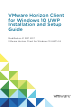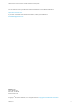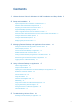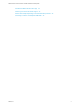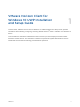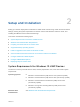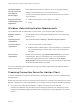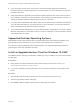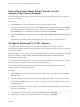Installation and Setup Guide
Table Of Contents
- VMware Horizon Client for Windows 10 UWP Installation and Setup Guide
- Contents
- VMware Horizon Client for Windows 10 UWP Installation and Setup Guide
- Setup and Installation
- System Requirements for Windows 10 UWP Devices
- Windows Hello Authentication Requirements
- Preparing Connection Server for Horizon Client
- Supported Desktop Operating Systems
- Install or Upgrade Horizon Client for Windows 10 UWP
- Save Information About Recent Servers on the Horizon Client Home Window
- Configure Advanced TLS/SSL Options
- Configure VMware Blast Options
- Displaying Help for Horizon Client
- Managing Remote Desktop and Application Connections
- Setting the Certificate Checking Mode in Horizon Client
- Select a Display Protocol
- Connect to a Remote Desktop or Application
- Disable Windows Hello in Horizon Client
- Pinning a Remote Desktop or Application to the Start Screen
- Disconnecting From a Remote Desktop or Application
- Logging Off From a Remote Desktop
- Using a Remote Desktop or Application
- Feature Support Matrix
- Using Full-Screen Mode
- Adjusting the Screen Resolution for Remote Desktops and Applications
- Enable the Local Zoom Feature
- Prevent Screen Lock
- Using the Sidebar
- Gestures and Navigation Aids
- Multitasking
- Using Horizon Client with a Microsoft Display Dock
- Copying and Pasting Text and Images
- Saving Documents in a Remote Application
- Internationalization
- Troubleshooting Horizon Client
Save Information About Recent Servers on the
Horizon Client Home Window
You can configure Horizon Client to save a server shortcut on the home window after you connect to a
server for the first time.
Procedure
1 Tap the Option menu in the upper-left corner of the Horizon Client menu bar.
If you are connected to a server, you can tap the Option menu in the upper-left corner of the desktop
and application selection window. If you are connected to a remote desktop or application, you can
tap the Option button in the desktop or application window and tap Settings.
2 Expand the Advanced section and tap to toggle the Save information about recent servers option
to On.
If the option is set to Off, Horizon Client does not save recent servers on the home window.
Configure Advanced TLS/SSL Options
You can select the security protocols and cryptographic algorithms that are used to encrypt
communications between Horizon Client and Horizon servers and between Horizon Client and the agent
in the remote desktop.
By default, TLSv1.0, TLSv1.1, and TLSv1.2 are enabled. SSL v2.0 and 3.0 are not supported. The default
cipher control string is "!aNULL:kECDH+AESGCM:ECDH+AESGCM:RSA+AESGCM:kECDH
+AES:ECDH+AES:RSA+AES".
If you configure a security protocol for Horizon Client that is not enabled on the Horizon server to which
the client connects, a TLS/SSL error occurs and the connection fails.
For information about configuring the security protocols that are accepted by Connection Server
instances, see the View Security document.
Procedure
1 Tap the Option menu in the upper-left corner of the Horizon Client menu bar and expand the SSL
Options section.
2 To enable or disable a security protocol, tap the On or Off toggle under the security protocol name.
You can enable and disable the TLSv1.0, TLSv1.1, and TLSv1.2 protocols. All three protocols are
enabled by default.
Note TLSv1.0 and TLSv1.2 require TLSv1.1 to be enabled. You cannot disable TLSv1.1 if TLSv1.0
and TLSv1.2 are enabled.
3 To change the cipher control string, replace the default string and tap Change.
4 (Optional) If you need to revert to the default cipher control string, tap Default.
VMware Horizon Client for Windows 10 UWP Installation and Setup Guide
VMware, Inc. 9