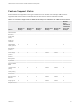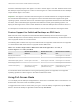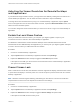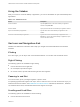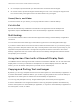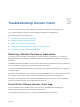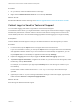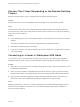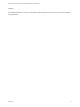Installation and Setup Guide
Table Of Contents
- VMware Horizon Client for Windows 10 UWP Installation and Setup Guide
- Contents
- VMware Horizon Client for Windows 10 UWP Installation and Setup Guide
- Setup and Installation
- System Requirements for Windows 10 UWP Devices
- Windows Hello Authentication Requirements
- Preparing Connection Server for Horizon Client
- Supported Desktop Operating Systems
- Install or Upgrade Horizon Client for Windows 10 UWP
- Save Information About Recent Servers on the Horizon Client Home Window
- Configure Advanced TLS/SSL Options
- Configure VMware Blast Options
- Displaying Help for Horizon Client
- Managing Remote Desktop and Application Connections
- Setting the Certificate Checking Mode in Horizon Client
- Select a Display Protocol
- Connect to a Remote Desktop or Application
- Disable Windows Hello in Horizon Client
- Pinning a Remote Desktop or Application to the Start Screen
- Disconnecting From a Remote Desktop or Application
- Logging Off From a Remote Desktop
- Using a Remote Desktop or Application
- Feature Support Matrix
- Using Full-Screen Mode
- Adjusting the Screen Resolution for Remote Desktops and Applications
- Enable the Local Zoom Feature
- Prevent Screen Lock
- Using the Sidebar
- Gestures and Navigation Aids
- Multitasking
- Using Horizon Client with a Microsoft Display Dock
- Copying and Pasting Text and Images
- Saving Documents in a Remote Application
- Internationalization
- Troubleshooting Horizon Client
A Horizon administrator can configure the ability to copy and paste by configuring group policy settings
that pertain to Horizon Agent. Depending on the Horizon server and agent version, an administrator might
also be able to use group policies to restrict clipboard formats during copy and paste operations or use
Smart Policies to control the copy and paste behavior in remote desktops. For more information, see the
Configuring Remote Desktop Features in Horizon 7 document.
The clipboard can accommodate 64 K of data for copy and paste operations. If you try to copy more than
the maximum clipboard size, the text is truncated.
You cannot copy and paste files between a remote desktop and the file system on the local client
computer.
Saving Documents in a Remote Application
With certain remote applications, such as Microsoft Word or WordPad, you can create and save
documents. Where these documents are saved depends on your company's network environment. For
example, your documents might be saved to a home share mounted on your local computer.
A Horizon administrator can use the RDS Profiles group policy setting called Set Remote Desktop
Services User Home Directory to specify where documents are saved. For more information, see the
Configuring Remote Desktop Features in Horizon 7 document.
Internationalization
Both the user interface and the documentation are available in English, Japanese, French, German,
Simplified Chinese, Traditional Chinese, Korean, and Spanish. You can also input characters for these
languages.
VMware Horizon Client for Windows 10 UWP Installation and Setup Guide
VMware, Inc. 23