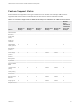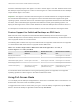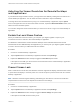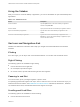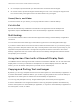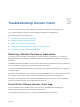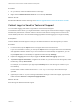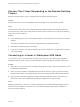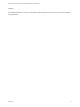Installation and Setup Guide
Table Of Contents
- VMware Horizon Client for Windows 10 UWP Installation and Setup Guide
- Contents
- VMware Horizon Client for Windows 10 UWP Installation and Setup Guide
- Setup and Installation
- System Requirements for Windows 10 UWP Devices
- Windows Hello Authentication Requirements
- Preparing Connection Server for Horizon Client
- Supported Desktop Operating Systems
- Install or Upgrade Horizon Client for Windows 10 UWP
- Save Information About Recent Servers on the Horizon Client Home Window
- Configure Advanced TLS/SSL Options
- Configure VMware Blast Options
- Displaying Help for Horizon Client
- Managing Remote Desktop and Application Connections
- Setting the Certificate Checking Mode in Horizon Client
- Select a Display Protocol
- Connect to a Remote Desktop or Application
- Disable Windows Hello in Horizon Client
- Pinning a Remote Desktop or Application to the Start Screen
- Disconnecting From a Remote Desktop or Application
- Logging Off From a Remote Desktop
- Using a Remote Desktop or Application
- Feature Support Matrix
- Using Full-Screen Mode
- Adjusting the Screen Resolution for Remote Desktops and Applications
- Enable the Local Zoom Feature
- Prevent Screen Lock
- Using the Sidebar
- Gestures and Navigation Aids
- Multitasking
- Using Horizon Client with a Microsoft Display Dock
- Copying and Pasting Text and Images
- Saving Documents in a Remote Application
- Internationalization
- Troubleshooting Horizon Client
Using the Sidebar
After you connect to a remote desktop or application, you can use the sidebar to open other desktops and
applications.
Table 4‑3. Sidebar Actions
Action Description
Show the sidebar Tap the Option button in the remote desktop or application
window and tap Side Bar.
Hide the sidebar Tap anywhere inside the remote desktop or application window.
Open a remote desktop or application Tap the name of the remote desktop or application in the
sidebar.
Search for a remote desktop or application Type the name of the remote desktop or application in the
Search box. To open the remote desktop or application, tap its
name in the search results.
Gestures and Navigation Aids
VMware has created user interaction aids to help you navigate conventional Windows user interface
elements.
Clicking
As in other apps, you can tap to click a user interface element. You can also use an external mouse.
Right-Clicking
The following options are available for right-clicking:
n
Use an external mouse to right-click.
n
On a touchpad, tap with two fingers.
n
On a touch screen, tap and hold until the right-click menu appears.
Zooming In and Out
On a touch screen, pinch your fingers together or apart to zoom.
On operating systems that support touch input, zoom in and zoom out on a touch screen work only if you
enable the local zoom feature. See Enable the Local Zoom Feature. Windows 8, Windows 8.1, Windows
10, Windows Server 2012, and Windows Server 2016 support touch input.
Scrolling and Scroll Bars
The following options are available for vertical scrolling:
n
Use an external mouse to scroll.
VMware Horizon Client for Windows 10 UWP Installation and Setup Guide
VMware, Inc. 21