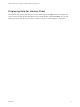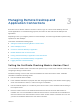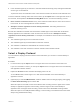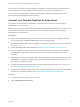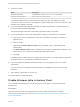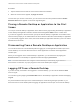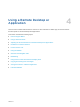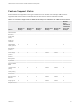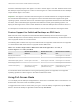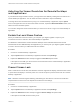Installation and Setup Guide
Table Of Contents
- VMware Horizon Client for Windows 10 UWP Installation and Setup Guide
- Contents
- VMware Horizon Client for Windows 10 UWP Installation and Setup Guide
- Setup and Installation
- System Requirements for Windows 10 UWP Devices
- Windows Hello Authentication Requirements
- Preparing Connection Server for Horizon Client
- Supported Desktop Operating Systems
- Install or Upgrade Horizon Client for Windows 10 UWP
- Save Information About Recent Servers on the Horizon Client Home Window
- Configure Advanced TLS/SSL Options
- Configure VMware Blast Options
- Displaying Help for Horizon Client
- Managing Remote Desktop and Application Connections
- Setting the Certificate Checking Mode in Horizon Client
- Select a Display Protocol
- Connect to a Remote Desktop or Application
- Disable Windows Hello in Horizon Client
- Pinning a Remote Desktop or Application to the Start Screen
- Disconnecting From a Remote Desktop or Application
- Logging Off From a Remote Desktop
- Using a Remote Desktop or Application
- Feature Support Matrix
- Using Full-Screen Mode
- Adjusting the Screen Resolution for Remote Desktops and Applications
- Enable the Local Zoom Feature
- Prevent Screen Lock
- Using the Sidebar
- Gestures and Navigation Aids
- Multitasking
- Using Horizon Client with a Microsoft Display Dock
- Copying and Pasting Text and Images
- Saving Documents in a Remote Application
- Internationalization
- Troubleshooting Horizon Client
Adjusting the Screen Resolution for Remote Desktops
and Applications
If your tablet has a high-resolution screen, you might have some difficulty reading the icons and text in a
remote desktop or application. You can lower the screen resolution to improve readability.
To change the screen resolution before you log in to a remote desktop or application, tap the Option
menu in the upper-left corner of the Horizon Client menu bar, expand the Resolution Mode section, and
select one of the resolution options.
You can also change the screen resolution after you connect to a server or log in to a remote desktop or
application.
Enable the Local Zoom Feature
When you enable the local zoom feature, you can pinch your fingers together or apart on your
touchscreen to zoom in and out in the remote desktop or application.
For Windows 8 and Windows 10 virtual machine desktops, and for Windows Server 2012 R2 and
Windows Server 2016 RDS desktops and applications, you cannot pinch your fingers together and apart
to zoom in and out unless you enable the local zoom feature.
Procedure
1 Connect to a remote desktop or application.
2 Tap the Option button in the desktop or application window and tap Settings.
3 Expand the Advanced section and tap to toggle the Local Zoom option to On.
If the option is set to Off, you cannot use the local zoom feature in the remote desktop or application.
The option is set to On by default.
Prevent Screen Lock
After a certain amount of idle time, the Windows 10 device might dim the display, activate the lock screen,
or power down the display to conserve power. You can set an option to prevent screen lock for a remote
desktop or application.
Note Windows 10 devices register watching and listening as user idle time. The amount of idle time
required before screen lock occurs depends on the device's user settings.
Procedure
1 Connect to a remote desktop or application.
2 Tap the Option button in the desktop or application window and tap Settings.
3 Expand the Advanced section and tap to toggle the Screen always on option to On.
If the option is set to Off, screen lock may occur.
VMware Horizon Client for Windows 10 UWP Installation and Setup Guide
VMware, Inc. 20