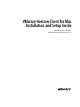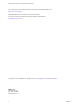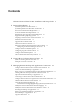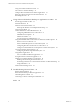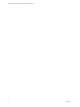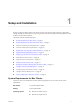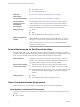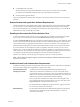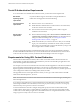User manual
Table Of Contents
- VMware Horizon Client for Mac Installation and Setup Guide
- Contents
- VMware Horizon Client for Mac Installation and Setup Guide
- Setup and Installation
- System Requirements for Mac Clients
- System Requirements for Real-Time Audio-Video
- Smart Card Authentication Requirements
- Touch ID Authentication Requirements
- Requirements for Using URL Content Redirection
- Supported Desktop Operating Systems
- Preparing Connection Server for Horizon Client
- Install Horizon Client on Mac
- Upgrade Horizon Client Online
- Add Horizon Client to the Dock
- Setting the Certificate Checking Mode in Horizon Client
- Configure Advanced TLS/SSL Options
- Configuring Log File Collection Values
- Configure VMware Blast Options
- Horizon Client Data Collected by VMware
- Using URIs to Configure Horizon Client
- Managing Remote Desktop and Application Connections
- Configure Horizon Client to Select a Smart Card Certificate
- Connect to a Remote Desktop or Application
- Share Access to Local Folders and Drives with Client Drive Redirection
- Clicking URL Links That Open Outside of Horizon Client
- Open a Recent Remote Desktop or Application
- Connecting to a Server When Horizon Client Starts
- Configure Horizon Client to Forget the Server User Name and Domain
- Hide the VMware Horizon Client Window
- Create Keyboard Shortcut Mappings
- Modify the Horizon Client Mouse Shortcut Mappings
- Modify the Horizon Client Shortcuts for Windows Actions
- Searching for Desktops or Applications
- Select a Favorite Remote Desktop or Application
- Switch Desktops or Applications
- Log Off or Disconnect
- Using a Touch Bar with Horizon Client
- Autoconnect to a Remote Desktop
- Configure Reconnect Behavior for Remote Applications
- Removing a Server Shortcut From the Home Window
- Reordering Shortcuts
- Using a Microsoft Windows Desktop or Application on a Mac
- Feature Support Matrix for Mac
- Internationalization
- Monitors and Screen Resolution
- Using Exclusive Mode
- Connect USB Devices with USB Redirection
- Using the Real-Time Audio-Video Feature for Webcams and Microphones
- Copying and Pasting Text and Images
- Using Remote Applications
- Saving Documents in a Remote Application
- Printing from a Remote Desktop or Application
- PCoIP Client-Side Image Cache
- Troubleshooting Horizon Client
- Index
n
A compatible smart card reader
VMware tested the U.S. Department of Defense Common Access Card (CAC) and U.S. Federal
Government Personal Identity Verication (PIV), also called FIPS-201 smart cards.
n
Product-specic application drivers
Users who authenticate with smart cards must have a smart card and each smart card must contain a user
certicate.
Remote Desktop and Application Software Requirements
A Horizon administrator must install product-specic application drivers on the remote desktops or RDS
host. For Windows 7 remote desktops, the operating system installs the related driver when you insert a
smart card reader and PIV card. For Windows XP and Windows Vista remote desktops, you can install the
related driver by using ActivIdentify ActivClient.
Enabling the Username Hint Field in Horizon Client
In some environments, smart card users can use a single smart card certicate to authenticate to multiple
user accounts. Users enter their user name in the Username hint eld during smart card sign-in.
To make the Username hint eld appear on the Horizon Client login dialog box, you must enable the smart
card user name hints feature for the Connection Server instance in Horizon Administrator. The smart card
user name hints feature is supported only with Horizon 7 version 7.0.2 and later servers and agents. For
information about enabling the smart card user name hints feature, see the View Administration document.
If your environment uses an Unied Access Gateway appliance rather than a security server for secure
external access, you must congure the Unied Access Gateway appliance to support the smart card user
name hints feature. The smart card user name hints feature is supported only with Unied Access Gateway
2.7.2 and later. For information about enabling the smart card user name hints feature in
Unied Access Gateway, see the Deploying and Conguring Unied Access Gateway document.
N Horizon Client still supports single-account smart card certicates when the smart card user name
hints feature is enabled.
Additional Smart Card Authentication Requirements
In addition to meeting the smart card requirements for Horizon Client systems, other Horizon components
must meet certain conguration requirements to support smart cards.
Connection Server and
security server hosts
An administrator must add all applicable Certicate Authority (CA)
certicates for all trusted user certicates to a server truststore le on the
Connection Server host or security server host. These certicates include root
certicates and must include intermediate certicates if the user's smart card
certicate was issued by an intermediate certicate authority.
When you generate a certicate for a blank PIV card, enter the path to the
server truststore le on the Connection Server or security server host on the
Crypto Provider tab in the PIV Data Generator tool.
For information about conguring Connection Server to support smart card
use, see the View Administration document.
Active Directory
For information about tasks that an administrator might need to perform in
Active Directory to implement smart card authentication, see the View
Administration document.
Chapter 1 Setup and Installation
VMware, Inc. 9