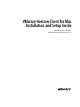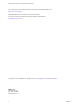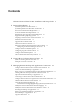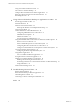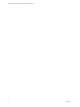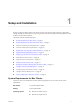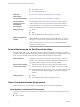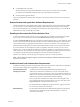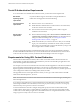User manual
Table Of Contents
- VMware Horizon Client for Mac Installation and Setup Guide
- Contents
- VMware Horizon Client for Mac Installation and Setup Guide
- Setup and Installation
- System Requirements for Mac Clients
- System Requirements for Real-Time Audio-Video
- Smart Card Authentication Requirements
- Touch ID Authentication Requirements
- Requirements for Using URL Content Redirection
- Supported Desktop Operating Systems
- Preparing Connection Server for Horizon Client
- Install Horizon Client on Mac
- Upgrade Horizon Client Online
- Add Horizon Client to the Dock
- Setting the Certificate Checking Mode in Horizon Client
- Configure Advanced TLS/SSL Options
- Configuring Log File Collection Values
- Configure VMware Blast Options
- Horizon Client Data Collected by VMware
- Using URIs to Configure Horizon Client
- Managing Remote Desktop and Application Connections
- Configure Horizon Client to Select a Smart Card Certificate
- Connect to a Remote Desktop or Application
- Share Access to Local Folders and Drives with Client Drive Redirection
- Clicking URL Links That Open Outside of Horizon Client
- Open a Recent Remote Desktop or Application
- Connecting to a Server When Horizon Client Starts
- Configure Horizon Client to Forget the Server User Name and Domain
- Hide the VMware Horizon Client Window
- Create Keyboard Shortcut Mappings
- Modify the Horizon Client Mouse Shortcut Mappings
- Modify the Horizon Client Shortcuts for Windows Actions
- Searching for Desktops or Applications
- Select a Favorite Remote Desktop or Application
- Switch Desktops or Applications
- Log Off or Disconnect
- Using a Touch Bar with Horizon Client
- Autoconnect to a Remote Desktop
- Configure Reconnect Behavior for Remote Applications
- Removing a Server Shortcut From the Home Window
- Reordering Shortcuts
- Using a Microsoft Windows Desktop or Application on a Mac
- Feature Support Matrix for Mac
- Internationalization
- Monitors and Screen Resolution
- Using Exclusive Mode
- Connect USB Devices with USB Redirection
- Using the Real-Time Audio-Video Feature for Webcams and Microphones
- Copying and Pasting Text and Images
- Using Remote Applications
- Saving Documents in a Remote Application
- Printing from a Remote Desktop or Application
- PCoIP Client-Side Image Cache
- Troubleshooting Horizon Client
- Index
n
macOS Sierra (10.12)
n
macOS High Sierra (10.13)
Smart card
authentication
See “Smart Card Authentication Requirements,” on page 8.
Touch ID authentication
See “Touch ID Authentication Requirements,” on page 10.
Connection Server,
security server, and
View Agent or
Horizon Agent
Latest maintenance release of Horizon 6 version 6.x and later releases.
If client systems connect from outside the corporate rewall, VMware
recommends that you use a security server or Unied Access Gateway
appliance so that client systems do not require a VPN connection.
Display protocols
n
PCoIP
n
RDP
n
VMware Blast (requires Horizon Agent 7.0 or later)
Software requirements
for RDP
Remote Desktop Connection Client for Mac from Microsoft, versions 2.0
through 2.1.1. You can download this client from the Microsoft Web site.
N Horizon Client for Mac does not work with Microsoft Remote
Desktop 8.0 and later releases.
System Requirements for Real-Time Audio-Video
Real-Time Audio-Video works with standard webcam, USB audio, and analog audio devices, and with
standard conferencing applications like Skype, WebEx, and Google Hangouts. To support Real-Time Audio-
Video, your Horizon deployment must meet certain software and hardware requirements.
Remote desktops
The desktops must have View Agent 6.0 or Horizon Agent 7.0 or later
installed. To use Real-Time Audio-Video with published desktops and
applications, Horizon Agent 7.0.2 or later must be installed.
Horizon Client computer
or client access device
n
The webcam and audio device drivers must be installed, and the
webcam and audio device must be operable, on the client computer.
n
To support Real-Time Audio-Video, you do not need to install the device
drivers on the remote desktop operating system where the agent is
installed.
Display protocols
n
PCoIP
n
VMware Blast (requires Horizon Agent 7.0 or later)
Smart Card Authentication Requirements
Client systems that use a smart card for user authentication must meet certain requirements.
Client Hardware and Software Requirements
Each client system that uses a smart card for user authentication must have the following hardware and
software:
n
Horizon Client
VMware Horizon Client for Mac Installation and Setup Guide
8 VMware, Inc.