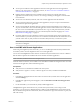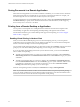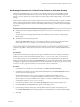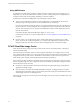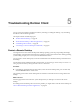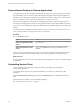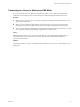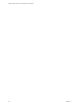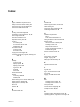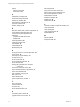User manual
Table Of Contents
- VMware Horizon Client for Mac Installation and Setup Guide
- Contents
- VMware Horizon Client for Mac Installation and Setup Guide
- Setup and Installation
- System Requirements for Mac Clients
- System Requirements for Real-Time Audio-Video
- Smart Card Authentication Requirements
- Touch ID Authentication Requirements
- Requirements for Using URL Content Redirection
- Supported Desktop Operating Systems
- Preparing Connection Server for Horizon Client
- Install Horizon Client on Mac
- Upgrade Horizon Client Online
- Add Horizon Client to the Dock
- Setting the Certificate Checking Mode in Horizon Client
- Configure Advanced TLS/SSL Options
- Configuring Log File Collection Values
- Configure VMware Blast Options
- Horizon Client Data Collected by VMware
- Using URIs to Configure Horizon Client
- Managing Remote Desktop and Application Connections
- Configure Horizon Client to Select a Smart Card Certificate
- Connect to a Remote Desktop or Application
- Share Access to Local Folders and Drives with Client Drive Redirection
- Clicking URL Links That Open Outside of Horizon Client
- Open a Recent Remote Desktop or Application
- Connecting to a Server When Horizon Client Starts
- Configure Horizon Client to Forget the Server User Name and Domain
- Hide the VMware Horizon Client Window
- Create Keyboard Shortcut Mappings
- Modify the Horizon Client Mouse Shortcut Mappings
- Modify the Horizon Client Shortcuts for Windows Actions
- Searching for Desktops or Applications
- Select a Favorite Remote Desktop or Application
- Switch Desktops or Applications
- Log Off or Disconnect
- Using a Touch Bar with Horizon Client
- Autoconnect to a Remote Desktop
- Configure Reconnect Behavior for Remote Applications
- Removing a Server Shortcut From the Home Window
- Reordering Shortcuts
- Using a Microsoft Windows Desktop or Application on a Mac
- Feature Support Matrix for Mac
- Internationalization
- Monitors and Screen Resolution
- Using Exclusive Mode
- Connect USB Devices with USB Redirection
- Using the Real-Time Audio-Video Feature for Webcams and Microphones
- Copying and Pasting Text and Images
- Using Remote Applications
- Saving Documents in a Remote Application
- Printing from a Remote Desktop or Application
- PCoIP Client-Side Image Cache
- Troubleshooting Horizon Client
- Index
options
display protocol 28
screen layout 28
P
pasting text and images 60
PCoIP client image cache 64
preferences, desktop 28
prerequisites for client devices 11
print from a desktop 62
printers, setting up 63
R
Real-Time Audio-Video, system requirements 8
recent desktops and applications 33
reconnect to a remote application 41
redirection
properties for USB devices 53
USB 51, 55
remote applications 60
reordering shortcuts 42
reset desktop 66
restart desktop 65
Retina Display 46
S
saving documents in a remote application 62
screen layout 28
searching for remote desktops 37
security servers 11
server connections 27
server certificate verification 14
server shortcuts 42
sharing files and folders from the client
system 31
shortcut for Connection Server 42
smart card authentication, requirements 8
smart card certificates 28
SSL certificates, verifying 14
SSL options 15
switch desktops 39
system requirements, for Mac 7
T
text, copying 60
ThinPrint setup 63
Touch Bar 41
Touch ID authentication 10
U
uninstalling Horizon Client 66
upgrade Horizon Client online 13
URI examples 24
URI syntax for Horizon Clients 21
URIs (uniform resource identifiers) 21
URL Content Redirection 10, 33
USB redirection 51, 55
USB device families 55
USB devices 48
USB printers 62, 64
V
verification modes for certificate checking 14
virtual printers 62
virtual printing 62
virtual printing feature 63
VMware Blast 16
W
webcam 56, 58
Workspace ONE 67
VMware Horizon Client for Mac Installation and Setup Guide
70 VMware, Inc.