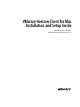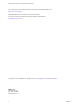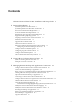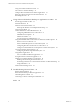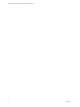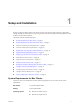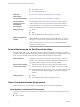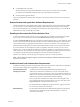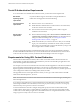User manual
Table Of Contents
- VMware Horizon Client for Mac Installation and Setup Guide
- Contents
- VMware Horizon Client for Mac Installation and Setup Guide
- Setup and Installation
- System Requirements for Mac Clients
- System Requirements for Real-Time Audio-Video
- Smart Card Authentication Requirements
- Touch ID Authentication Requirements
- Requirements for Using URL Content Redirection
- Supported Desktop Operating Systems
- Preparing Connection Server for Horizon Client
- Install Horizon Client on Mac
- Upgrade Horizon Client Online
- Add Horizon Client to the Dock
- Setting the Certificate Checking Mode in Horizon Client
- Configure Advanced TLS/SSL Options
- Configuring Log File Collection Values
- Configure VMware Blast Options
- Horizon Client Data Collected by VMware
- Using URIs to Configure Horizon Client
- Managing Remote Desktop and Application Connections
- Configure Horizon Client to Select a Smart Card Certificate
- Connect to a Remote Desktop or Application
- Share Access to Local Folders and Drives with Client Drive Redirection
- Clicking URL Links That Open Outside of Horizon Client
- Open a Recent Remote Desktop or Application
- Connecting to a Server When Horizon Client Starts
- Configure Horizon Client to Forget the Server User Name and Domain
- Hide the VMware Horizon Client Window
- Create Keyboard Shortcut Mappings
- Modify the Horizon Client Mouse Shortcut Mappings
- Modify the Horizon Client Shortcuts for Windows Actions
- Searching for Desktops or Applications
- Select a Favorite Remote Desktop or Application
- Switch Desktops or Applications
- Log Off or Disconnect
- Using a Touch Bar with Horizon Client
- Autoconnect to a Remote Desktop
- Configure Reconnect Behavior for Remote Applications
- Removing a Server Shortcut From the Home Window
- Reordering Shortcuts
- Using a Microsoft Windows Desktop or Application on a Mac
- Feature Support Matrix for Mac
- Internationalization
- Monitors and Screen Resolution
- Using Exclusive Mode
- Connect USB Devices with USB Redirection
- Using the Real-Time Audio-Video Feature for Webcams and Microphones
- Copying and Pasting Text and Images
- Using Remote Applications
- Saving Documents in a Remote Application
- Printing from a Remote Desktop or Application
- PCoIP Client-Side Image Cache
- Troubleshooting Horizon Client
- Index
Setup and Installation 1
Seing up a Horizon deployment for Mac clients involves using certain Connection Server conguration
seings, meeting the client and server system requirements, and downloading and installing Horizon Client
for Mac from the VMware Web site.
This chapter includes the following topics:
n
“System Requirements for Mac Clients,” on page 7
n
“System Requirements for Real-Time Audio-Video,” on page 8
n
“Smart Card Authentication Requirements,” on page 8
n
“Touch ID Authentication Requirements,” on page 10
n
“Requirements for Using URL Content Redirection,” on page 10
n
“Supported Desktop Operating Systems,” on page 11
n
“Preparing Connection Server for Horizon Client,” on page 11
n
“Install Horizon Client on Mac,” on page 12
n
“Upgrade Horizon Client Online,” on page 13
n
“Add Horizon Client to the Dock,” on page 13
n
“Seing the Certicate Checking Mode in Horizon Client,” on page 13
n
“Congure Advanced TLS/SSL Options,” on page 15
n
“Conguring Log File Collection Values,” on page 15
n
“Congure VMware Blast Options,” on page 16
n
“Horizon Client Data Collected by VMware,” on page 17
System Requirements for Mac Clients
The Mac on which you install Horizon Client, and the peripherals it uses, must meet certain system
requirements.
Mac models
Any 64-bit Intel-based Mac
Memory
At least 2GB of RAM
Operating systems
n
Mac OS X Yosemite (10.10.x)
n
Mac OS X El Capitan (10.11)
VMware, Inc. 7