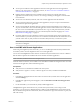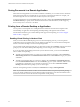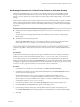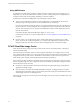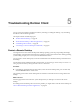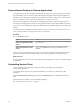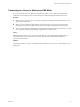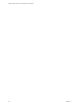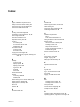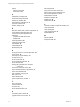User manual
Table Of Contents
- VMware Horizon Client for Mac Installation and Setup Guide
- Contents
- VMware Horizon Client for Mac Installation and Setup Guide
- Setup and Installation
- System Requirements for Mac Clients
- System Requirements for Real-Time Audio-Video
- Smart Card Authentication Requirements
- Touch ID Authentication Requirements
- Requirements for Using URL Content Redirection
- Supported Desktop Operating Systems
- Preparing Connection Server for Horizon Client
- Install Horizon Client on Mac
- Upgrade Horizon Client Online
- Add Horizon Client to the Dock
- Setting the Certificate Checking Mode in Horizon Client
- Configure Advanced TLS/SSL Options
- Configuring Log File Collection Values
- Configure VMware Blast Options
- Horizon Client Data Collected by VMware
- Using URIs to Configure Horizon Client
- Managing Remote Desktop and Application Connections
- Configure Horizon Client to Select a Smart Card Certificate
- Connect to a Remote Desktop or Application
- Share Access to Local Folders and Drives with Client Drive Redirection
- Clicking URL Links That Open Outside of Horizon Client
- Open a Recent Remote Desktop or Application
- Connecting to a Server When Horizon Client Starts
- Configure Horizon Client to Forget the Server User Name and Domain
- Hide the VMware Horizon Client Window
- Create Keyboard Shortcut Mappings
- Modify the Horizon Client Mouse Shortcut Mappings
- Modify the Horizon Client Shortcuts for Windows Actions
- Searching for Desktops or Applications
- Select a Favorite Remote Desktop or Application
- Switch Desktops or Applications
- Log Off or Disconnect
- Using a Touch Bar with Horizon Client
- Autoconnect to a Remote Desktop
- Configure Reconnect Behavior for Remote Applications
- Removing a Server Shortcut From the Home Window
- Reordering Shortcuts
- Using a Microsoft Windows Desktop or Application on a Mac
- Feature Support Matrix for Mac
- Internationalization
- Monitors and Screen Resolution
- Using Exclusive Mode
- Connect USB Devices with USB Redirection
- Using the Real-Time Audio-Video Feature for Webcams and Microphones
- Copying and Pasting Text and Images
- Using Remote Applications
- Saving Documents in a Remote Application
- Printing from a Remote Desktop or Application
- PCoIP Client-Side Image Cache
- Troubleshooting Horizon Client
- Index
n
You can open local les in remote applications and run remote applications from the Applications
folder on your client system. To enable these features, see “Share Access to Local Folders and Drives
with Client Drive Redirection,” on page 31.
n
Flashing Windows taskbar items are forwarded to Horizon Client. For example, if the remote
application is an IM client and you receive a new message, a ashing red dot appears on the IM client
icon in the Dock.
n
You can start voice dictation, minimize, and zoom a remote application from the menu bar.
n
You can use the Exposé feature to see open remote applications, and you can press Command-Tab to
switch between open remote applications.
n
You can use standard Mac keyboard shortcuts to interact with remote applications. For example, you
can press Command-W to close an individual application window and Command-S to save the current
le. You can also use standard Mac keyboard shortcuts to copy, cut, and paste text between your Mac
applications and remote applications. You can customize keyboard shortcut mappings. See “Create
Keyboard Shortcut Mappings,” on page 35.
n
If a remote application creates a Windows System Tray item, that item appears in the notication area
on the menu bar on your Mac client system. You can interact with this item from the notication area on
your Mac in the same way that you interact with it from the System Tray on a Windows system.
N When you reclick a redirected System Tray item in the notication area on your Mac, the context
menu does not disappear.
Use a Local IME with Remote Applications
When using non-English keyboards and locales, you can use an IME (input method editor) installed in the
local client system to send non-English characters to a remote application.
You can also use the Input menu in the menu bar on the Mac or keyboard shortcuts to switch to a dierent
IME. No IME is required to be installed in the server that hosts the remote application.
N On a Mac, an IME is referred to as an input source.
When this feature is turned on, the local IME is used. If an IME is installed and congured on the server that
hosts the remote application, that remote IME is ignored.
Prerequisites
n
Verify that one or more IMEs are installed in the client system.
n
Verify that View Agent 6.1.1 or later, or Horizon Agent 7.0 or later, is installed on the RDS host.
Procedure
1 In the desktop and application selection window of Horizon Client, Control-click a remote application
and select .
2 In the Remote Applications pane that appears, select the Extend the local IME to hosted applications
check box.
3 Use the local IME as you would with any locally installed applications.
The Input menu appears in the menu bar on your Mac client system. When you are using a remote
application, you can switch to a dierent language or IME by using the Input menu or keyboard shortcuts.
Key combinations that perform certain actions, such as Command-C to copy and Command-V to paste, will
still work correctly.
Chapter 4 Using a Microsoft Windows Desktop or Application on a Mac
VMware, Inc. 61