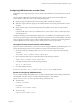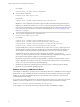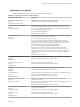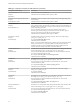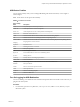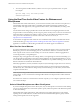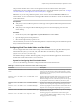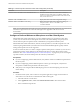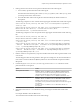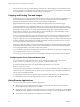User manual
Table Of Contents
- VMware Horizon Client for Mac Installation and Setup Guide
- Contents
- VMware Horizon Client for Mac Installation and Setup Guide
- Setup and Installation
- System Requirements for Mac Clients
- System Requirements for Real-Time Audio-Video
- Smart Card Authentication Requirements
- Touch ID Authentication Requirements
- Requirements for Using URL Content Redirection
- Supported Desktop Operating Systems
- Preparing Connection Server for Horizon Client
- Install Horizon Client on Mac
- Upgrade Horizon Client Online
- Add Horizon Client to the Dock
- Setting the Certificate Checking Mode in Horizon Client
- Configure Advanced TLS/SSL Options
- Configuring Log File Collection Values
- Configure VMware Blast Options
- Horizon Client Data Collected by VMware
- Using URIs to Configure Horizon Client
- Managing Remote Desktop and Application Connections
- Configure Horizon Client to Select a Smart Card Certificate
- Connect to a Remote Desktop or Application
- Share Access to Local Folders and Drives with Client Drive Redirection
- Clicking URL Links That Open Outside of Horizon Client
- Open a Recent Remote Desktop or Application
- Connecting to a Server When Horizon Client Starts
- Configure Horizon Client to Forget the Server User Name and Domain
- Hide the VMware Horizon Client Window
- Create Keyboard Shortcut Mappings
- Modify the Horizon Client Mouse Shortcut Mappings
- Modify the Horizon Client Shortcuts for Windows Actions
- Searching for Desktops or Applications
- Select a Favorite Remote Desktop or Application
- Switch Desktops or Applications
- Log Off or Disconnect
- Using a Touch Bar with Horizon Client
- Autoconnect to a Remote Desktop
- Configure Reconnect Behavior for Remote Applications
- Removing a Server Shortcut From the Home Window
- Reordering Shortcuts
- Using a Microsoft Windows Desktop or Application on a Mac
- Feature Support Matrix for Mac
- Internationalization
- Monitors and Screen Resolution
- Using Exclusive Mode
- Connect USB Devices with USB Redirection
- Using the Real-Time Audio-Video Feature for Webcams and Microphones
- Copying and Pasting Text and Images
- Using Remote Applications
- Saving Documents in a Remote Application
- Printing from a Remote Desktop or Application
- PCoIP Client-Side Image Cache
- Troubleshooting Horizon Client
- Index
Table 4‑6. Command Syntax for Real-Time Audio-Video Configuration (Continued)
Command Description
defaults write com.vmware.rtav IsDisabled value
Determines whether Real-Time Audio-Video is enabled or
disabled. Real-Time Audio-Video is enabled by default. (This
value is not in eect.) To disable Real-Time Audio-Video on the
client, set the value to true.
defaults read com.vmware.rtav
Displays Real-Time Audio-Video conguration seings.
defaults delete com.vmware.rtav seing
Deletes a Real-Time Audio-Video conguration seing, for
example: defaults delete com.vmware.rtav
srcWCamFrameWidth
N You can adjust frame rates from 1 fps up to a maximum of 25 fps and resolution up to a maximum of
1920x1080. A high resolution at a fast frame rate might not be supported on all devices or in all
environments.
Configure a Preferred Webcam or Microphone on a Mac Client System
With the Real-Time Audio-Video feature, if you have multiple webcams or microphones on the client
system, only one webcam and one microphone can be used on the remote desktop. You specify which
webcam and microphone are preferred at the command line by using the Mac defaults system.
With the Real-Time Audio-Video feature, webcams, audio input devices, and audio output devices work
without requiring USB redirection, and the amount of network bandwidth required is greatly reduced.
Analog audio input devices are also supported.
In most environments, there is no need to congure a preferred microphone or webcam. If you do not set a
preferred microphone, remote desktops use the default audio device set in the client system's System
Preferences. See “Select a Default Microphone on a Mac Client System,” on page 56. If you do not congure
a preferred webcam, the remote desktop selects the webcam by enumeration.
Prerequisites
n
If you are conguring a preferred USB webcam, verify that the webcam is installed and operational on
the client system.
n
If you are conguring a preferred USB microphone or other type of microphone, verify that the
microphone is installed and operational on the client system.
n
Verify that you are using the VMware Blast display protocol or the PCoIP display protocol for the
remote desktop.
Procedure
1 On the Mac client system, start a webcam or microphone application to trigger an enumeration of
camera devices or audio devices to the Real-Time Audio-Video log le.
a Aach the webcam or audio device.
b In the Applications folder, double-click VMware Horizon Client to start Horizon Client.
c Start a call and then stop the call.
VMware Horizon Client for Mac Installation and Setup Guide
58 VMware, Inc.