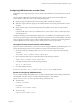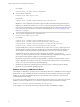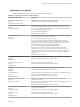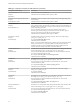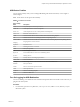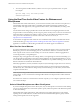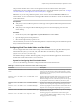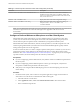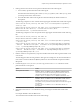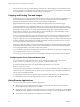User manual
Table Of Contents
- VMware Horizon Client for Mac Installation and Setup Guide
- Contents
- VMware Horizon Client for Mac Installation and Setup Guide
- Setup and Installation
- System Requirements for Mac Clients
- System Requirements for Real-Time Audio-Video
- Smart Card Authentication Requirements
- Touch ID Authentication Requirements
- Requirements for Using URL Content Redirection
- Supported Desktop Operating Systems
- Preparing Connection Server for Horizon Client
- Install Horizon Client on Mac
- Upgrade Horizon Client Online
- Add Horizon Client to the Dock
- Setting the Certificate Checking Mode in Horizon Client
- Configure Advanced TLS/SSL Options
- Configuring Log File Collection Values
- Configure VMware Blast Options
- Horizon Client Data Collected by VMware
- Using URIs to Configure Horizon Client
- Managing Remote Desktop and Application Connections
- Configure Horizon Client to Select a Smart Card Certificate
- Connect to a Remote Desktop or Application
- Share Access to Local Folders and Drives with Client Drive Redirection
- Clicking URL Links That Open Outside of Horizon Client
- Open a Recent Remote Desktop or Application
- Connecting to a Server When Horizon Client Starts
- Configure Horizon Client to Forget the Server User Name and Domain
- Hide the VMware Horizon Client Window
- Create Keyboard Shortcut Mappings
- Modify the Horizon Client Mouse Shortcut Mappings
- Modify the Horizon Client Shortcuts for Windows Actions
- Searching for Desktops or Applications
- Select a Favorite Remote Desktop or Application
- Switch Desktops or Applications
- Log Off or Disconnect
- Using a Touch Bar with Horizon Client
- Autoconnect to a Remote Desktop
- Configure Reconnect Behavior for Remote Applications
- Removing a Server Shortcut From the Home Window
- Reordering Shortcuts
- Using a Microsoft Windows Desktop or Application on a Mac
- Feature Support Matrix for Mac
- Internationalization
- Monitors and Screen Resolution
- Using Exclusive Mode
- Connect USB Devices with USB Redirection
- Using the Real-Time Audio-Video Feature for Webcams and Microphones
- Copying and Pasting Text and Images
- Using Remote Applications
- Saving Documents in a Remote Application
- Printing from a Remote Desktop or Application
- PCoIP Client-Side Image Cache
- Troubleshooting Horizon Client
- Index
This procedure describes how to choose a microphone from the user interface of the client system.
Administrators can also congure a preferred microphone by using the Mac defaults system. See “Congure
a Preferred Webcam or Microphone on a Mac Client System,” on page 58.
I If you are using a USB microphone, do not connect it from the Connection > USB menu in
Horizon Client. To do so routes the device through USB redirection and the device cannot use the Real-Time
Audio-Video feature.
Prerequisites
n
Verify that you have a USB microphone or another type of microphone installed and operational on the
client system.
n
Verify that you are using the VMware Blast display protocol or the PCoIP display protocol for the
remote desktop.
Procedure
1 On the client system, select Apple menu > System Preferences and click Sound.
2 Open the Input pane of Sound preferences.
3 Select the microphone that you prefer to use.
The next time that you connect to a remote desktop and start a call, the desktop uses the default microphone
that you selected on the client system.
Configuring Real-Time Audio-Video on a Mac Client
You can congure Real-Time Audio-Video seings at the command line by using the Mac defaults system.
With the defaults system, you can read, write, and delete Mac user defaults by using Terminal
(/Applications/Utilities/Terminal.app).
Mac defaults belong to domains. Domains typically correspond to individual applications. The domain for
the Real-Time Audio-Video feature is com.vmware.rtav.
Syntax for Configuring Real-Time Audio-Video
You can use the following commands to congure the Real-Time Audio-Video feature.
Table 4‑6. Command Syntax for Real-Time Audio-Video Configuration
Command Description
defaults write com.vmware.rtav scrWCamId "webcam-
userid"
Sets the preferred webcam to use on remote desktops. When this
value is not set, the webcam is selected automatically by system
enumeration. You can specify any webcam connected to (or built
into) the client system.
defaults write com.vmware.rtav srcAudioInId "audio-
device-userid"
Sets the preferred microphone (audio-in device) to use on remote
desktops. When this value is not set, remote desktops use the
default recording device set on the client system. You can specify
any microphone connected to (or built into) the client system.
defaults write com.vmware.rtav srcWCamFrameWidth
pixels
Sets the image width. The value defaults to a hardcoded value of
320 pixels. You can change the image width to any pixel value.
defaults write com.vmware.rtav srcWCamFrameHeight
pixels
Sets the image height. The value defaults to a hardcoded value of
240 pixels. You can change the image height to any pixel value.
defaults write com.vmware.rtav srcWCamFrameRate fps
Sets the frame rate. The value defaults to 15 fps. You can change
the frame rate to any value.
defaults write com.vmware.rtav LogLevel "level"
Sets the logging level for the Real-Time Audio-Video log le
(~/Library/Logs/VMware/vmware-RTAV-pid.log). You can set
the logging level to trace or debug.
Chapter 4 Using a Microsoft Windows Desktop or Application on a Mac
VMware, Inc. 57