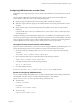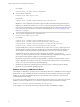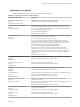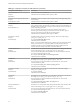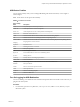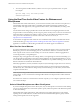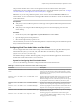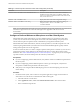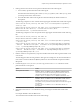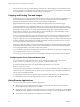User manual
Table Of Contents
- VMware Horizon Client for Mac Installation and Setup Guide
- Contents
- VMware Horizon Client for Mac Installation and Setup Guide
- Setup and Installation
- System Requirements for Mac Clients
- System Requirements for Real-Time Audio-Video
- Smart Card Authentication Requirements
- Touch ID Authentication Requirements
- Requirements for Using URL Content Redirection
- Supported Desktop Operating Systems
- Preparing Connection Server for Horizon Client
- Install Horizon Client on Mac
- Upgrade Horizon Client Online
- Add Horizon Client to the Dock
- Setting the Certificate Checking Mode in Horizon Client
- Configure Advanced TLS/SSL Options
- Configuring Log File Collection Values
- Configure VMware Blast Options
- Horizon Client Data Collected by VMware
- Using URIs to Configure Horizon Client
- Managing Remote Desktop and Application Connections
- Configure Horizon Client to Select a Smart Card Certificate
- Connect to a Remote Desktop or Application
- Share Access to Local Folders and Drives with Client Drive Redirection
- Clicking URL Links That Open Outside of Horizon Client
- Open a Recent Remote Desktop or Application
- Connecting to a Server When Horizon Client Starts
- Configure Horizon Client to Forget the Server User Name and Domain
- Hide the VMware Horizon Client Window
- Create Keyboard Shortcut Mappings
- Modify the Horizon Client Mouse Shortcut Mappings
- Modify the Horizon Client Shortcuts for Windows Actions
- Searching for Desktops or Applications
- Select a Favorite Remote Desktop or Application
- Switch Desktops or Applications
- Log Off or Disconnect
- Using a Touch Bar with Horizon Client
- Autoconnect to a Remote Desktop
- Configure Reconnect Behavior for Remote Applications
- Removing a Server Shortcut From the Home Window
- Reordering Shortcuts
- Using a Microsoft Windows Desktop or Application on a Mac
- Feature Support Matrix for Mac
- Internationalization
- Monitors and Screen Resolution
- Using Exclusive Mode
- Connect USB Devices with USB Redirection
- Using the Real-Time Audio-Video Feature for Webcams and Microphones
- Copying and Pasting Text and Images
- Using Remote Applications
- Saving Documents in a Remote Application
- Printing from a Remote Desktop or Application
- PCoIP Client-Side Image Cache
- Troubleshooting Horizon Client
- Index
Table 4‑4. Configuration Properties for USB Redirection (Continued)
Policy Name and Property Description
Allow Video Devices
Property:
AllowVideo
Allows video devices to be redirected.
The default value is undened, which equates to true.
Disable Remote Conguration Download
Property:
DisableRemoteConfig
Disables the use of View Agent or Horizon Agent seings when performing USB
device ltering.
The default value is undened, which equates to false.
Exclude All Devices
Property:
ExcludeAllDevices
Excludes all USB devices from being redirected. If set to true, you can use other
policy seings to allow specic devices or families of devices to be redirected. If set
to false, you can use other policy seings to prevent specic devices or families of
devices from being redirected.
If you set the value of Exclude All Devices to true on View Agent or
Horizon Agent, and this seing is passed to Horizon Client, the View Agent or
Horizon Agent seing overrides the Horizon Client seing.
The default value is undened, which equates to false.
Exclude Device Family
Property:
ExcludeFamily
Excludes families of devices from being redirected. The format of the seing is
family_name_1[;family_name_2]...
For example: bluetooth;smart-card
The default value is undened.
N If you have enabled automatic device spliing, Horizon examines the device
family of each interface of a composite USB device to decide which interfaces
should be excluded. If you have disabled automatic device spliing, Horizon
examines the device family of the whole composite USB device.
Exclude Vid/Pid Device
Property:
ExcludeVidPid
Excludes devices with specied vendor and product IDs from being redirected. The
format of the seing is vid-xxx1_pid-yyy2[;vid-xxx2_pid-yyy2]...
You must specify ID numbers in hexadecimal. You can use the wildcard character
(*) in place of individual digits in an ID.
For example: vid-0781_pid-****;vid-0561_pid-554c
The default value is undened.
Exclude Path
Property:
ExcludePath
Exclude devices at specied hub or port paths from being redirected. The format of
the seing is bus-x1[/y1]..._port-z1[;bus-x2[/y2]..._port-z2]...
You must specify bus and port numbers in hexadecimal. You cannot use the
wildcard character in paths.
For example: bus-1/2/3_port-02;bus-1/1/1/4_port-ff
The default value is undened.
Include Device Family
Property:
IncludeFamily
Includes families of devices that can be redirected. The format of the seing is
family_name_1[;family_name_2]...
For example: storage
The default value is undened.
Include Path
Property:
IncludePath
Include devices at a specied hub or port paths that can be redirected. The format of
the seing is bus-x1[/y1]..._port-z1[;bus-x2[/y2]..._port-z2]...
You must specify bus and port numbers in hexadecimal. You cannot use the
wildcard character in paths.
For example: bus-1/2_port-02;bus-1/7/1/4_port-0f
The default value is undened.
Include Vid/Pid Device
Property:
IncludeVidPid
Includes devices with specied vendor and product IDs that can be redirected. The
format of the seing is vid-xxx1_pid-yyy2[;vid-xxx2_pid-yyy2]...
You must specify ID numbers in hexadecimal. You can use the wildcard character
(*) in place of individual digits in an ID.
For example: vid-0561_pid-554c
The default value is undened.
VMware Horizon Client for Mac Installation and Setup Guide
54 VMware, Inc.