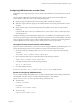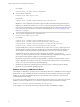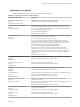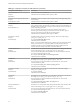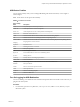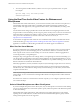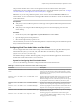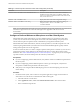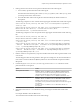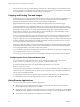User manual
Table Of Contents
- VMware Horizon Client for Mac Installation and Setup Guide
- Contents
- VMware Horizon Client for Mac Installation and Setup Guide
- Setup and Installation
- System Requirements for Mac Clients
- System Requirements for Real-Time Audio-Video
- Smart Card Authentication Requirements
- Touch ID Authentication Requirements
- Requirements for Using URL Content Redirection
- Supported Desktop Operating Systems
- Preparing Connection Server for Horizon Client
- Install Horizon Client on Mac
- Upgrade Horizon Client Online
- Add Horizon Client to the Dock
- Setting the Certificate Checking Mode in Horizon Client
- Configure Advanced TLS/SSL Options
- Configuring Log File Collection Values
- Configure VMware Blast Options
- Horizon Client Data Collected by VMware
- Using URIs to Configure Horizon Client
- Managing Remote Desktop and Application Connections
- Configure Horizon Client to Select a Smart Card Certificate
- Connect to a Remote Desktop or Application
- Share Access to Local Folders and Drives with Client Drive Redirection
- Clicking URL Links That Open Outside of Horizon Client
- Open a Recent Remote Desktop or Application
- Connecting to a Server When Horizon Client Starts
- Configure Horizon Client to Forget the Server User Name and Domain
- Hide the VMware Horizon Client Window
- Create Keyboard Shortcut Mappings
- Modify the Horizon Client Mouse Shortcut Mappings
- Modify the Horizon Client Shortcuts for Windows Actions
- Searching for Desktops or Applications
- Select a Favorite Remote Desktop or Application
- Switch Desktops or Applications
- Log Off or Disconnect
- Using a Touch Bar with Horizon Client
- Autoconnect to a Remote Desktop
- Configure Reconnect Behavior for Remote Applications
- Removing a Server Shortcut From the Home Window
- Reordering Shortcuts
- Using a Microsoft Windows Desktop or Application on a Mac
- Feature Support Matrix for Mac
- Internationalization
- Monitors and Screen Resolution
- Using Exclusive Mode
- Connect USB Devices with USB Redirection
- Using the Real-Time Audio-Video Feature for Webcams and Microphones
- Copying and Pasting Text and Images
- Using Remote Applications
- Saving Documents in a Remote Application
- Printing from a Remote Desktop or Application
- PCoIP Client-Side Image Cache
- Troubleshooting Horizon Client
- Index
For example:
# defaults delete com.vmware.viewusb ExcludeVidPid
n
To set or replace a lter rule:
# defaults write domain property value
For example:
# defaults write com.vmware.viewusb ExcludeVidPid vid-1234_pid-5678
I Some conguration parameters require the VID (vendor ID) and PID (product ID) for a
USB device. To nd the VID and PID, you can search on the Internet for the product name combined
with vid and pid. Alternatively, you can look in the USB Log le after you plug in the USB device to the
local system when Horizon Client is running. For more information, see “Turn On Logging for USB
Redirection,” on page 55.
n
To set or replace a spliing rule for a composite device:
# defaults write domain property value
For example:
# defaults write com.vmware.viewusb AllowAutoDeviceSplitting true
# defaults write com.vmware.viewusb SplitExcludeVidPid vid-03f0_Pid-2a12
# defaults write com.vmware.viewusb SplitVidPid "'vid-0911_Pid-149a(exintf:03)'"
# defaults write com.vmware.viewusb IncludeVidPid vid-0911_Pid-149a
Composite USB devices consist of a combination of two or more devices, such as a video input device
and a storage device. The rst line in this example turns on automatic spliing of composite devices.
The second line excludes the specied composite USB device (Vid-03f0_Pid-2a12) from spliing.
The third line tells Horizon Client to treat the components of a dierent composite device
(Vid-0911_Pid-149a) as separate devices but to exclude the following component from being redirected:
the component whose interface number is 03. This component is kept local.
Because this composite device includes a component that is ordinarily excluded by default, such as a
mouse or keyboard, the fourth line is necessary so that the other components of the composite device
Vid-0911_Pid-149a can be redirected to the remote desktop.
The rst three properties are spliing properties. The last property is a ltering property. Filtering
properties are processed before spliing properties.
Example: Excluding a USB Ethernet Device
One example of a USB device you might want to exclude from redirection is a USB Ethernet device. Suppose
that your Mac is using a USB Ethernet device to connect the network for the Mac client system to a remote
desktop. If you redirect the USB Ethernet device, your local client system will lose its connection to the
network and the remote desktop.
If you want to permanently hide this device from the USB connection menu, or if you have set your remote
desktop to autoconnect USB devices, you can add an exception to exclude your Ethernet connection.
defaults write com.vmware.viewusb ExcludeVidPid vid-xxxx_pid-yyyy
In this example, xxxx is the vendor ID and yyyy is the product ID of the USB Ethernet adapter.
VMware Horizon Client for Mac Installation and Setup Guide
52 VMware, Inc.