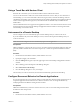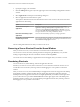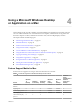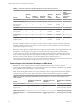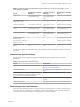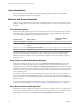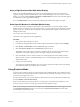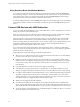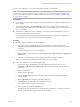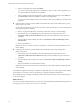User manual
Table Of Contents
- VMware Horizon Client for Mac Installation and Setup Guide
- Contents
- VMware Horizon Client for Mac Installation and Setup Guide
- Setup and Installation
- System Requirements for Mac Clients
- System Requirements for Real-Time Audio-Video
- Smart Card Authentication Requirements
- Touch ID Authentication Requirements
- Requirements for Using URL Content Redirection
- Supported Desktop Operating Systems
- Preparing Connection Server for Horizon Client
- Install Horizon Client on Mac
- Upgrade Horizon Client Online
- Add Horizon Client to the Dock
- Setting the Certificate Checking Mode in Horizon Client
- Configure Advanced TLS/SSL Options
- Configuring Log File Collection Values
- Configure VMware Blast Options
- Horizon Client Data Collected by VMware
- Using URIs to Configure Horizon Client
- Managing Remote Desktop and Application Connections
- Configure Horizon Client to Select a Smart Card Certificate
- Connect to a Remote Desktop or Application
- Share Access to Local Folders and Drives with Client Drive Redirection
- Clicking URL Links That Open Outside of Horizon Client
- Open a Recent Remote Desktop or Application
- Connecting to a Server When Horizon Client Starts
- Configure Horizon Client to Forget the Server User Name and Domain
- Hide the VMware Horizon Client Window
- Create Keyboard Shortcut Mappings
- Modify the Horizon Client Mouse Shortcut Mappings
- Modify the Horizon Client Shortcuts for Windows Actions
- Searching for Desktops or Applications
- Select a Favorite Remote Desktop or Application
- Switch Desktops or Applications
- Log Off or Disconnect
- Using a Touch Bar with Horizon Client
- Autoconnect to a Remote Desktop
- Configure Reconnect Behavior for Remote Applications
- Removing a Server Shortcut From the Home Window
- Reordering Shortcuts
- Using a Microsoft Windows Desktop or Application on a Mac
- Feature Support Matrix for Mac
- Internationalization
- Monitors and Screen Resolution
- Using Exclusive Mode
- Connect USB Devices with USB Redirection
- Using the Real-Time Audio-Video Feature for Webcams and Microphones
- Copying and Pasting Text and Images
- Using Remote Applications
- Saving Documents in a Remote Application
- Printing from a Remote Desktop or Application
- PCoIP Client-Side Image Cache
- Troubleshooting Horizon Client
- Index
You can connect USB devices to a remote desktop either manually or automatically.
N Do not redirect USB Ethernet connections to the remote desktop. Your remote desktop can connect to
your network if your local system is connected. If you have set your remote desktop to autoconnect USB
devices, you can add an exception to exclude your Ethernet connection. See “Conguring USB Redirection
on a Mac Client,” on page 51 .
Prerequisites
n
To use USB devices with a remote desktop, a Horizon administrator must enable the USB feature for the
remote desktop.
This task includes installing the USB Redirection component of the agent, and can include seing
policies regarding USB redirection. For more information, see the Conguring Remote Desktop Features in
Horizon 7 document.
n
The rst time you aempt to connect a USB device, you must provide the Administrator password.
Horizon Client prompts you for the password.
Some components required for USB redirection that Horizon Client installs must be congured, and
conguration of these components requires Administrator privileges.
Procedure
n
Manually connect the USB device to a remote desktop.
a The rst time you use the USB feature, from the VMware Horizon Client menu bar, click
Connection > USB > Start remote USB services and provide the Administrator password when
prompted.
b Connect the USB device to your local client system.
c From the VMware Horizon Client menu bar, click Connection > USB > Connect to a desktop to list
USB devices.
d Connect to a remote desktop to list the connected USB devices and select a USB device.
The device is manually redirected from the local system to the remote desktop.
n
Connect the USB device to a remote hosted application.
a The rst time you use the USB feature, from the VMware Horizon Client menu bar, click
Connection > USB > Start remote USB services and provide the Administrator password when
prompted.
b Plug in the USB device.
c Open the remote application.
d Click the buon (gear icon) in the upper right corner of the desktop and application
selection window.
e Select Applications in the left pane of the Seings dialog box.
f Click USB at the top of the right pane of the Seings dialog box.
The available USB devices appear in the left pane.
g Select a USB device and click Connect Device.
If a USB device is already connected to a remote desktop or application, you must disconnect the
device from the desktop or application before you can select it.
Chapter 4 Using a Microsoft Windows Desktop or Application on a Mac
VMware, Inc. 49